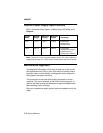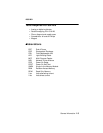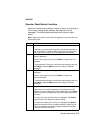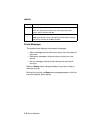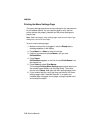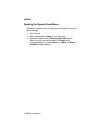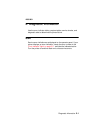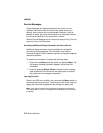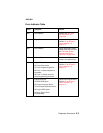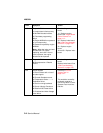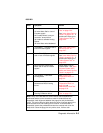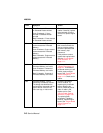General Information 1-9
4085-001
Changing Printer Settings
You can use the operator panel to change printer settings and
customize your printer to meet your specific needs. To select a new
value as the default setting:
1. From the
Ready state, press Menu> or <Menu to enter the
menus.
2. Continue to press and release Menu> or <Menu until the menu
you need appears on the second line of the display.
3. Press Select.
The menu opens and the first menu item in the menu appears
on the second line of the display.
4. Press Menu> or <Menu until the menu item you need appears
on the display.
5. Press Select.
An asterisk (*) appears beside the current user default setting
for that menu item.
Note: Some menu items have sub-menus. You must select another
menu (such as Tray 1 Type) before the available values display.
6. Press Menu> or <Menu until the value you need appears on the
second line of the display.
7. Press Select.
An asterisk (*) appears beside the value to indicate that it is now
the user default setting. The display shows the new setting for
one second and then clears. The Saved message displays,
then the previous list of menu items appears on the operator
panel display.
8. Press Return to go back to previous menus or menu items and
set new default settings.
9. Press Go to return to Ready if this is the last printer setting you
want to change.
Note: User default settings remain in effect until you save new
settings or restore the factory defaults. Changes made from a
software application override the user default settings made from the
printer operator panel.