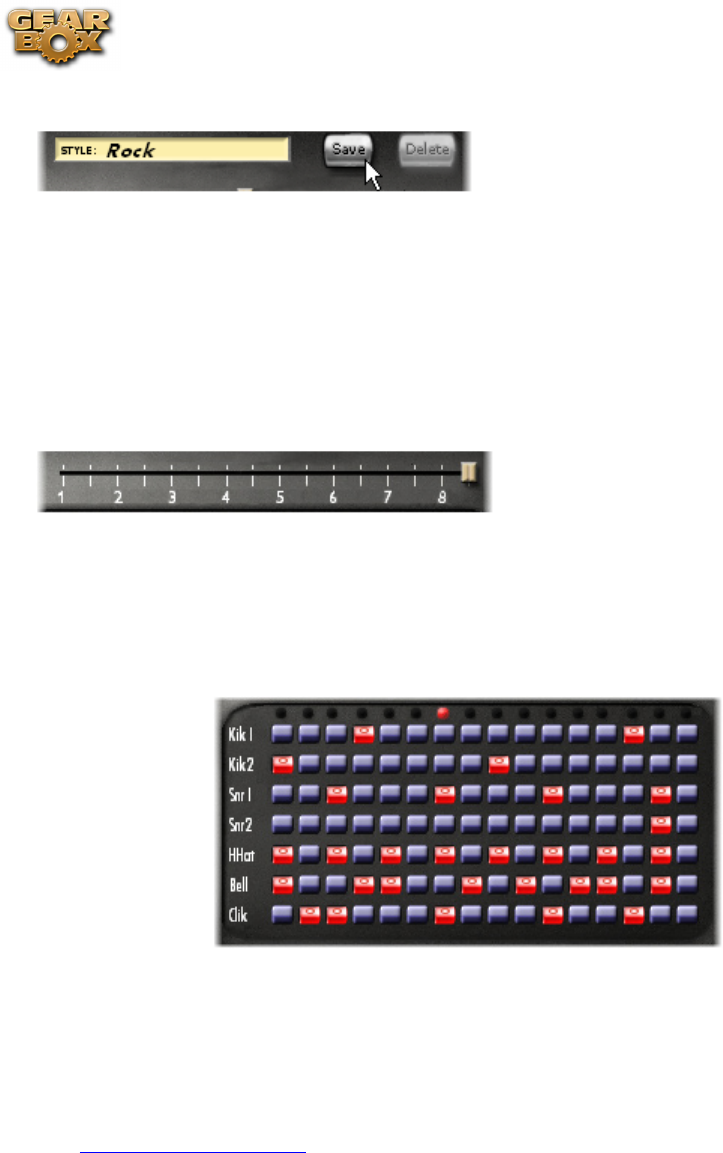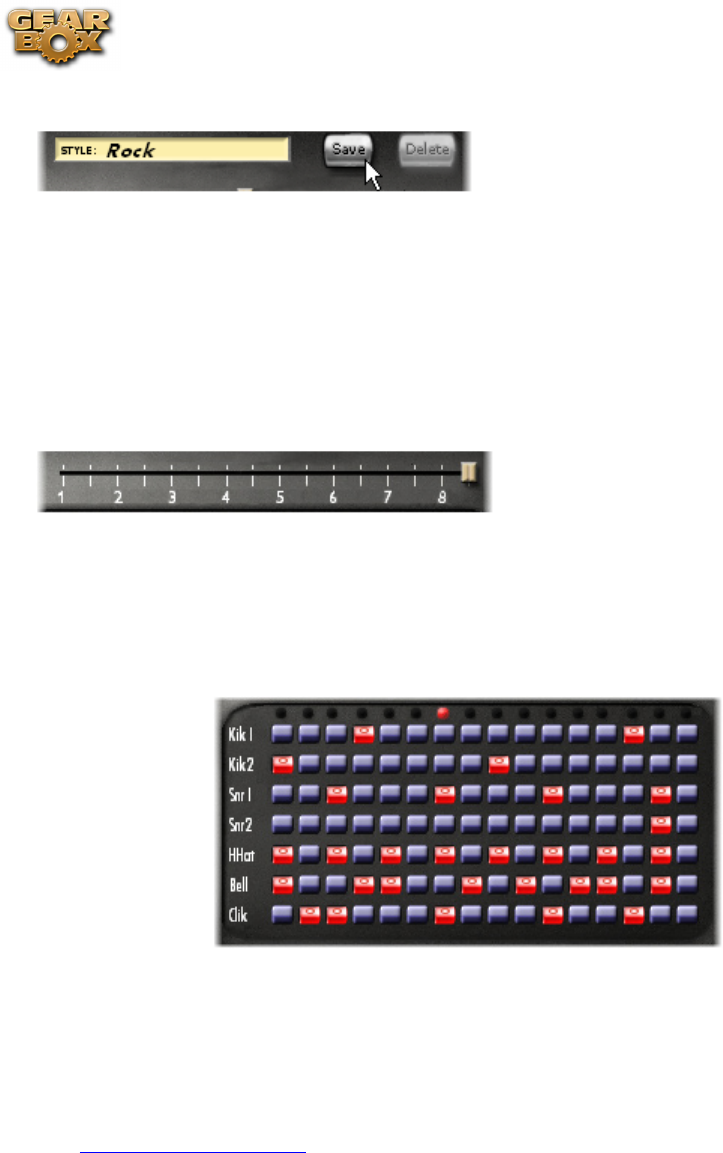
Line 6 GearBox 3.7 – GearBox How To....
6•7
“beat sequencer”.
Saving• - The last modified sequence will be automatically saved as “Custom”, but you may want
to click the “Save” button and give your percussive creation a name. This also keeps you from
overwriting it later by modifying another sequence. If you get bored of one of your creations,
just load it up from the “STYLE” menu and press the “Delete” button. You can not overwrite or
delete the original presets.
Building a Beat
If you don’t find a pattern you like, you can customize your own.
Beat Slider• - The Beat Slider indicates how many beats are played before the loop repeats itself.
Every tick mark is one half-beat. Two half-beats make one beat, so the numbers below the tick
marks indicate the total number of whole beats played per loop. You can have a maximum of 8
beats or 16 half-beats or a minimum of 1 half-beat to every loop.
Now comes the fun part - making the drum sequence. Each row in the matrix beneath the beat slider is
a separate percussion sample and each column is a beat. To sound a drum sample on a particular beat,
just click the button where the percussion row meats the beat you want. Enabled beats appear red with
a small circle while disabled beats are blue. You can make modifications to the sequence while running
the metronome - just click the Start switch to get it going. The light will sit over the currently playing
beat.
p Return to How To Topics
Change and Save Tones
How to initialize a Tone
Select Basic Guitar, Bass, or Vocal Tone from the Tone menu at the top left of the GearBox program’s
window to call up a Tone we’ve included as a basic starting place for use when you’re creating your own
Tones (hence the name “Basic Tone”).