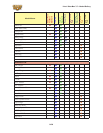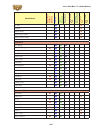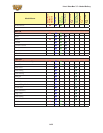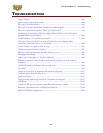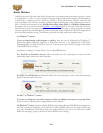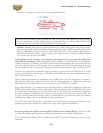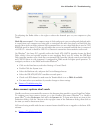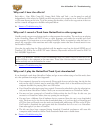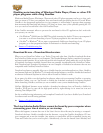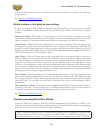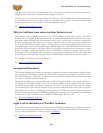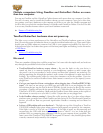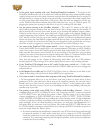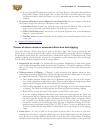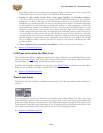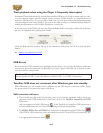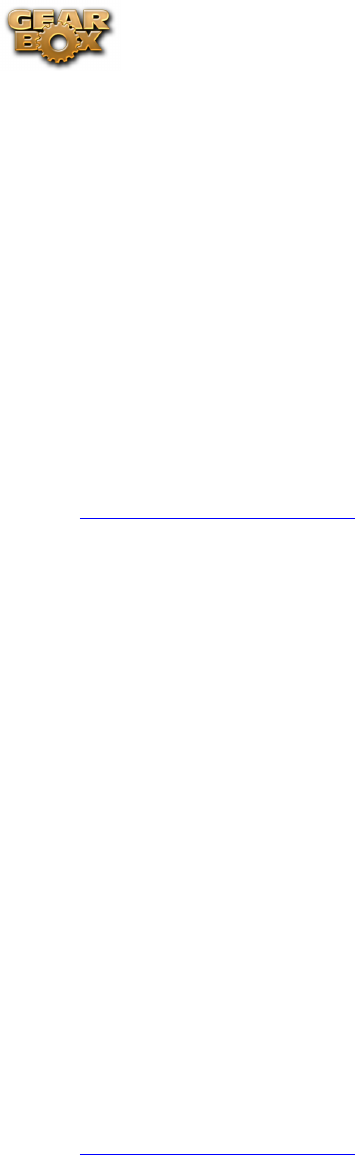
Line 6 GearBox 3.7 – Troubleshooting
9•6
Disabling auto-launching of Windows Media Player, iTunes or other CD
player programs while using GearBox
Windows
®
Media Player
®
, WinAmp
®
, iTunes
®
and other CD player programs can be set so that, each
time you insert a CD into your computer, they auto-launch and start playing the first CD track. When
GearBox is the foreground application on your computer, it will attempt to prevent these programs
from automatically launching and playing a CD that you insert, since you’re probably putting the CD
in so you can load a track from it into the GearBox Player.
If the GearBox automatic efforts to prevent the auto-launch of the CD application don’t work with
your system, you can also:
(On Windows•
®
) Hold down the SHIFT key while inserting the Audio CD into your computer if
you want to avoid auto-launching of your CD player program for this one time only.
(On Mac•
®
or Windows
®
) If you want to permanently disable auto-launching of your CD player
program, go to that program and adjust its Preferences to disable auto-launching.
p Return to Troubleshooting List
Download Errors – Download Accelerators
When you use GuitarPort Online to get Tracks, Tones and other data, GearBox downloads files from
the GuitarPort Online servers to your computer. The Transfer Manager displays completed, in progress,
and unsuccessful transfers. If you are having trouble with downloads, please make sure you do not have
a Download Accelerator installed, because these are generally incompatible with GuitarPort Online.
Real Download and Download Accelerator are two examples of download accelerators that are not
compatible with GearBox/GuitarPort Online.
Download accelerators generally allow you to disable them for particular applications. Since GearBox
uses Internet Explorer (on Windows
®
) to download from the Internet, you need to disable the download
accelerator for Internet Explorer in order to allow GuitarPort Online to work.
If you want to be able to use the download accelerator when you’re not running GearBox or accessing
GuitarPort Online, you can. You’ll need to disable the download accelerator for Internet Explorer
before launching GearBox, and then you can re-enable it once you are finished using GearBox.
NetZero HighSpeed Internet access includes a download accelerator that you’ll need to disable for
GearBox. You’ll need to turn off the high-speed mode by right-clicking on its status bar icon and
selecting Turn HiSpeed Off.
See the troubleshooting information on Incomplete Downloads if you have disabled your Download
Accelerator and are still having problems.
p Return to Troubleshooting List
The Line 6 device Audio Driver cannot be found by your computer when
connecting your Line 6 device, or on startup
When this happens, it means that one of the Line 6 device driver files may be missing or corrupted.
Download the latest GearBox installer from the Internet, or pop the GearBox Installation CD into
your computer and re-run the installer. Any missing or corrupt files will be re-installed, leaving any
Tones and Tracks that you’ve saved in place. Alternatively, you can also launch Line 6 Monkey and