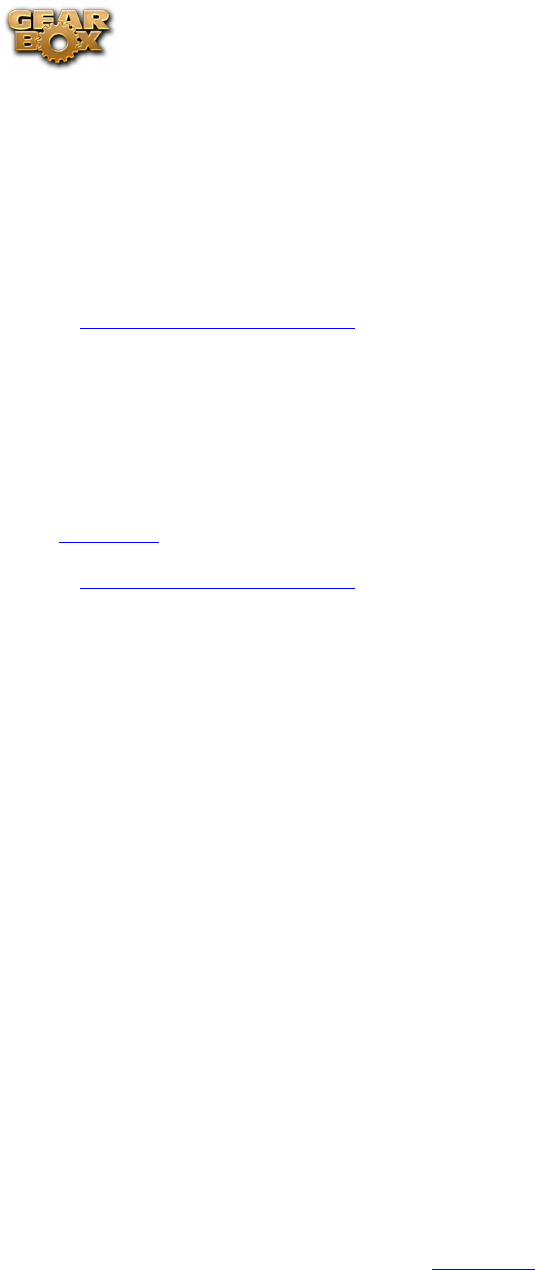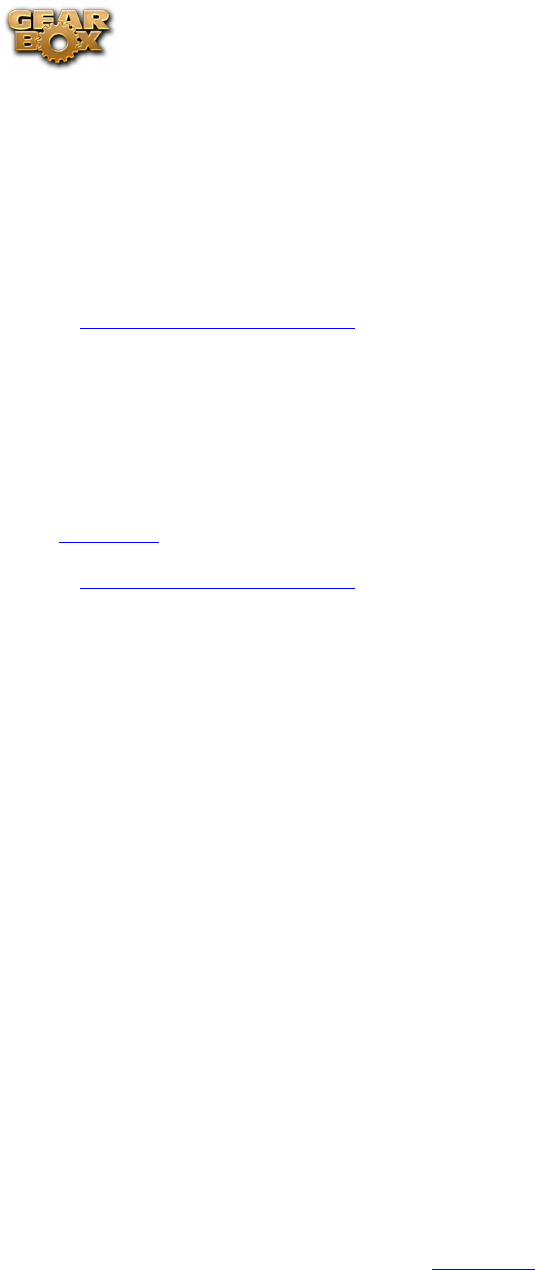
Line 6 GearBox 3.7 – Troubleshooting
9•9
Multiple computers: Using GearBox and GuitarPort Online on more
than one computer
You can use GearBox and the GuitarPort Online features with more than one computer if you like.
You will, of course, need to install the GearBox software on each computer. Once you’ve done that,
just connect your Line 6 hardware to the computer you’d like to use, start the GearBox program and
you’ll be able to use both the standard features of GearBox and GuitarPort Online. You won’t be able
to access any GearBox features without your Line 6 hardware connected.
p Return to Troubleshooting List
TonePort/GuitarPort hardware does not power up
The light on top or front panel meters of the GuitarPort and TonePort hardware comes on to show
that it is receiving power and when the driver is correctly initialized and ready to go. These units’ lights
should come on solidly whenever connected via USB to your computer successfully. If it does not, or
if the indicator light is red rather than green or if the front panel lights are blinking, see the discussion
of USB Errors.
p Return to Troubleshooting List
No sound
There are a number of things that could be wrong here. Let’s start with the simple stuff, and work our
way through the possibilities for the Line 6 hardware:
TonePort/GuitarPort hardware output volume –• Be sure the knob on the your device is
turned up, that it is connected properly to your headphones, speakers or audio system, that
the power is on for your speakers or audio system, and that their volume(s) are turned up. Try
playing something else through the speakers, audio system or headphones to make sure they’re
working. Try switching audio cables too since they sometimes can be the problem. If you are
using TonePort, be sure the GearBox Source Select menu is correctly set to the input(s) you are
plugged into.
Can’t get any input level from a microphone when plugging into a TonePort/POD X3 Mic •
input? – Be sure you are using a good XLR type mic cable, and if you are plugging the cable
directly from the mic into the Line 6 device’s XLR Mic In jack (no need to first go into a mixer
or preamp – GearBox will provide the preamp for you). Check that the Mic Level knob on your
TonePort or POD X3 is turned up. Make sure the GearBox Source Select menu at the top left of
the software is correctly set to your Mic 1 (or Mic 2) input that you are plugged into.
Is the GearBox software running? –• Seems like a silly question, but of you have other software
windows open, you might have closed GearBox and not noticed it! For TonePort and GuitarPort
devices, you will not hear any processed signal unless GearBox is running and not Muted or
bypassed.
Is there a USB problem with your hardware? –• The light on top of the GuitarPort or TonePort
UX1/DI/GX normally lights green when connected and properly recognized by the computer.
If the light is not lit or is lit red, see USB Errors. If the light is green, try disconnecting and
reconnecting the USB cable from the Line 6 hardware to “reboot” it to see if that fixes the
problem. Also, try connecting into a different USB slot on your computer if one is available. The
same is true of the TonePort UX2/UX8/KB37 front panel VU meters – they should light up when
correctly connected and powered by the computer.