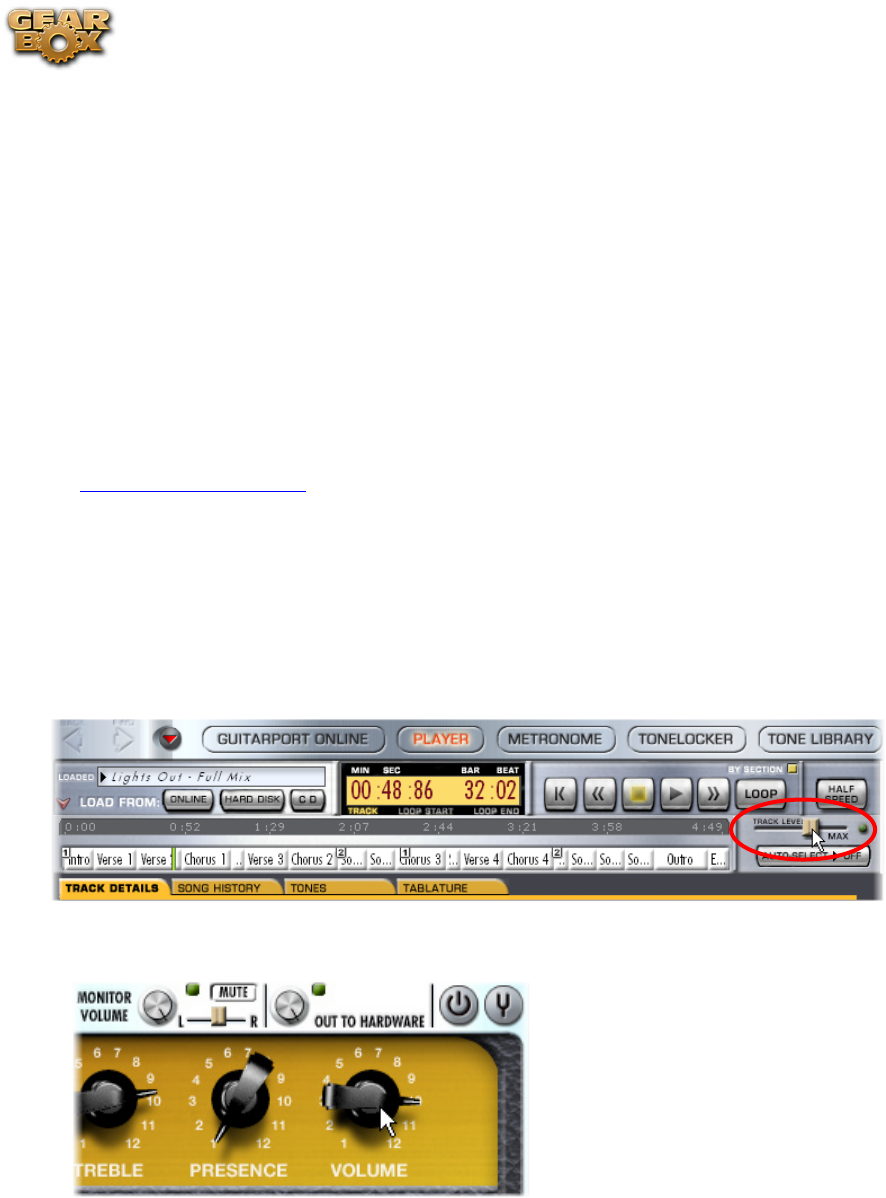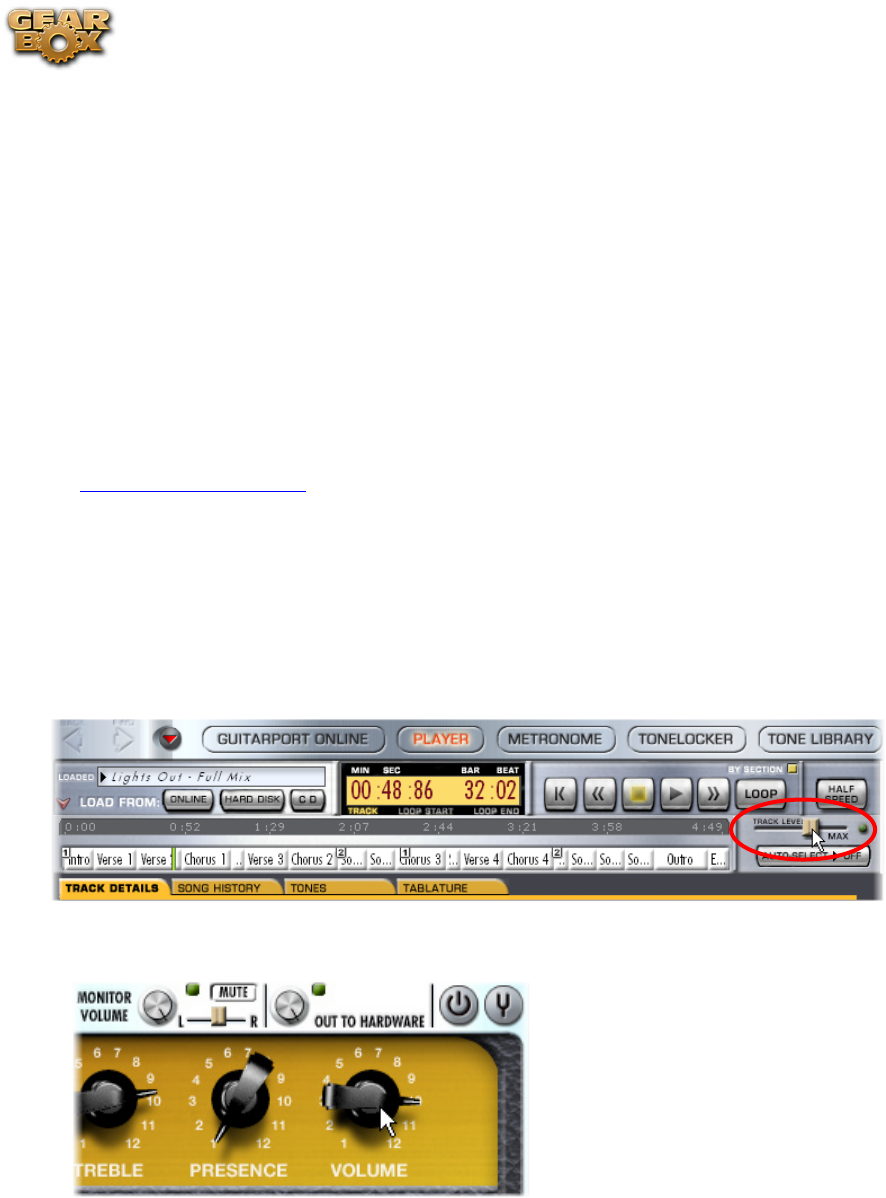
Line 6 GearBox 3.7 – GearBox How To....
6•15
How to purchase the GearBox Plug-In
The GearBox Plug-In works with all TonePort, GuitarPort, POD X3 and PODxt devices - and comes
included with the purchase of any TonePort DI or TonePort UX8 unit. The GearBox Plug-In works
with Windows
®
VST
®
, Mac
®
AU
®
and both Windows
®
and Mac
®
RTAS
®
formats. To purchase it, just
launch Line 6 Monkey and go to the Optional Add-Ons tab, select GearBox Plug-In and click the
Purchase Add-Ons button. The little Monkey dude will walk you through the process and you’ll be
able to download, install, activate and start using the Plug-In within minutes! You can launch the
Line 6 Monkey program from the GearBox Help menu by choosing Update & Configure with Line
6 Monkey.
Alternatively, you can launch Line 6 Monkey directly by going to:
Windows•
®
- Start Menu / Programs / Line 6 / Tools / Line 6 Monkey
Mac•
®
- Finder / Applications / Line 6 / Line 6 Monkey
p Return to How To Topics
GuitarPort Online & Player Operation
How to adjust the volume balance between your guitar and the Track
Use the Track Level slider under the Player button above the Browser to set the level for the current
Track playback…
…And use the Volume knob on the amp panel to set the level of your guitar signal
More tips…
Some effects can boost the tone level, which may or may not be what you want - you can affect •
the overall tone level by gain-based parameters on Compressor, EQ and Distortion type effects.
Guitar still too quiet versus your Track? Try Guitar too quiet in the Troubleshooting section.•
For Track Level problems, see Track Level issues Troubleshooting.•