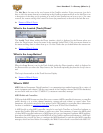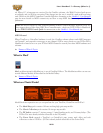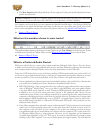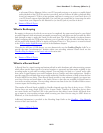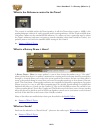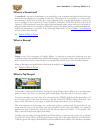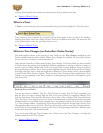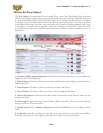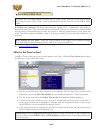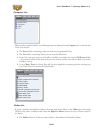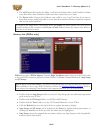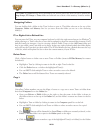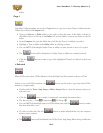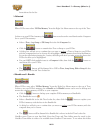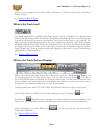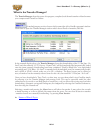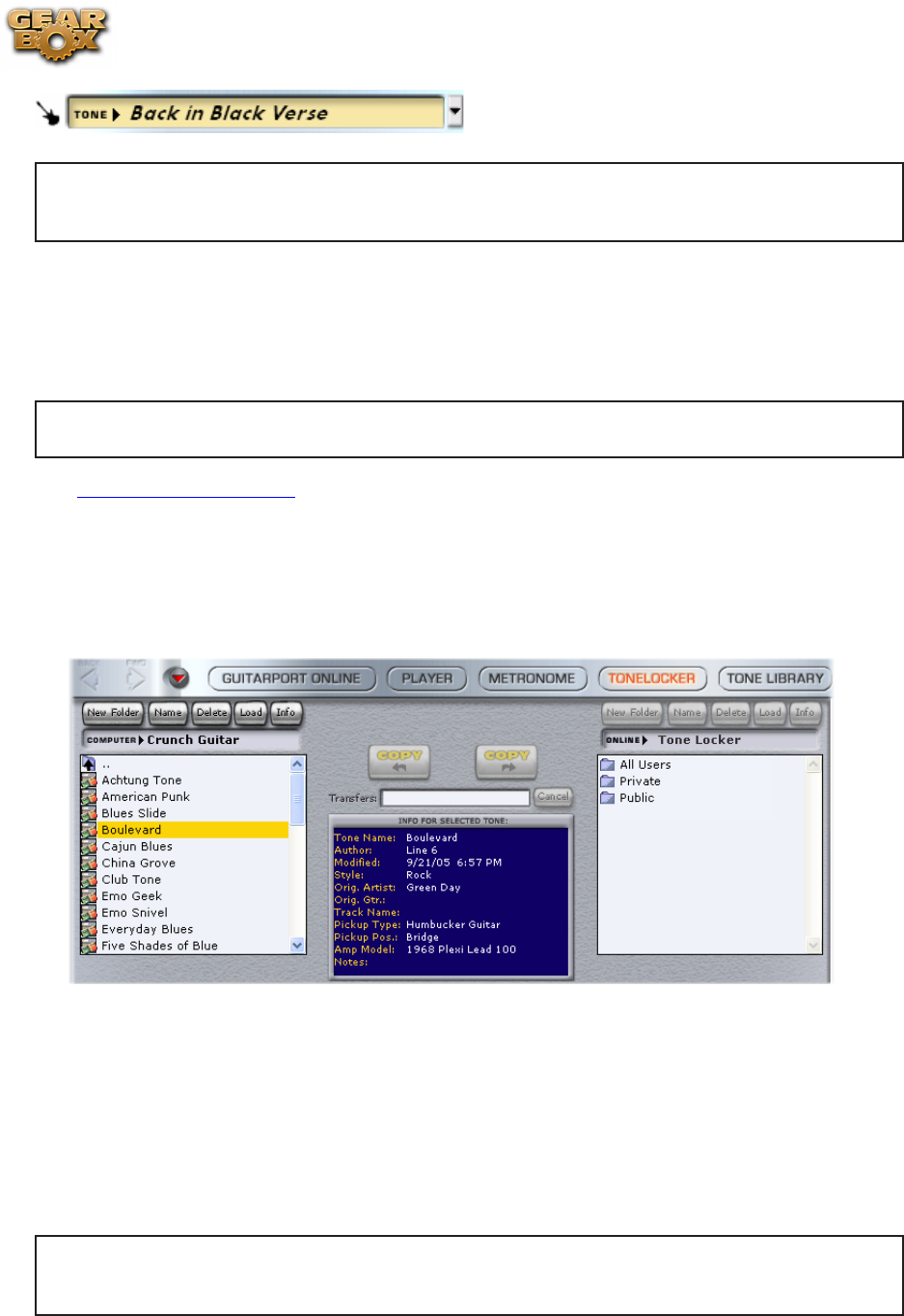
Line 6 GearBox 3.7 – Glossary (What Is...?)
10•27
Note that the Tone name appears in italics since it is not a saved Tone yet. If you want to keep
this Tone, be sure to do File > Tone > Save to permanently save this Tone into your GearBox Tones
folder.
9 -Pick-up type indicator: You’ll see that either the “single coil” or “humbucker” type pickup is
selected for each Tone. This is an indicator saved within the Tone by its creator to let you know what
type of pickup it was intended for use with. You can use it with any pickup setting on your guitar, but
it the Tone will sound most faithful to what it is trying to match if you use the same pickup type as
indicated.
POD X3/POD X3 Live users... Since the Tones available in the Online Tone Library are Single
Tone type presets, they will always load into only Tone 1 with your POD X3.
p Return to What Is Topics
What is the Tone Locker?
GearBox’s Tone Locker lets you access and organize your Tones. Click the Tone Locker button above
the Browser to access the Tone Locker:
The list on the left shows Tones stored on your computer. This list shows the contents of the •
folder that is set as the Tones Root Folder in your GearBox Preferences – Tones tab window.
The list on the right shows the • Online Tone Locker for GuitarPort Online members.
To load a Tone into GearBox so you can hear it, double-click the Tone in one of the lists, or •
click a Tone in either list to highlight it, and then click the Load button above its list, or type
the ENTER key on your computer’s keyboard to load it.
Point with your mouse at something in the Tone Locker and look at the Info Bar at the bottom •
of the GearBox window for information on it.
PODxt users also have a Right List Shows menu at the top of the Tone Locker to select whether the
right list will show their Online Locker or PODxt Memory. (More on this in the following Memory
List sub-section).