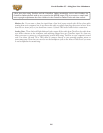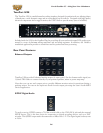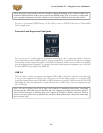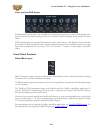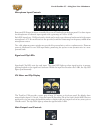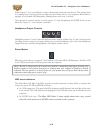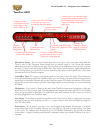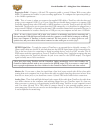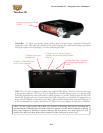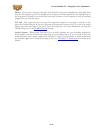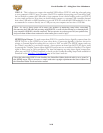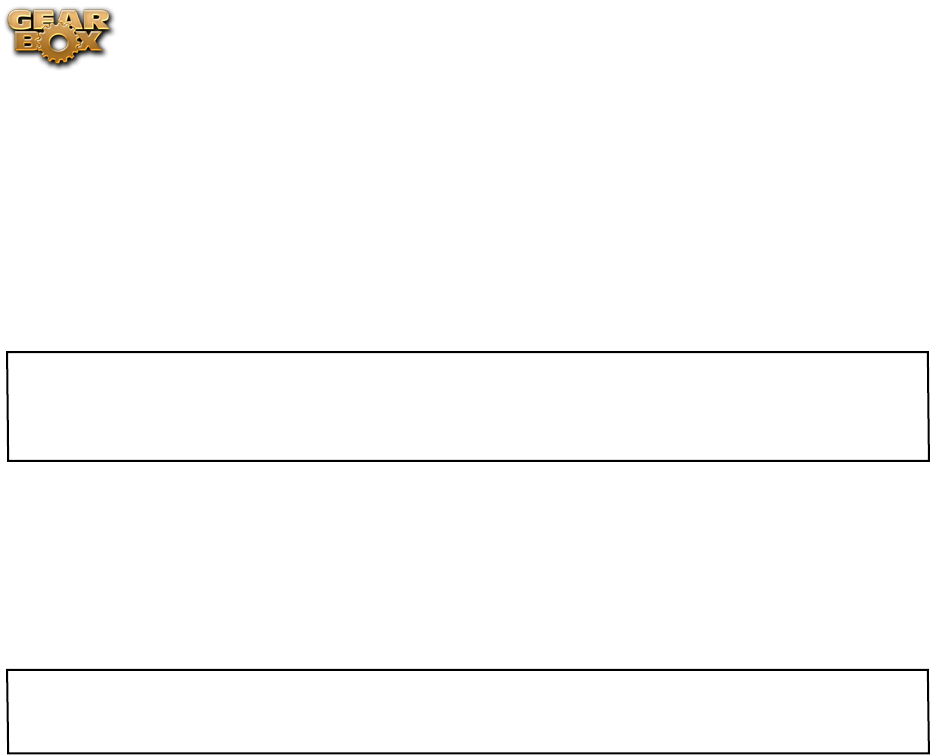
Line 6 GearBox 3.7 – Using Your Line 6 Hardware
2•12
Expression Pedal - Connect a 1/4-inch TS expression pedal to control Volume, Wah or any other
MIDI CC parameter in GearBox or your recording application. To configure the expression pedal, go
to the GearBox preferences .
USB - This, of course, is where you connect the supplied USB cable to TonePort, with the other end
going to your computer’s USB 1.1 or 2.0 port. Note that you should always connect to a separate USB
controller channel from other USB audio or MIDI interfaces to provide TonePort with the full USB
bandwidth. TonePort also gets its power from this USB connection, so it should not be plugged into a
non-powered USB hub, or operated on the same USB controller channel with un-powered devices. It
is also recommended to connect directly into a USB port on your computer and not into a USB hub.
*Note - be sure to always power off or mute your speakers or monitoring setup before connecting and
disconnecting the USB cable between TonePort and your computer, as well as before booting up or shutting
down your computer if TonePort is already connected. The best practice is to always power on your
speakers last, and power them off first when connected to other audio gear to avoid a “pop”.
S/PDIF Digital Out - To send the output of TonePort to an external device digitally, connect a 75-
Ohm coaxial cable into this RCA jack and then into the S/PDIF digital input on the external device.
This is the best choice for connecting to digital recording devices, such as a DAT recorder. This S/
PDIF output sends the same audio as is sent to TonePort’s Analog Outs* (with the exception that any
audio coming into the TonePort’s Monitor In jack is not routed to the S/PDIF output). The digital
signal is always sent at 24-bit resolution.
*Note that when using TonePort and the GuitarPort Online membership service with GearBox, the
GuitarPort Online playback audio is never routed to this S/PDIF output. This is necessary to comply with
artist copyright requirements that Line 6 follows for the GuitarPort Online Tracks and artist content.
Monitor In - If you want to hear the signal from a line level source mixed with all the other audio
coming from your computer, but do not want this audio recorded, then plug the source in here. Note
that this is a stereo jack, so you should use a stereo 1/4-inch TRS audio cable for this connection.
Analog Outs - These Left and Right balanced jacks output all the audio from TonePort; the audio from
your audio software on the computer, and anything plugged into any TonePort input. So, these are
what you want to connect to your monitoring system when using TonePort as your computer’s sound
card. Use either 1/4-inch TS or TRS cables to connect directly to your powered speakers, mixer or
power amp setup. Note that you can also use the headphone jack on the front of TonePort if you want
to use headphones for monitoring.