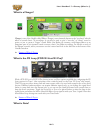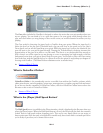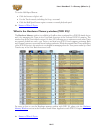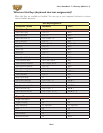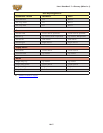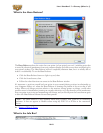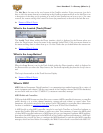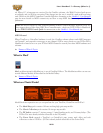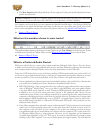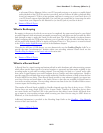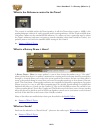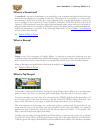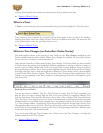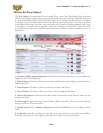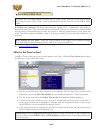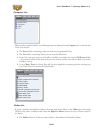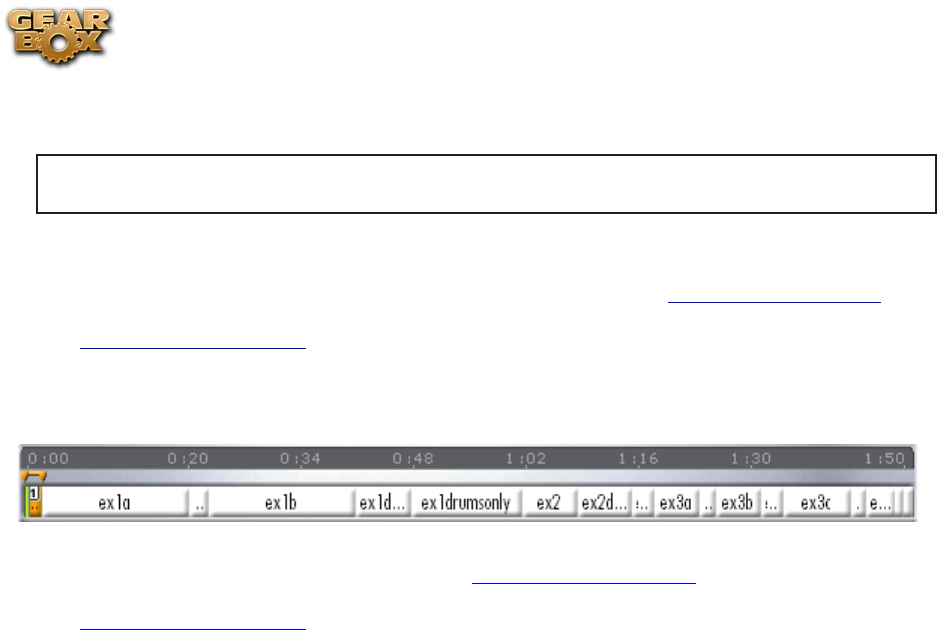
Line 6 GearBox 3.7 – Glossary (What Is...?)
10•21
The • Bass Expansion Model pack delivers 28 bass amp and 22 bass cab models all paired with the
perfect mic selections.
*POD X3 Owners: Your POD X3 already includes all these Model Packs! But don’t put your wallet
away just yet, there are still some other Add-Ons you can purchase via Line 6 Monkey.
Just connect your Line 6 device to your computer and launch Line 6 Monkey – the Optional Add-Ons
tab will show you which Model Packs and other goodies are just a few clicks away (well, a few clicks
and a credit card number anyway). For more info, please check out the Model Pack Handbooks.
p Return to What Is Topics
What are the numbers shown in some tracks?
The small numbers shown at the bottom of some Tracks are the Tone Changes included in some Tracks
available from GuitarPort Online. Please see the What are Tone Changes? section that follows.
p Return to What Is Topics
What is a Preferred Audio Device?
Windows
®
calls the device it uses to play system sounds the Preferred Audio Device. You can choose
to make your Line 6 device your preferred audio device, and then Windows
®
will route all sounds that
your computer makes through GearBox and to the Line 6 hardware via the USB cable.
Your Line 6 USB audio device is one of the best-sounding USB bus-powered devices in the world, so if
you do use it as your preferred audio device, you’ll get no-compromise sound quality. However, on some
systems you will lose some sound capabilities if your Line 6 device is the preferred audio device:
If your soundcard provides surround sound via multiple speakers, this would also be a feature that •
you would lose by making your Line 6 hardware your preferred audio device.
MIDI File Playback - Some sound cards also have synthesizer chips onboard that some programs •
such as Windows
®
Media Player
®
uses to be able to play MIDI files, and some games require
it for their MIDI sound playback as well. Therefore, MIDI playback sounds might also not be
available to you if you were using your Line 6 device as the preferred audio device. If your
soundcard has one of these, you could get around this by connecting the audio output from your
computer to the Monitor In jack on the back of your Line 6 device. Another trick to retain synth
functionality for MIDI file playback is to go to START > Control Panel > Sound > Audio tab >
and set MIDI music playback to “Microsoft GS Wavetable SW Synth” which will play out the
Preferred Audio Device.
Some older computers have the audio output of their internal CD drive connected to the internal •
sound card via a direct analog connection, so the audio from the CD drive is never “seen” by
the computer as the CD plays. If your computer is set up this way, making your Line 6 device
your preferred audio device would mean you could not use the computer’s CD to play audio CDs
via Windows Media Player or other programs. However, you do sometimes get an alternative
to enable digital playback of the CD. This can be accessed on some Windows
®
systems by right
clicking on the “My Computer” icon on your desktop and choosing Properties. You will then see