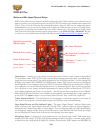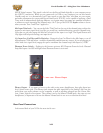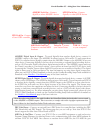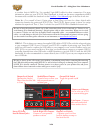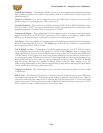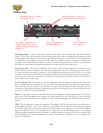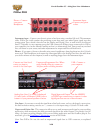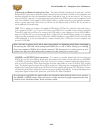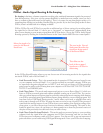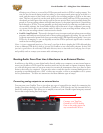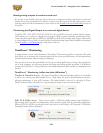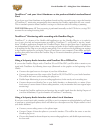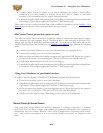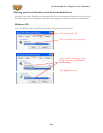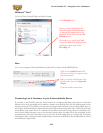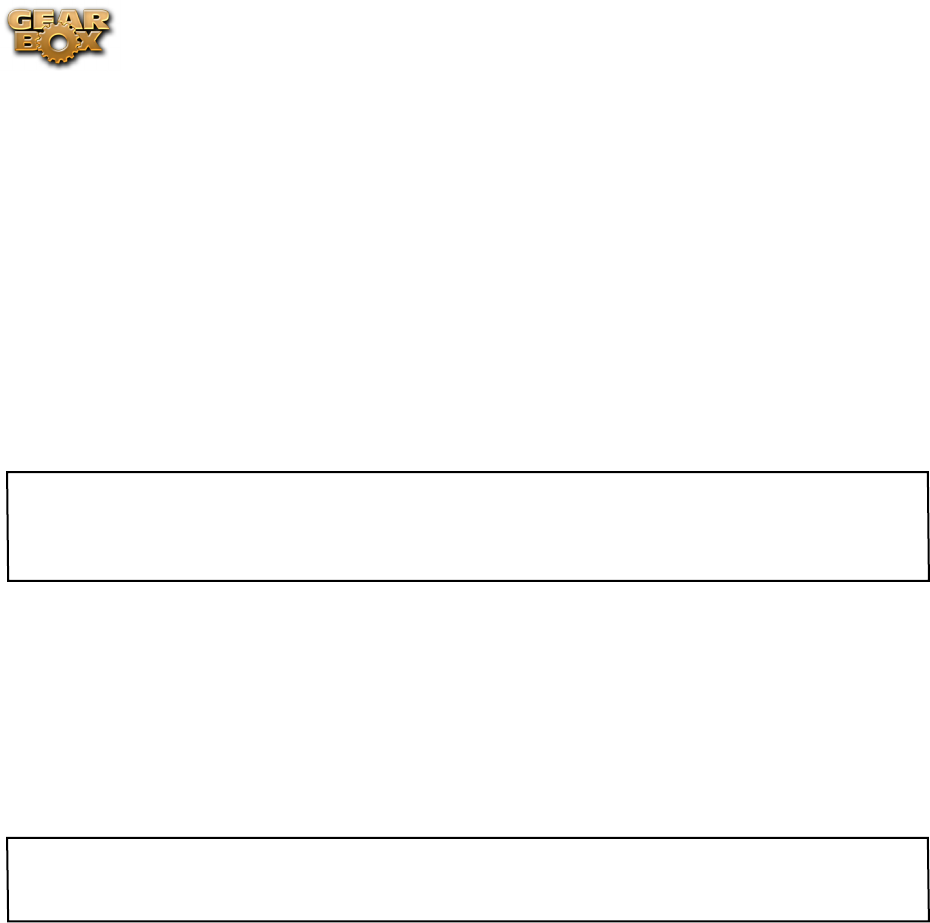
Line 6 GearBox 3.7 – Using Your Line 6 Hardware
2•29
Unbalanced and Balanced Analog Line Outs - The Left and Right Unbalanced ¼-inch jacks and the
Balanced XLR jacks output all audio signals; the audio from your audio software on the computer, and
anything plugged into any the Instrument inputs (and effects loop, if you are using it). So, these are
what you want to connect to your monitoring system when using PODxt Live as your computer’s sound
card. Use shielded ¼-inch tipped or XLR tipped cables to connect directly to your powered speakers,
mixer or power amp setup. Note that you can also use the Phones jack on PODxt Pro if you want to
use headphones for monitoring.
USB - This is where you connect the supplied USB cable to PODxt Pro, with the other end going to
your computer’s USB 1.1 or 2.0 port. Of course, your PODxt Pro is capable of processing your guitar
Tone all by itself, but you’ll need to connect the USB cable to your computer to use it with GearBox,
and to use PODxt Pro as your sound card device. Note that you should always connect to a separate
USB controller channel from other USB audio or MIDI interfaces to provide PODxt Pro with the full
USB bandwidth. It is also recommended to connect directly into a USB port on your computer and
not into a USB hub.
Note - Be sure to always power off or mute your speakers or monitoring setup before connecting/
disconnecting the USB cable and powering on/off PODxt Pro, as well as before booting up or shutting
down your computer if PODxt Pro is already connected. The best practice is to always power on your
speakers last, and power them off first when connected to other audio gear to avoid a “pop”.
AES/EBU and S/PDIF Digital connections - To connect to another digital audio device with your
PODxt Pro, use the pair of these digital jacks that matches the format of your other device (AES/EBU
or S/PDIF). Connecting digitally is the best choice for routing to external digital recording devices,
such as a DAT recorder. These digital outputs send the same audio as is sent to PODxt Pro’s Analog
Outs. The digital signal is always sent at 24-bit resolution. All settings for configuring the PODxt Pro’s
digital in/out options are found on the PODxt Pro device itself by pressing the “I/O Dig Select” button
on the front panel (these digital I/O options are not accessible in GearBox). For more information on
using these digital connections, please see your PODxt Pro Pilot’s Handbook.
Note that when using PODxt Pro with GearBox, the GuitarPort Online playback audio is never routed to
the AES/EBU or S/PDIF outputs. This is necessary to comply with artist copyright requirements that Line
6 follows for the GuitarPort Online Tracks and artist content.