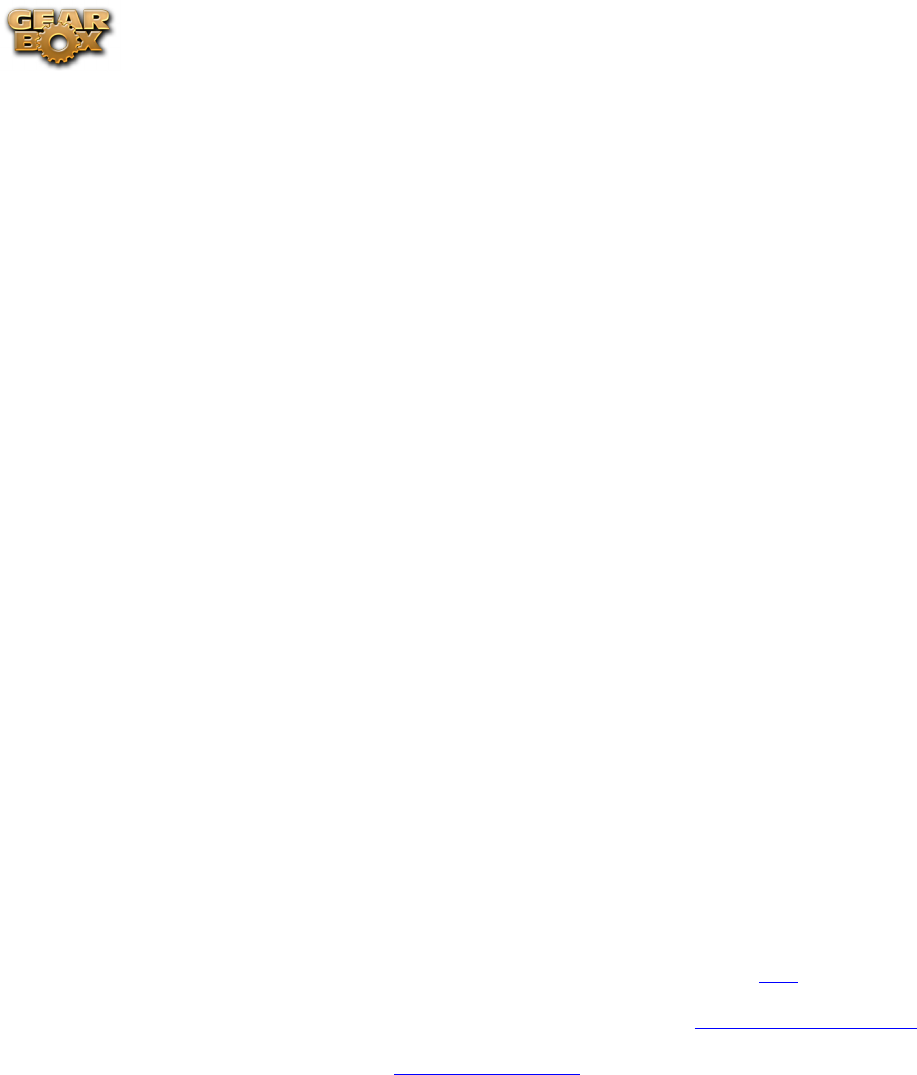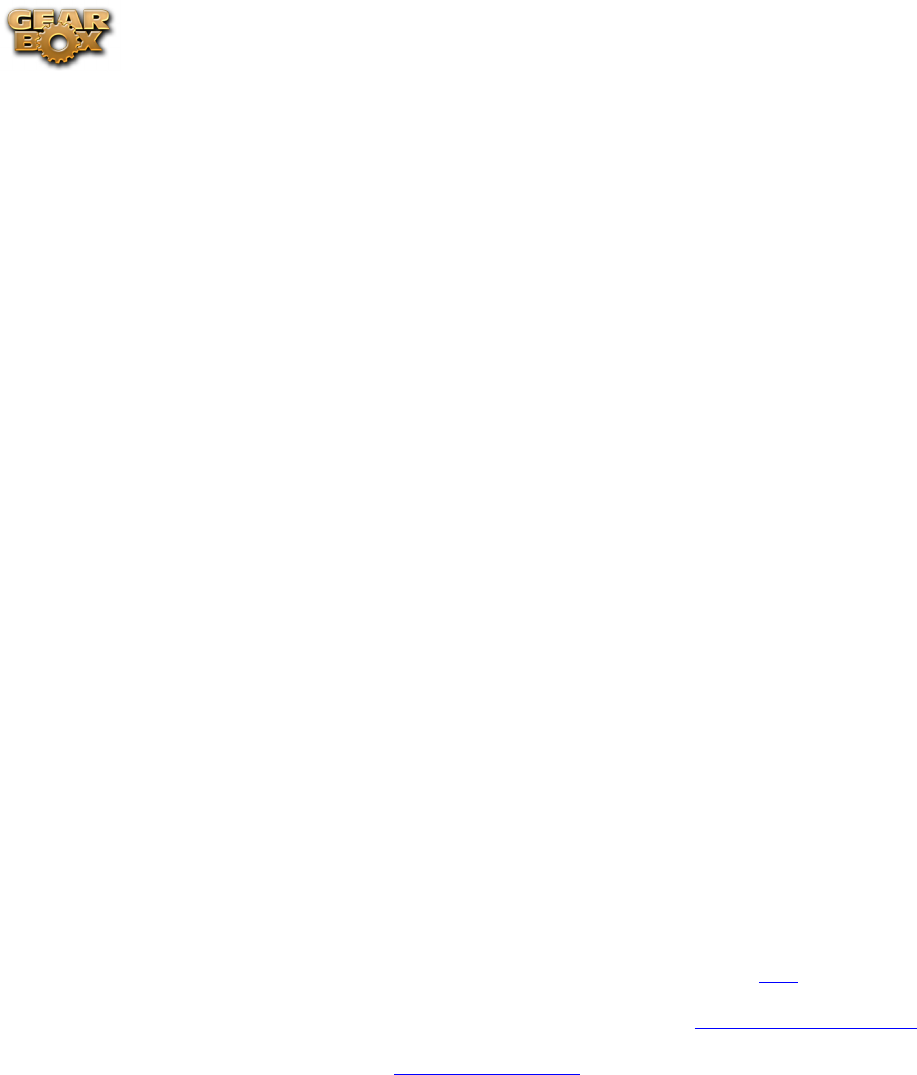
Line 6 GearBox 3.7 – Start Here
1•2
On Mac•
®
, go to Applications - Line 6.
On Windows•
®
XP
®
, go to Start button - Programs - Line 6 - Tools.
On Windows•
®
Vista
®
, go to Start button - All Programs - Line 6 - Tools.
Login Account
You’ll need to Login so that Line 6 Monkey can communicate with the online Line 6 Server and
provide you with exactly what you need. It’s just a few clicks, and it’s free!
If you have a Line 6 account, then type in your User Name and Password at the top of the •
Monkey dialog.
If you have not yet created an account, click the New User button and you’ll be walked right •
through the steps.
Register Your Hardware
If you have not already done so, you’ll be prompted to Register your connected Line 6 hardware. It’s a
painless process really, so click that Register Now button and fill in the blanks on the Web page. This
page will list all your registered Line 6 gear in one place.
Grab Those Updates
Go to the Updates and Add-Ons tab in Line 6 Monkey. If you see any items where a newer, updated
version is available, then you should click on that item and let the little monkey fellow walk you
through the installation steps. This is the easiest way to stay current on the latest GearBox software
updates, as well as drivers and firmware updates. You’ll also see some optional Add-Ons available for
your specific Line 6 device here too!
Activation
Some features of GearBox require “activation” using Line 6 Monkey and your Internet connection.
Activation turns these features on in your GearBox-compatible hardware, so they can operate in the
GearBox stand-alone application and Plug-in. Get the skinny on Line 6 Monkey here.
Detailed information on activating GearBox Plug-In can be found in the GearBox Plug-In chapter.
Model Packs that you purchase from www.line6.com/store also need to be activated. You’ll find
instructions on just how to do that here.
You may also transfer your activations to another computer with or without internet access. The next
section describes the process in detail.
Transferring Activations
So you just upgraded your computer to the latest and greatest (this week anyway…) model, and want
to move GearBox and your Add-Ons to your new system? In this section, we’ll explain how to make
the transfer process as easy as A-B-C, whether the new computer can connect to the Internet or not.