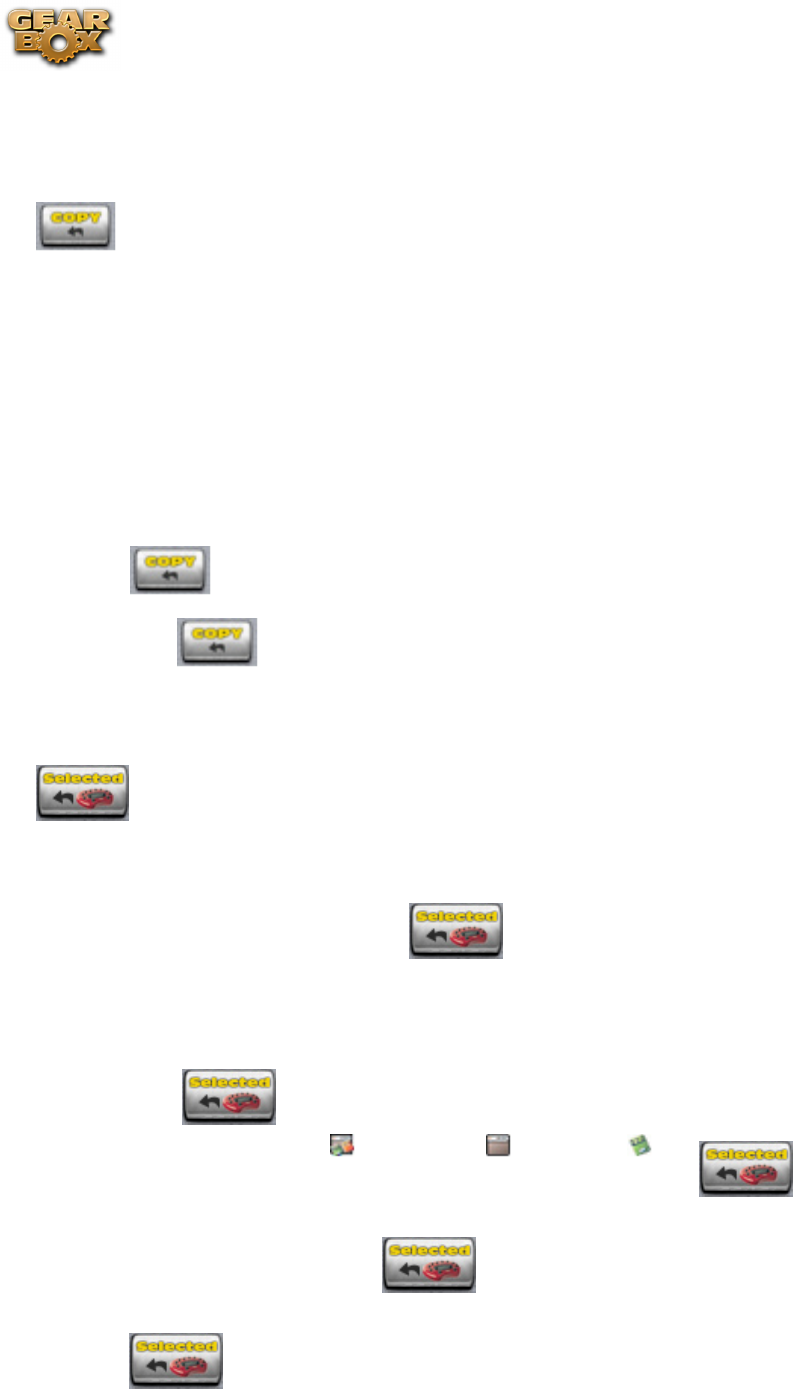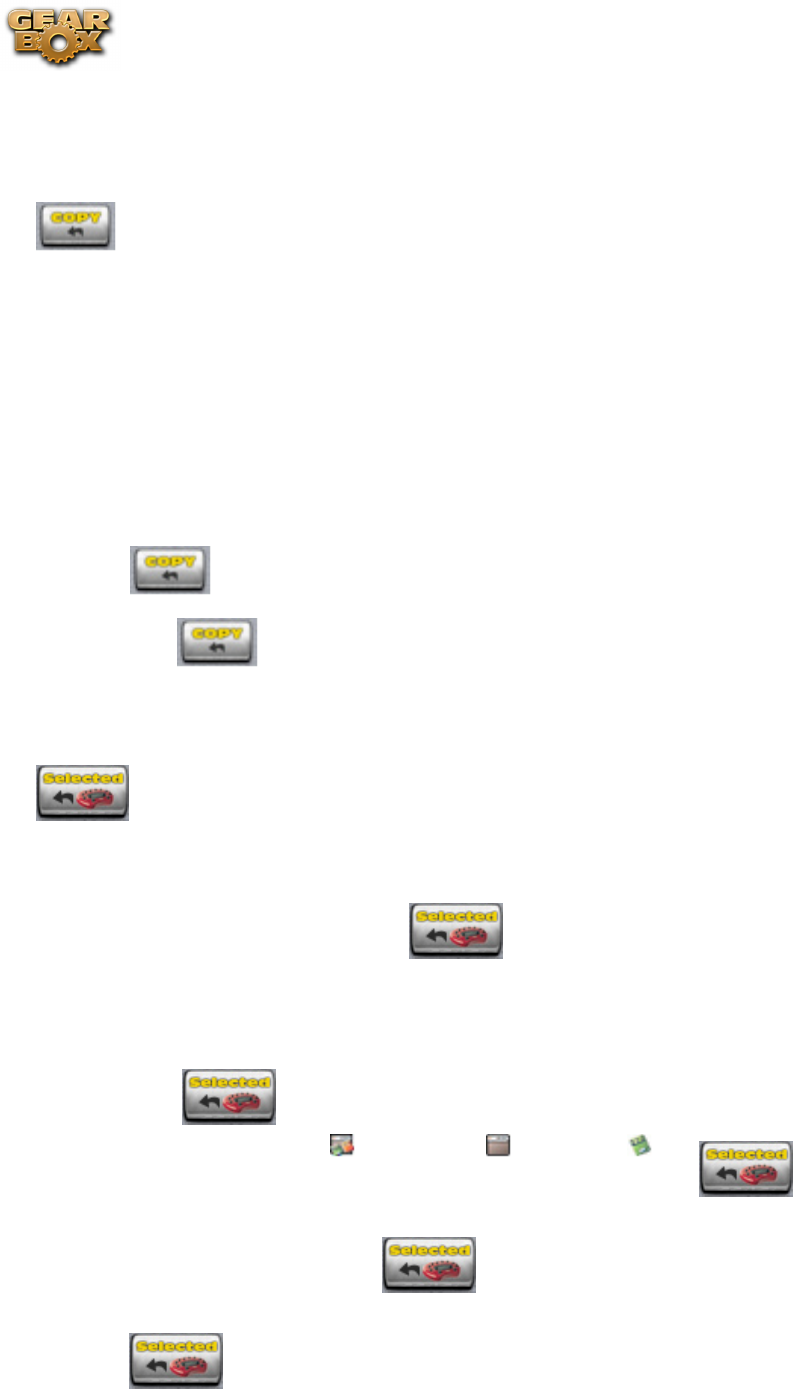
Line 6 GearBox 3.7 – Glossary (What Is...?)
10•31
folder.
Copy <
GuitarPort Online members can use the < Copy button to copy one or more Tones or folders from the
Online list to their local Computer list:
Open your • Private or Public folder on the right so that the name of the folder is shown in
the folder selector at the top of the Online list, and the folder’s contents are shown in the list
below.
In the • Computer list, open the folder that you’d like the Tone(s) or folder(s) copied to.
Highlight a Tone or folder in the • Online folder by clicking its name.
You can SHIFT-click multiple Online Tones or folders to select several at once to be copied.•
The • button will be dimmed if no Online Tones or folders are currently selected.
Click the • button to make a copy of the highlighted Tone(s) or folder(s) in the Local
folder.
< Selected
When PODxt users select “PODxt Memory” from the Right List Shows menu at the top of Tone
Locker to see your PODxt’s memory, the button can be used to copy items from PODxt
memory to computer files:
Double-click the • Tones, Amp Setups or Effect Setups folder to show the memory items in it,
and select one.
Click the • button to make a computer file containing the memory data.
The file icons are — Tone: • Amp Setup: FX Setup:
You can SHIFT-click multiple items in a PODxt folder, then click the • button to make
files from them all at once.
Or, select a folder and click the • button to make individual files on your computer
from its entire contents.
The • button will be dimmed if no PODxt Tone, Amp Setup, Effect Setup or folder has