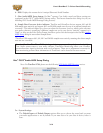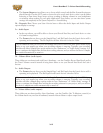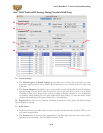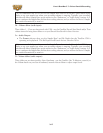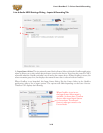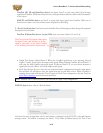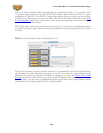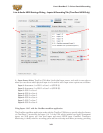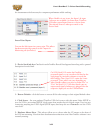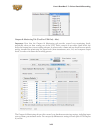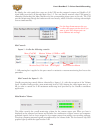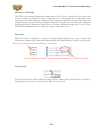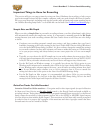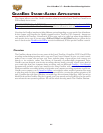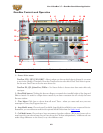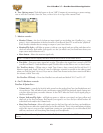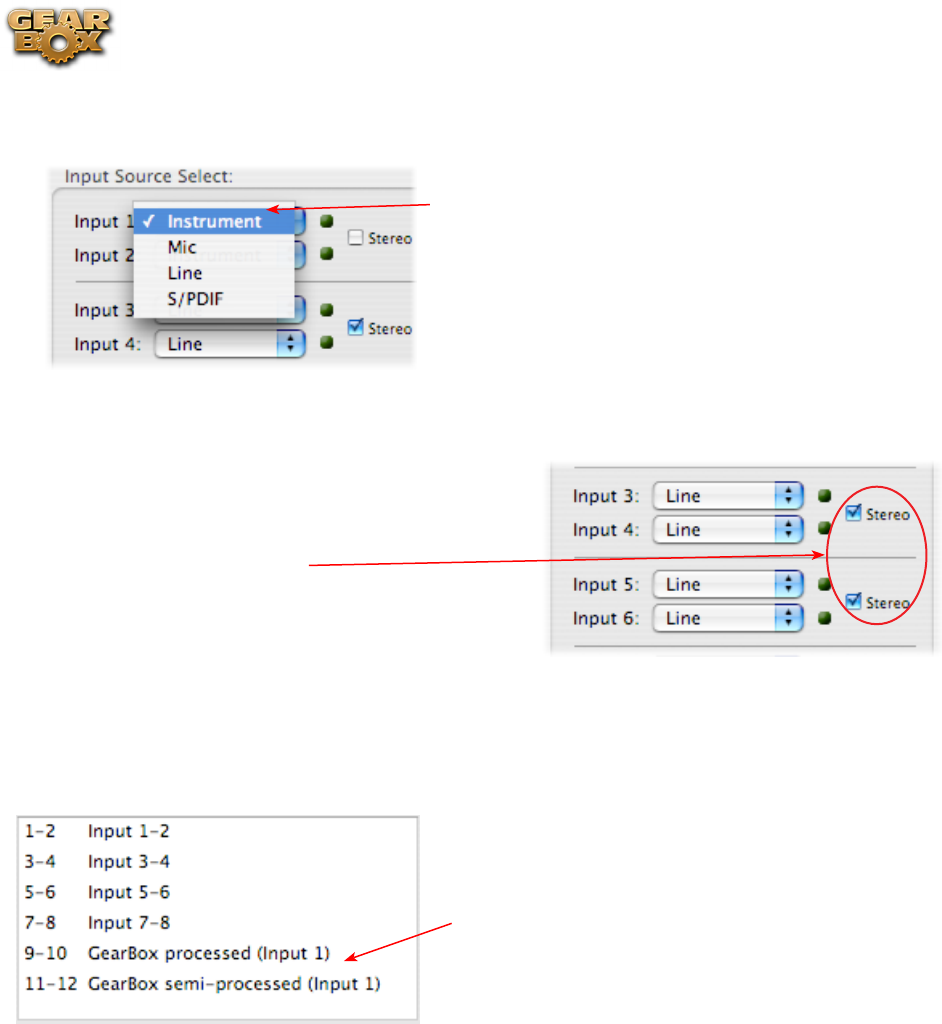
Line 6 GearBox 3.7 – Driver Panel & Recording
3•22
the instantaneous feel necessary for competent performance while tracking.
When GearBox is not in use, the Input 1 & input
2 selectors are available. As shown here, TonePort
UX8 offers several input Sources to choose from.
The selected Source is what gets routed to the
Device Send.
Stereo Paired Inputs
You can also link inputs into stereo pairs. This affects
hardware monitoring controls in the Outputs &
Monitoring tab (see below).
2 – Device Sends info box: One line for each GearBox Record Send appears here along with a general
description for each Send.
On UX8, Send 9-10 carries the GearBox -
processed signal, so you can select this Send as the
track input in your audio software to record the
full GearBox Tone. Send 11-12 carries the “semi-
processed” Tone, which can vary depending on
what GearBox effects you select as either “Pre” or
“Post” the Send 11-12. All other Sends carry an
unprocessed signal of whatever is plugged into the
respective Input jack on the UX8 hardware.
3 - Restore Defaults - click this button to restore all this tabs settings to their original default values.
4 - Clock Source - Set your preferred TonePort UX8 clock source with this menu. Select S/PDIF to
sync the UX8 to an external S/PDIF clock source from another device’s digital output. If you are not
connecting anything into UX8’s digital S/PDIF input, then keep this set to Internal to use the UX8’s
own clock.
5 - Hardware Meters Show - This selector allows you to choose what the VU meters on the front of
the UX8 are measuring. Note that these hardware meters function even if the GearBox software is not
currently running.