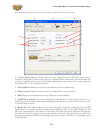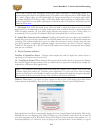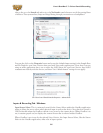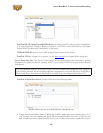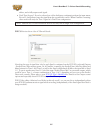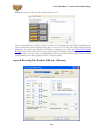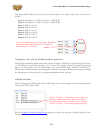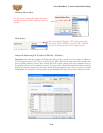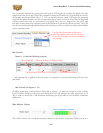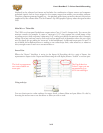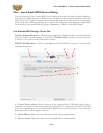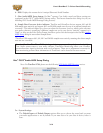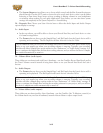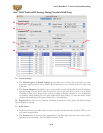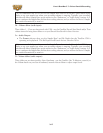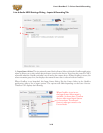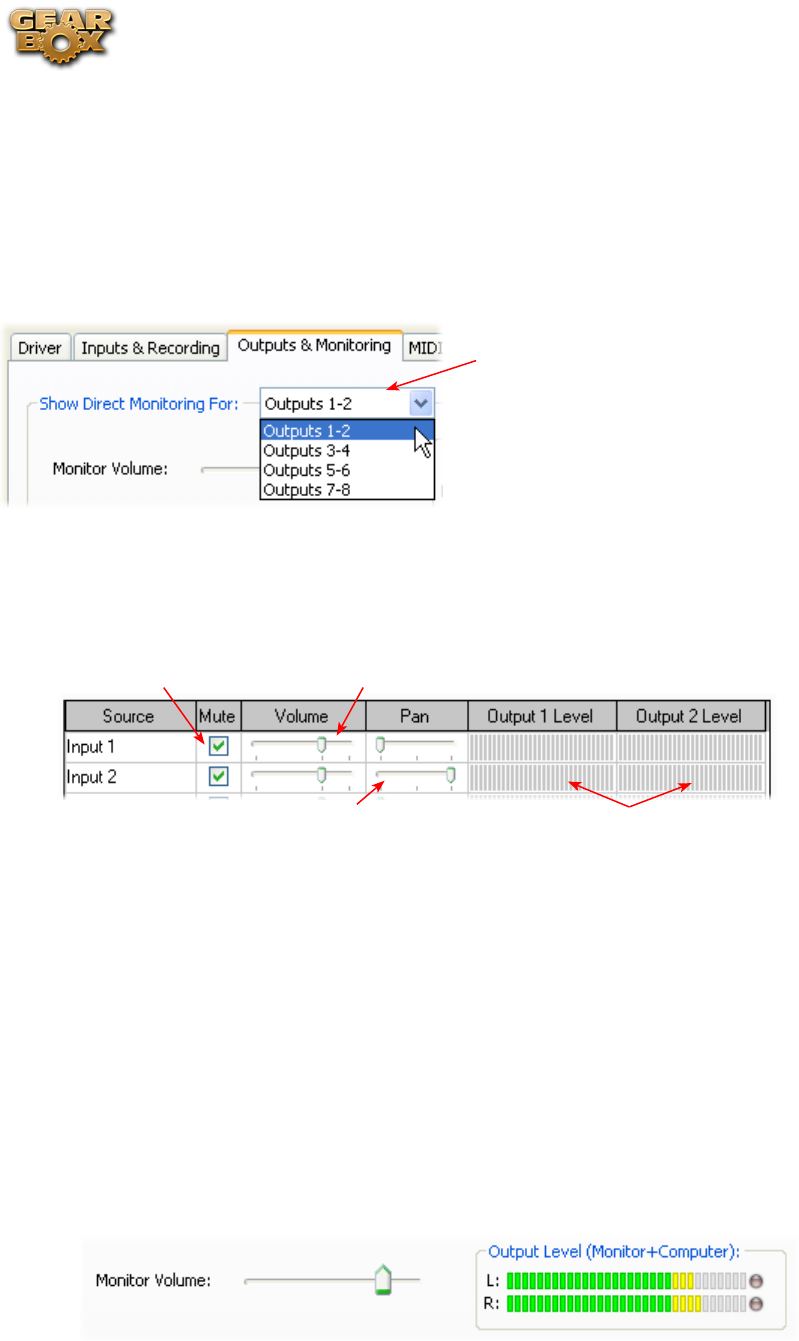
Line 6 GearBox 3.7 – Driver Panel & Recording
3•11
You can specify different mix settings for each pair of UX8 outputs if you like. By default, the only
sounds that come out of the UX8 are the computer’s output and GearBox 9-10 signal (fully processed),
all through the physical Main Outs 1-2. You can directly monitor other UX8 inputs by unmuting
(uncheck the Mute checkbox for) the corresponding input source in this tab. Note that the Mute and
volume controls here only act upon inputs (your guitar, bass, mic etc., plugged into the UX8), and
not audio coming from your computer (such as the playback of your audio software session). The UX8
provides monitoring through the hardware with zero latency, which is ideal for tracking with multiple
sources simultaneously.
Use the drop-down menu at the top to
select the output pair for which you want
to mix. Each output pair can have different
mix settings.
Mix Controls
Inputs 1 - 8 offer the following controls:
Mute (On/Off) Monitor Volume (-100dB to +6dB)
Monitor Pan (100% Left - 100% Right)* Stereo Monitor Meters
* -3dB panning law is applied to the pan control to maintain a constant monitoring level across the
panorama.
Mix Controls for Inputs 9 - 12:
GearBox monitoring controls behave identically to Inputs 1- 8, with the exception of the Volume
Level. GearBox Sends provide a max monitoring level of 0 dB, whereas the other inputs max at +6
dB, in order to match the 0 dB maximum monitoring level provided by the GearBox standalone
application.
Main Monitor Volume
This slider controls the overall monitoring volume for the current output pair. What you hear is