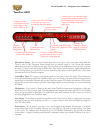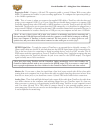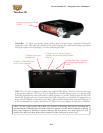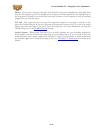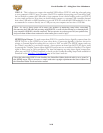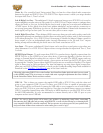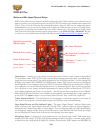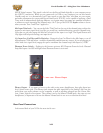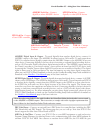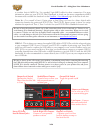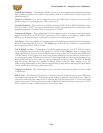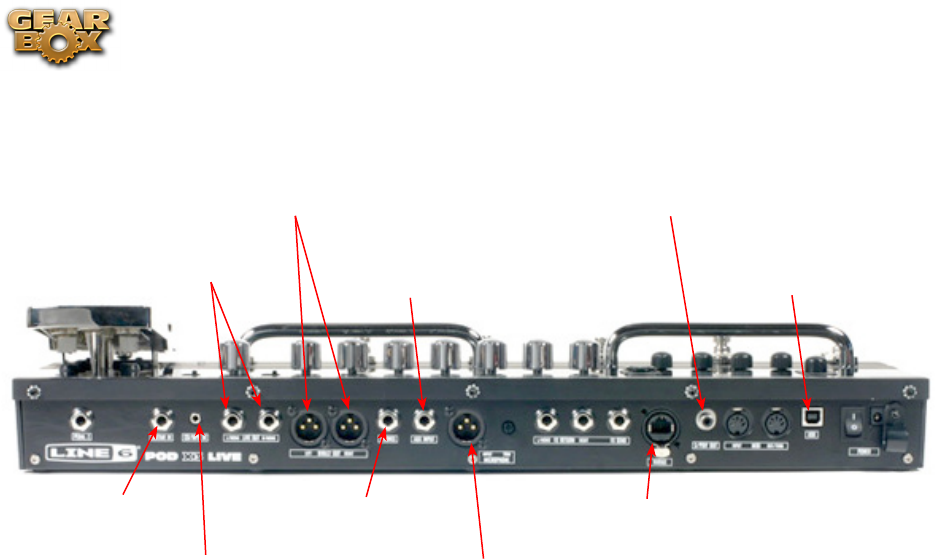
Line 6 GearBox 3.7 – Using Your Line 6 Hardware
2•19
POD X3 Live
Guitar in - Connect
your guitar or bass
Variax In - Connect your
Variax Guitar here
CD/MP3 In - Connect
an audio player
Left & Right Live Outs
Connect to your powered
speakers or mixer
USB 2.0 - Connect
to your computer*
S/PDIF Out - Connect
to other S/PDIF devices
Phones - Connect your
stereo Headphones
Left & Right Direct Outs
Use as a D.I. for recording or
to the house mixer/P.A.
Mic In & Trim - Connect
a Mic & adjust trim level
Aux In - Connect a 2nd
instrument
Guitar In – Connect your guitar or bass here using a standard 1/4-inch TS instrument cable. POD X3
Live itself contains the processing power that turns your naked input signal into that roaring guitar
Tone, which is then fed to the “Direct/Studio Mix”, out the Analog Left & Right Outputs and S/PDIF
digital output. This signal is also fed out the Record Sends digitally to your computer across the USB
2.0 connection. When connected via USB to your computer, you can also launch GearBox and use it
to alternatively load Tones stored on your hard disc, edit them on your screen, and make adjustments
for output and Record Send levels. POD X3 is also capable of applying two Tones on your Input 1 - Just
dial up one of the tone presets in the “Blends” folder of POD X3 and you’ll have two complete Tones
applied to your Input 1 signal! Or, go the POD X3’s Inputs screen to choose what you want Tone 1 and
Tone 2 applied to.
CD/MP3 Input – Connect a CD player, MP3 player, drum machine or other audio device into this
stereo 1/8-inch jack and you’ll hear it at POD X3 Live’s Phones, Direct Out, and Live Out so you can
jam along. Note that the audio coming into this input is not routed to the Record Sends, so it won’t
be recorded.
Phones - If you want to listen to the audio using stereo headphones, then plug them into this 1/4-inch
stereo jack. This Headphone jack outputs the same signal fed to the Analog Line Outs; the audio from
your audio software on the computer, as well as anything plugged into the Guitar, Mic, Aux, Variax or
CD/MP3 inputs.
Microphone Input & Trim knob – Connect a microphone here using a standard XLR cable. You can
use the little “Trim” knob to adjust the mic signal coming into POD X3, much like you would on a
mixer console. Just like with Input 1, POD X3 itself applies preamp and effects models to your mic
input, which is then fed out the Analog Left & Right Outputs and S/PDIF digital output. This signal
is also fed out the Record Sends digitally to your computer across the USB 2.0 connection. When you
are connected via USB to your computer, you can also launch GearBox and use it to alternatively load
Tones stored on your hard disc, edit them on your screen, and make adjustments for output and Record
Send levels. POD X3 is also capable of applying a Dual Tone, such as independently slathering a guitar
Tone on Input 1, and a mic preamp and effects on Input 2 simultaneously! Just go to the “Pairs” folder
of your POD X3 to call up some of these pre-baked guitar/mic Dual Tones! Or, go the POD X3’s Inputs
screen to choose what you want Tone 1 and Tone 2 applied to.