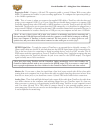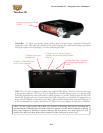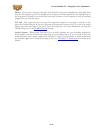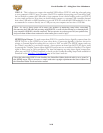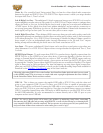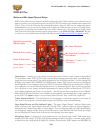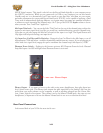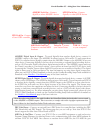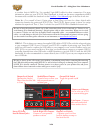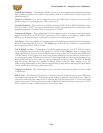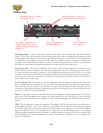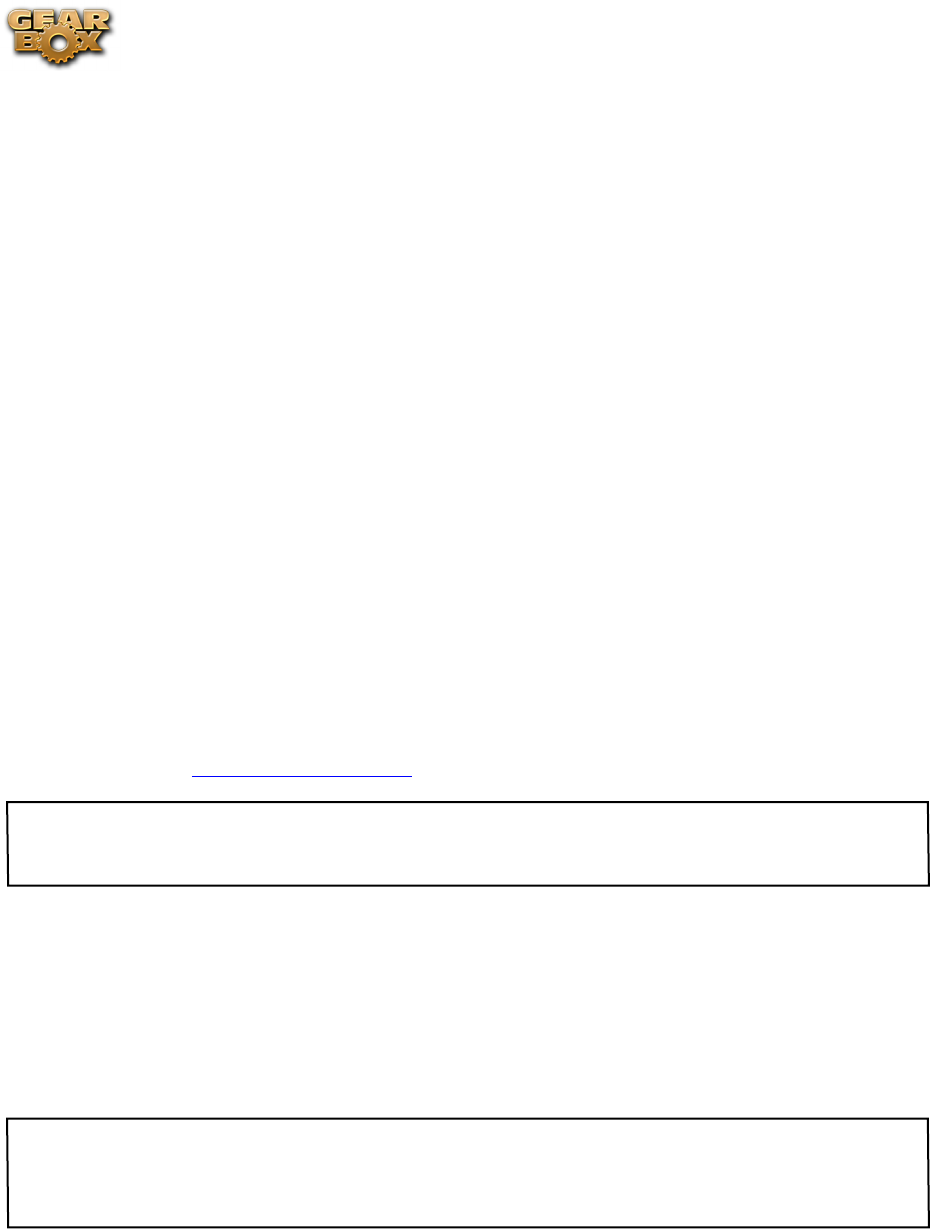
Line 6 GearBox 3.7 – Using Your Line 6 Hardware
2•20
Variax In - Got yourself a Line 6 Variax guitar? Plug it in here for a direct digital audio connection
between the guitar and POD X3 Live. The POD X3 Live Inputs screen is where you assign whether
this input feeds Tone 1, Tone 2 or both.
Left & Right Live Outs - The unbalanced 1/4-inch connectors here get your POD X3 Live’s sound to
a guitar amplifier, recorder, mixer or PA system. Go to POD X3 Live’s Output screen to configure these
outputs for Studio or Live use. In Studio Mode, they’re ready to plug into a recorder with unbalanced
–10 dBV inputs. In Live Mode, they don’t have speaker simulation, and are ready for connection to
an on-stage power amp. Whichever you choose, the front panel Master Volume knob determines how
much signal you’ll get at these jacks. You can use either jack as a mono output.
Left & Right Direct Outs - These balanced XLR connectors always provide studio-quality sound with
speaker/microphone/room simulation ideal for direct recording and as a direct send to the house mixer
or PA when playing live. Go to POD X3 Live’s System page to disable the Master Volume control for
these outputs, so you can independently make on-stage adjustments to the 1/4-inch “Live” outputs
feeding an amp without affecting the levels sent to the house sound mixer or PA.
Aux Input – This mono, unbalanced 1/4-inch input can be used for a second guitar or just about any
other instrument. Go to POD X3 Live’s Inputs screen to assign whether this input feeds Tone 1, Tone
2 or both.
S/PDIF Digital Output - To send output from POD X3 to another device digitally, connect from this
S/PDIF Dig Out to the S/PDIF in on your other device. Connecting digitally is the best choice for
routing to external digital recording devices, such as a DAT recorder. The S/PDIF output sends out
the Tone(s) according to your device settings - these options are found on the POD X3 device itself
by pressing the “Outputs” button (these digital I/O options are not accessible in GearBox). The digital
signal is always sent at 24-bit resolution. For more information on using these digital connections,
please see your POD X3 Pilot’s Handbook, or check out the GearBox Recording Setup Guide available for
download on the GearBox - User Manuals page of the Line 6 web site.
*Note that when using POD X3 Live with GearBox, the GuitarPort Online playback audio is never routed
to this S/PDIF output. This is necessary to comply with artist copyright requirements that Line 6 follows
for the GuitarPort Online Tracks and artist content.
USB 2.0 - This is where you connect the supplied USB cable to POD X3 Live, with the other end
going to your computer’s USB 2.0 port. Of course, your POD X3 Live is capable of processing your
Tones all by itself, but you’ll need to connect the USB cable to your computer to use it with GearBox,
and to use POD X3 Live as your sound card device. Note that you should always connect to a separate
USB 2.0 controller channel from other USB audio or MIDI interfaces to provide POD X3 Live with
the full USB bandwidth. It is also recommended to connect directly into a USB 2.0 port on your
computer and not into a USB hub.
*Note - be sure to always power off or mute your speakers or monitoring setup before connecting/
disconnecting the USB cable and powering on/off POD X3, as well as before booting up or shutting down
your computer if POD X3 is already connected. The best practice is to always power on your speakers last,
and power them off first when connected to other audio gear to avoid a “pop”.