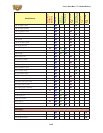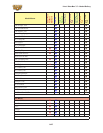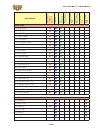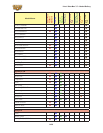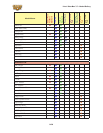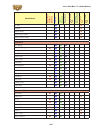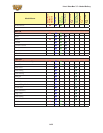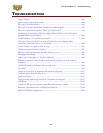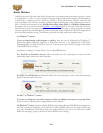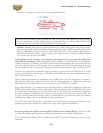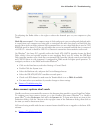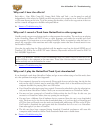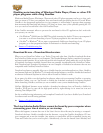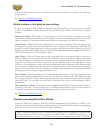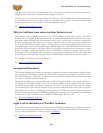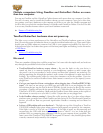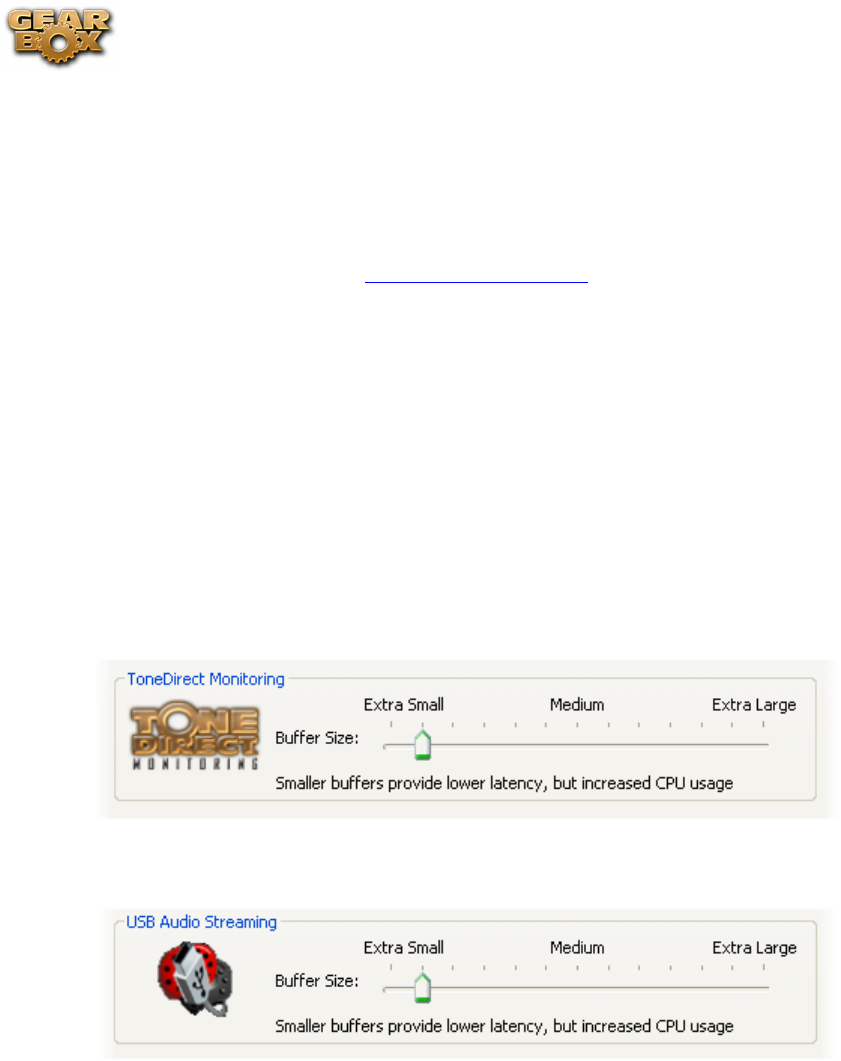
Line 6 GearBox 3.7 – Troubleshooting
9•2
Audio Glitches
Audible pops and clicks and other audio glitches may occur when another program or device is trying
to stream audio or video, or your computer cannot provide enough system resources (RAM memory,
or hard disk or computer processor speed) for GearBox. There can be many different causes for this
type of problem, since there are so many possible computer models, parts, and configurations. First, be
sure to check the instructions in the GearBox Recording Setup Guide and Windows Optimizations
documents that you can find on the GearBox - User Manuals page of the Line 6 web site. There are
details there on how to properly setup Line 6 devices and GearBox with a variety of popular recording
software applications, plus information on fine-tuning the setup of Windows XP/Vista computers for
audio recording and processing. The following tips may also help with resolve audio issues…
On Windows
®
systems -
If you are experiencing audio dropouts or glitches, then you can try adjusting the ToneDirect™
Monitoring buffer slider (for TonePort or GuitarPort devices) or by adjusting the USB Audio
Streaming slider (for POD X3/PODxt devices). You can access this control by going to the Line 6
Audio-MIDI Devices dialog:
Start button > Settings > Control Panel > Line 6 Audio-MIDI devices.
For TonePort or GuitarPort devices, adjust the slider one tick to the right at a time, until the
monitoring signal is free from audio dropouts:
For POD X3 or PODxt devices, adjust the slider one tick to the right at a time, until the monitoring
signal is free from audio dropouts:
On Mac
®
or Windows
®
systems –
If you are recording into your audio software and the recording have dropouts or pops and clicks,
then you can try adjusting a Recording Buffer, if one is offered.
On Windows
®
systems, the Line 6 Audio-MIDI settings dialog offer an ASIO Buffer size adjustment,
and this is what you should use. (Note that this is only available when you are using GearBox and
your Line 6 hardware’s ASIO driver with your audio software). You can access the Line 6 ASIO
Buffer size setting by going to the Line 6 Audio-MIDI Devices dialog: