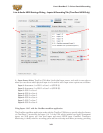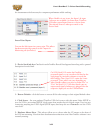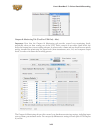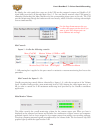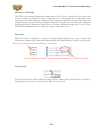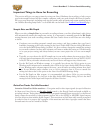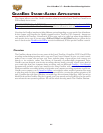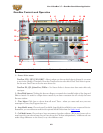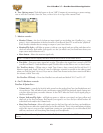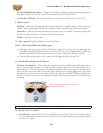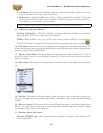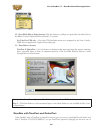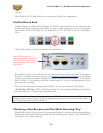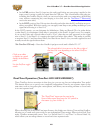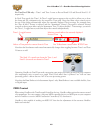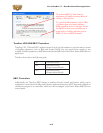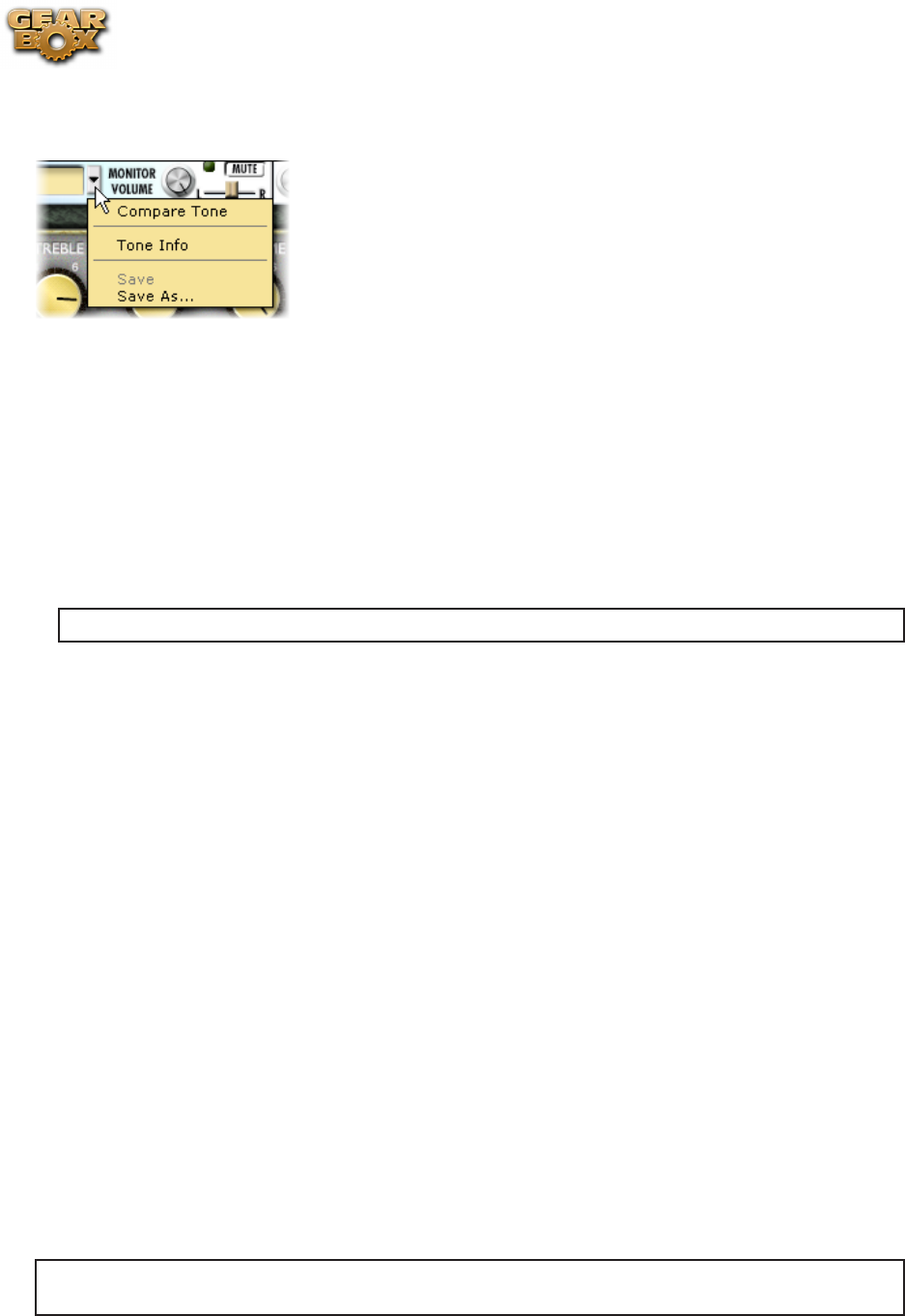
Line 6 GearBox 3.7 – GearBox Stand-Alone Application
4•3
6 - Tone Options menu: Click this button to do an “A/B” Compare of your settings vs. preset settings,
view or edit the Tone Info, Save the Tone, or Save As to do a copy of the current Tone.
7 - Monitor controls:
Monitor Volume –• the level of whatever input signal you are feeding into GearBox (e.g. - your
guitar) – this is independent of the level routed to your Record Send 1-2 as well as the “playback”
level of audio software that is routing its output to your Line 6 device.
Monitor/Clip light –• will light up green to indicate your signal, and gets yellow and then red as
the level increases. Red means your signal is too hot (in which case you should turn down your
input source and/or Monitor vol.)
Mute button –• Mutes the monitor signal only.
Note – GearBox will not display this Mute button when PODxt is the source device.
Pan slider –• Pans your source input left or right. This affects the signal that is routed to BOTH
your Record Send 1-2 and the Monitor path. Double click on the slider to set it to dead center.
For TonePort devices – When using a single Tone Source, these control the Record Send 1-2
Monitor signal path. Send 3-4 has its own set of Monitor controls (accessible in the effects panel
when you click the Send 3-4 icon). If you are in a Dual-Tone Source mode, these controls will affect
the current, visible Tone only.
For TonePort UX8 only – Note that GearBox’s record sends are labeled “9-10” and “11-12”.
8 - Out To Hardware controls:
TonePort & GuitarPort –
Volume knob –• controls the level of audio routed out the analog Line Outs (and headphone out)
of your device. This will affect both your Monitor signal AND the playback signal coming into
your Line 6 device from your audio software. It does NOT affect the level of your signal going to
the Record Send 1-2.
Output Indicator/Clip light –• will light up green to indicate your signal, and gets yellow and
then red as the level increases. Red means your signal is too hot and you should reduce all
individual levels and/or the Volume knob.
Mute Line Out button –• Mutes all signals routed to the Line Outs only (and not your headphone
out), but does not affect the signal routed to the Record Sends. This is very useful when recording
with a Mic since it stops your mic signal from coming out your speakers (to avoid feedback) but
still lets your hear it and everything else through your headphones.
Note – GearBox will not display this set of Out To Hardware controls when PODxt is the source
device.