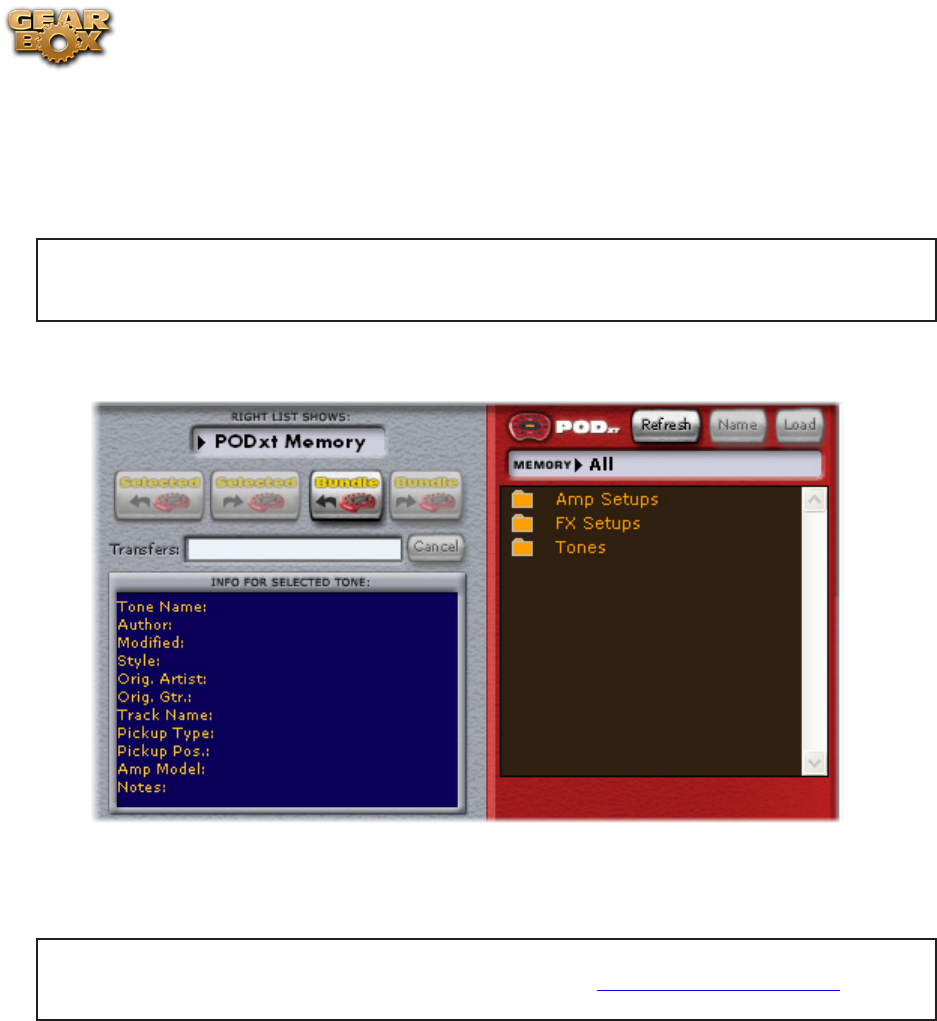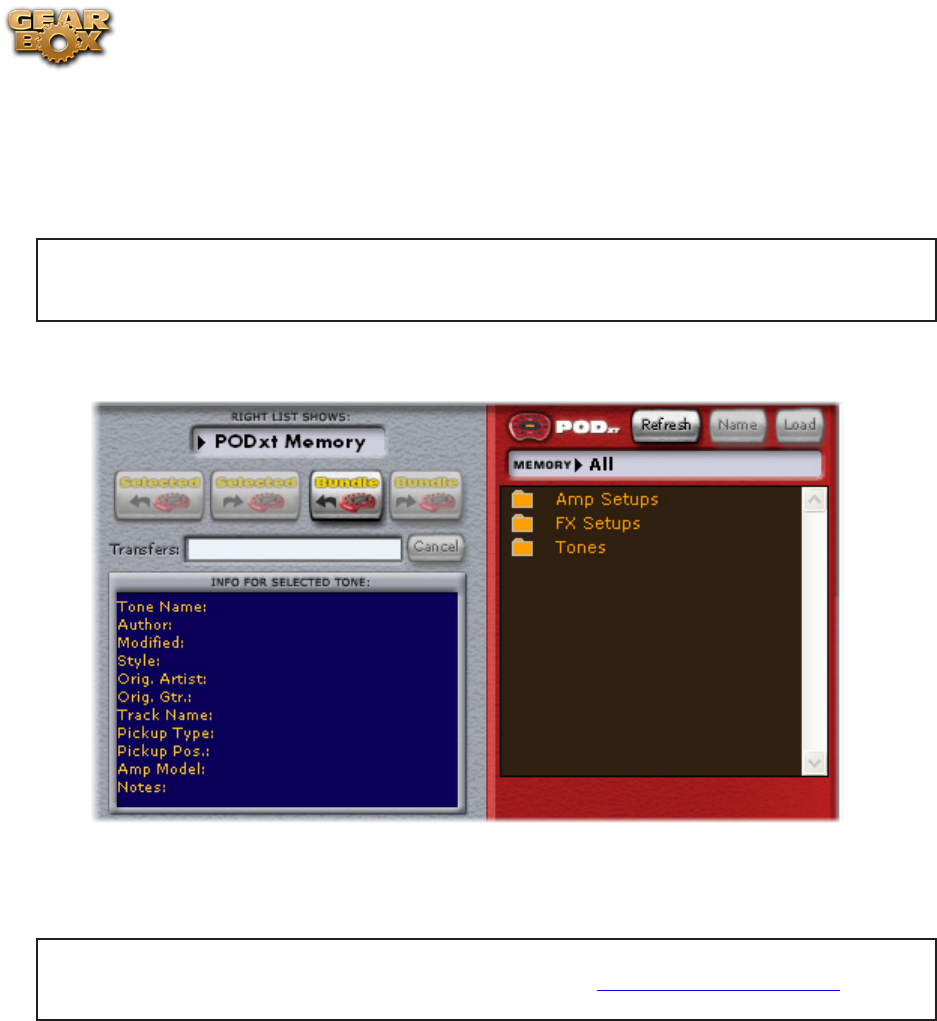
Line 6 GearBox 3.7 – Glossary (What Is...?)
10•29
The • All Users folder. Inside this folder, you’ll find the Public folders of all GuitarPort Online
users. Hear what other GuitarPort Online users have created for you to share!
The • Private folder. Tones in this folder are only visible to you. Copy Tones here if you want to
keep them private, while being able to access them from another Internet-connected computer
that you use with GuitarPort.
As shown in the image above, the buttons above the Online list will be grayed out if you are not
currently looking at the contents of the Private or Public folders, because you cannot add, delete or
alter files at any other location.
Memory List (PODxt only)
PODxt users, select “PODxt Memory” from the Right List Shows menu at the top of the Tone Locker
to see your PODxt’s memory displayed as three “folders” for Tones (Channel Memories), Amp Setups
and FX Setups:
POD X3/X3 Live/X3 Pro owners... You will not have this Memory List option within the Tonelocker.
When GearBox is set to use a POD X3 device you’ll see the Hardware Memory window, which is
your solution for managing Tones between your computer and POD X3’s on-board memory!
Double-click the • Amp Setups folder to see the 32 Amp Setups plus any additional amp model
packs stored in your PODxt.
Double-click the • FX Setups folder to see PODxt’s 64 FX Setups.
Double-click the • Tones folder to see the 128 Channel Memories of your PODxt.
Click the • Refresh button at the top of the list to update the memory display.
Amp Setups• and FX Setups can be loaded just like Tones, by double-clicking their names, or
clicking the Load button at the top of the list when they are highlighted.
Amp Setups• can not be renamed (because there is always one Amp Setup for each Amp Model,
named to match that model).