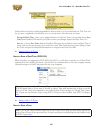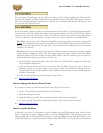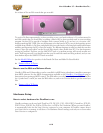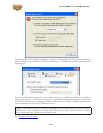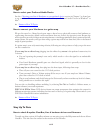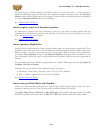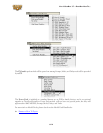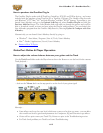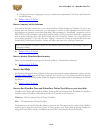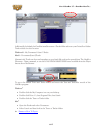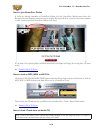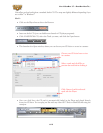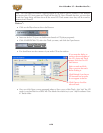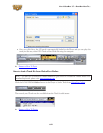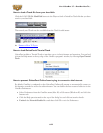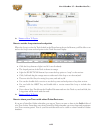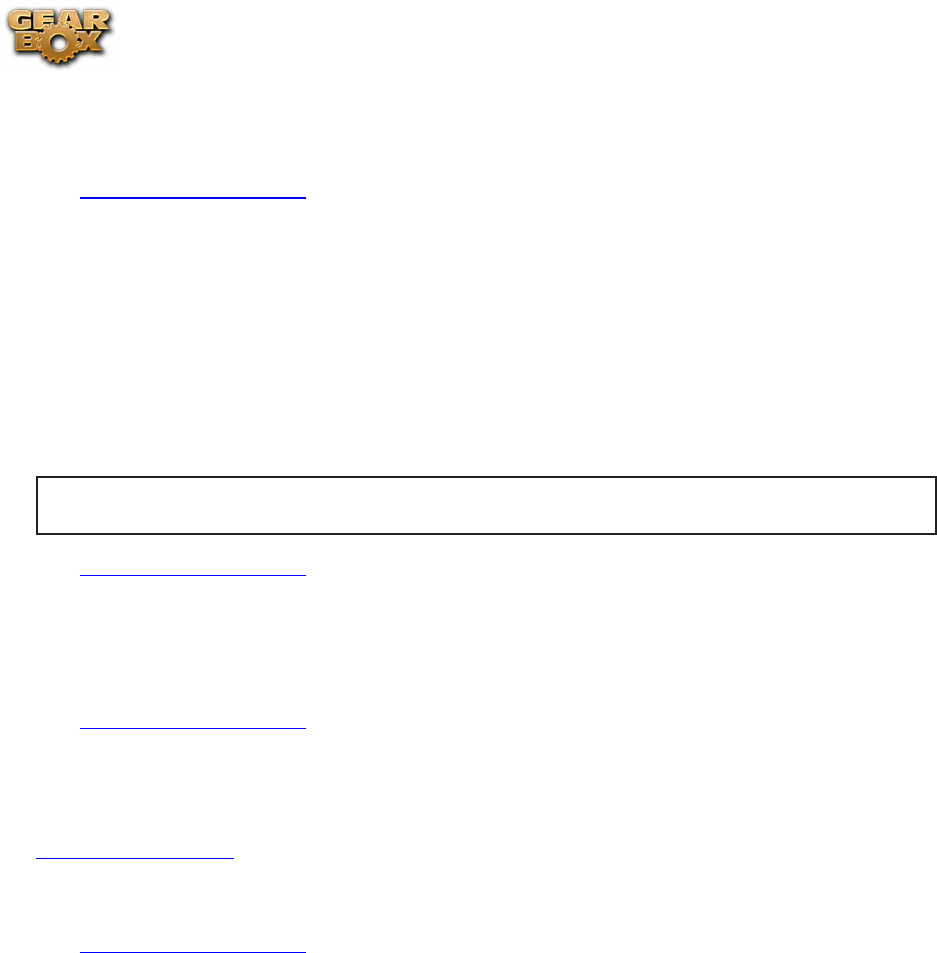
Line 6 GearBox 3.7 – GearBox How To....
6•16
Getting distortion or clipping as you try to make these adjustments? See Noise and Distortion •
troubleshooting.
p Return to How To Topics
How to connect to the Internet
You need an Internet connection to use the GuitarPort Online features of GearBox. If you do not
already have an Internet connection, you will need to contact an ISP (Internet Service Provider)
and purchase an Internet access plan from them. We recommend a “broadband” connection such as
DSL, ISDN or cable modem for use with GuitarPort Online. LAN (Local Area Network) connections
such as many businesses have also should work well with GuitarPort Online (you can tell the boss
you’re doing “research”!). You can also use a “dial-up” connection, but these are generally slower and
downloading Tracks from GuitarPort Online will take some time over a dial-up connection.
Note – you will need to enable Cookies in your Internet Browser software to successfully connect to
GuitarPort Online.
p Return to How To Topics
How to disable Download Accelerators
Please see the troubleshooting topic for Download Errors – Download Accelerators.
p Return to How To Topics
How to find FAQs
For the latest Frequently Asked Questions and up-to-the-minute support information, please visit the
GearBox Online Help page of the Line 6 web site. You can also go to the Line6.com web site directly,
navigate to the FAQTRAQ system within the Support section and search for information on all Line
6 products!
p Return to How To Topics
How to find GearBox Tone and GuitarPort Online Track files on your hard disk
GearBox stores Tones and GuitarPort Online Tracks as files on your hard disk. By default, the GearBox
installer creates a GearBox folder and stores all your Tone files in this location:
Windows
®
- My Documents\Line 6\Tones\GearBox
Mac
®
– Documents/Line 6/Tones/GearBox
Tones must be stored in this GearBox folder to appear in the Tone menu at the top left of the GearBox
window, and to appear in the Tone Locker. You can organize your Tones without leaving GearBox by
using the Tone Locker, which is available from the Tone Locker button above the Browser.