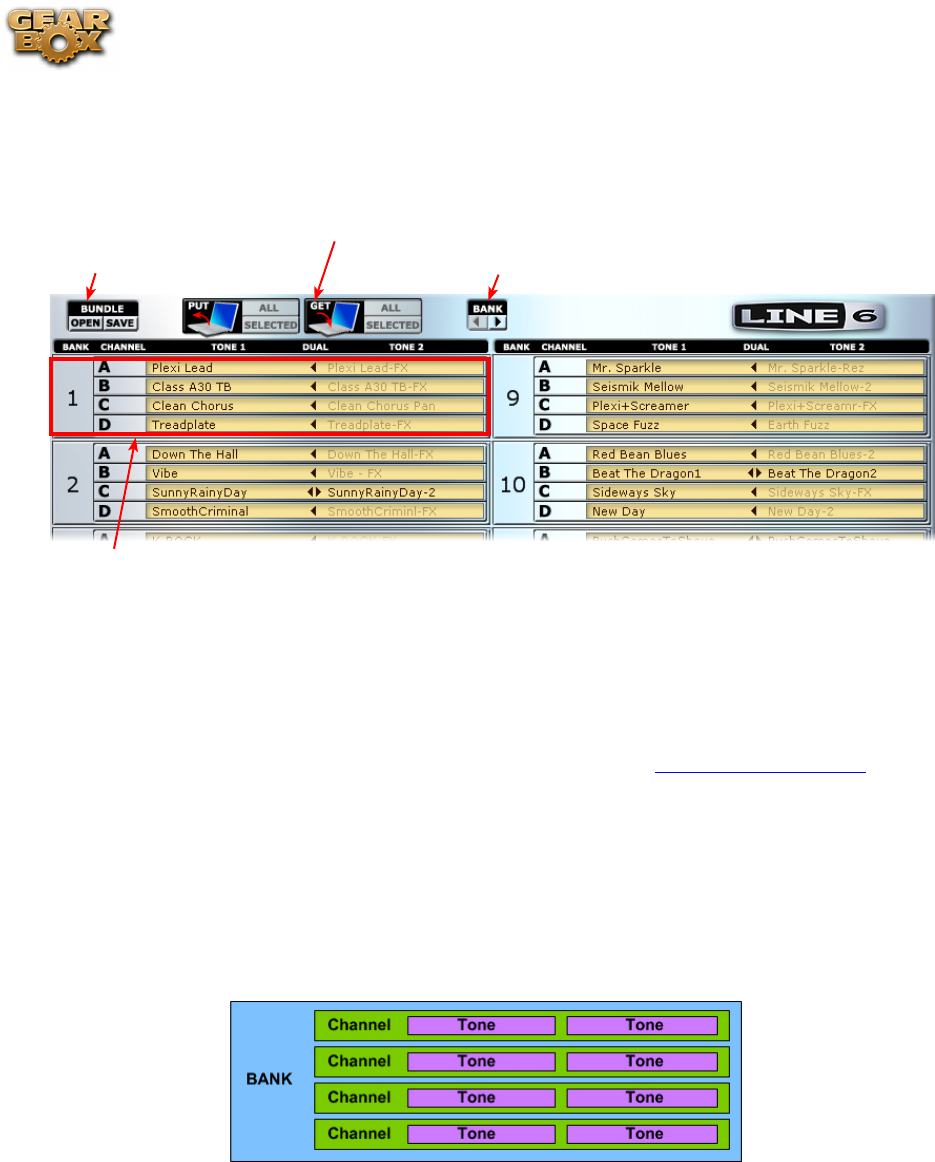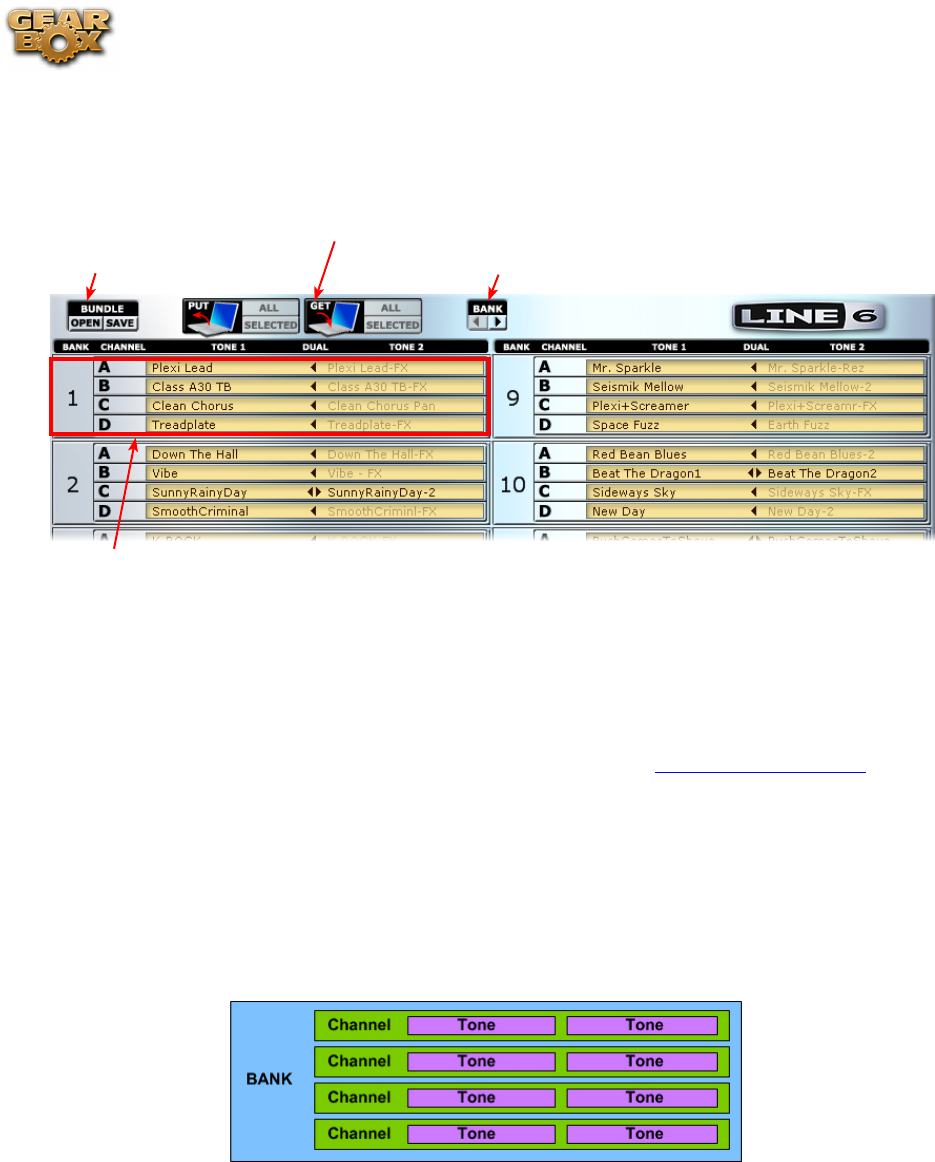
Line 6 GearBox 3.7 – GearBox with POD X3
5•14
buffer” as it’s sometimes referred to in Line 6 documentation). The key to syncing the data shown in
this window with the actual data stored within your POD X3 device’s on-board memory is to use the
“Get” and “Put” functions, as you’ll see described in this section.
Banks view toggle - switch to
display Banks 1-16 or 17-32
Get and Put buttons - see below
for the functions of each
User Bank - each displays the contents of
your POD X3’s on-board memory User Bank
of the same number
Bundle File buttons -
to load or save a Bundle file (.l6b)
Banks Toggle
The Hardware Memory window displays either User Banks 1 thru 16 or 17 thru 32 - use these buttons
to toggle between which you want to access. (Also see the following Drag and Drop Options section
about how you to drag items between the Bank pages).
About User Banks
The contents of each of the 32 User Bank locations are displayed in grid fashion. Within each Bank
are 4 Channels (labeled A, B, C & D). Each Channel in POD X3 holds two Tones - this means each
Channel is capable of storing either a Single Tone (only Tone 1 or Tone 2 active) or Dual Tone (Tone
1 + Tone 2 active) preset. The structure of the Bank is like this:
A Bank, a Channel, or individual Tone in this local representation can be edited in this window. To
edit the Tone parameters for any preset, you can double-click directly on the Channel number (e.g.
- directly on “2A” ) to load it into the GearBox “Editor”, and then choose between Tone 1 and Tone
2 within GearBox to access either Tone’s settings.
Making Selections
Before covering how to start moving Tones around, it’s helpful to know all your options for selecting