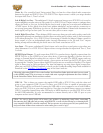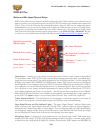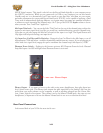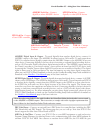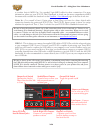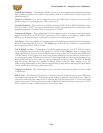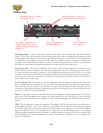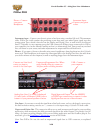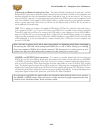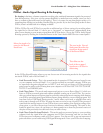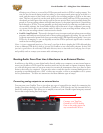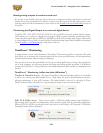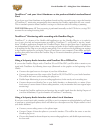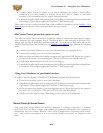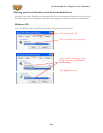Line 6 GearBox 3.7 – Using Your Line 6 Hardware
2•28
PODxt PRO
Instrument Input -
Connect your guitar
or bass
Phones - Connect
your stereo
Headphones
Instrument input – Connect your electric guitar or bass here using a standard 1/4-inch TS instrument
cable. PODxt Pro itself contains the processing power that turns your naked input signal into that
roaring guitar Tone, which is then fed out the Analog and Digital Outs, as well as fed to the Record
Send 1-2 digitally to your computer across the USB connection. When you are connected via USB to
your computer, you can also launch GearBox and use it to alternatively load Tones stored on your hard
disc, edit them on your screen, and make adjustments for output and Record Send levels.
Phones - If you want to listen to the audio using stereo headphones, then plug them into this 1/4-inch
stereo jack. This Headphone jack outputs the same signal fed to the Analog Line Outs; the audio from
your audio software on the computer, as well as anything plugged into the Instrument input.
Connect any Line-Level
source you want to
record to the Line Input
Unprocessed Instrument Out- When
using GearBox Plug-in, connect to
3rd-party audio recording interface
USB - Connect to
your computer
Analog Line Outs, Use either Unbalanced
(¼ -inch) jacks or Balanced (XLR) jacks to
connect to your powered speakers or mixer
Digital Input and Output – use the AES/EBU
or S/PDIF type connections to connect to other
digital gear that uses one of these formats
Line Input - if you want to record the signal from a line level source, such as a keyboard, your receiver,
the line out from a mixing console, etc…, connect it to this input using a 1/4-inch TS audio cable.
Unprocessed Guitar Out - This connection allows you to send an unprocessed signal to your recording
application, while monitoring the fully processed signal thru the main Outputs. Very handy if you’re
using a 3rd party recording interface with your recording application and the GearBox plug-in. For
more info, go to the ToneDirect™ Monitoring section of this Guide.
Note: Your PODxt Pro can also send an unprocessed signal thru its USB connector, as explained
here.