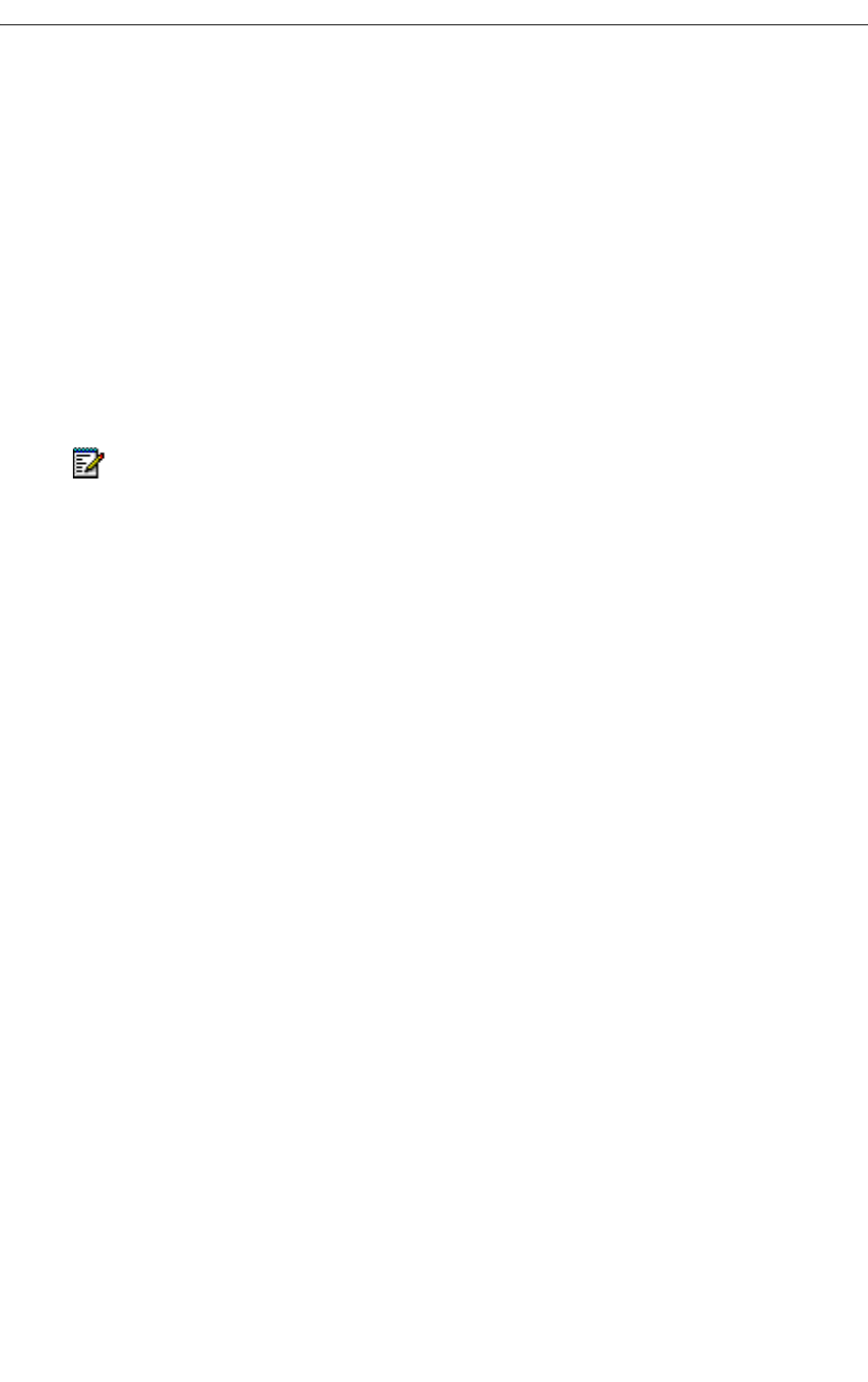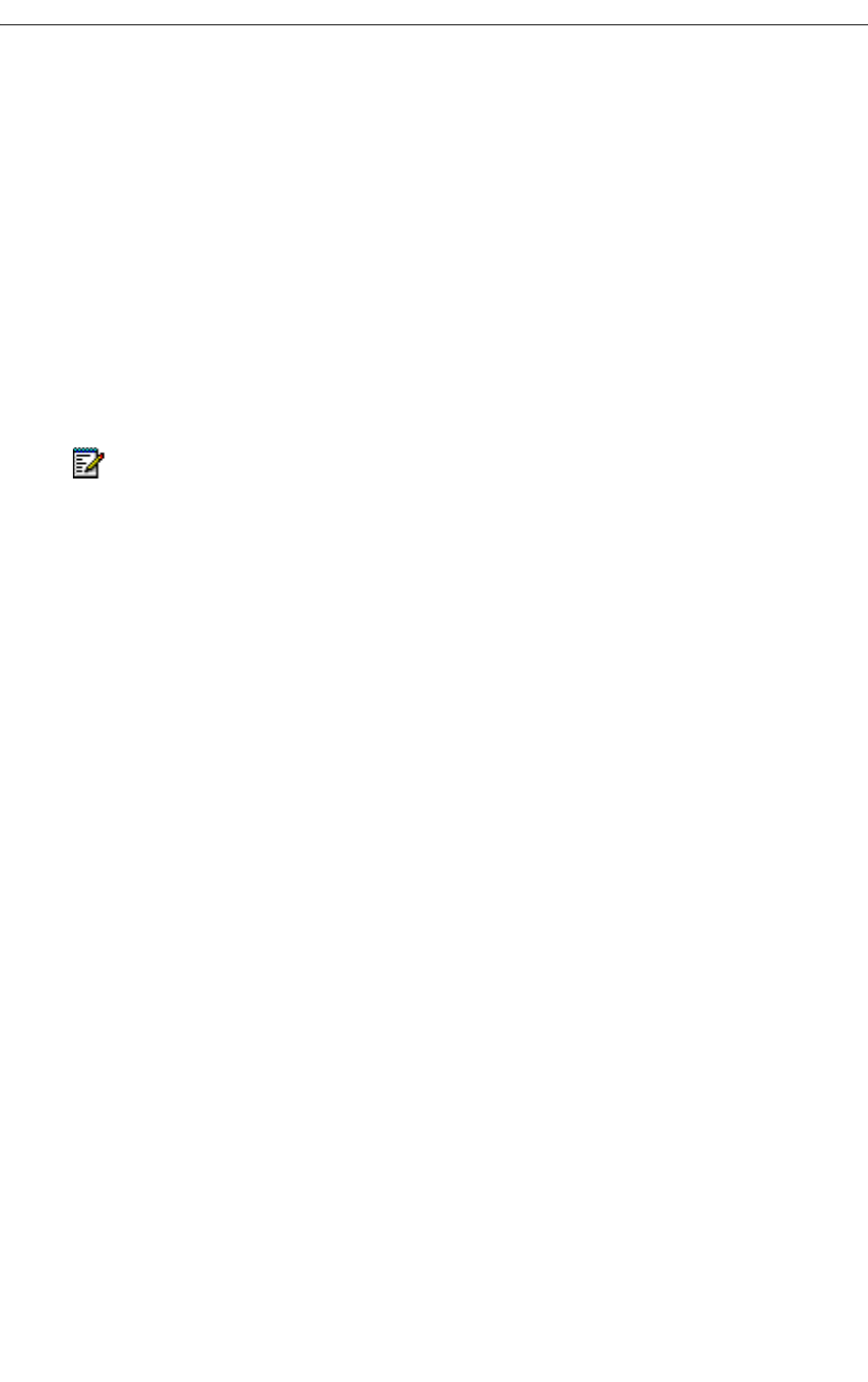
Installing
Release 3.3 127
9. Click Yes to stop any Internet Services. The install shield will then install Oracle followed
by Mitel Utilities.
10. Close the C:\WINNT\SYSTEM32\cmd.exe window.
11. Click Finish.
12. Reboot the PC.
13. Install and configure the Java Plug-in.
14. Configure FTP Username and Password.
15. Assign Domain Accounts.
16. Configure IIS 5 settings.
17. Copy the identitydb.obj file to your local directory.
18. Connect the 3300 Configuration Tool PC to the 3300 ICP Controller using both a serial
connection and a network connection.
Install and Configure the Java Plug-In
Install the Java Plug-in on the 3300 Configuration Tool PC from the following URL:
http://servername/opsclient where servername is the netbios name of the 3300
Configuration Tool platform.
After you have installed the plug-in, you must set the parameters as follows:
1. From the Start menu, point to Programs, and click Java Plug-in ControlPanel.
2. Click Basic.
3. Enter the following parameter: Network Access: Unrestricted or Applet host (do not select
None).
4. Use the default settings for the parameters in the Advanced and Proxies property sheets.
5. Click Apply.
The 3300 Configuration Tool PC, operating on Windows NT 4.0 or Windows 2000 Professional,
is connected to the 3300 Controller through a serial connection and a network connection. The
PC must be equipped with an Ethernet card, an Ethernet cable, a communications program, a
serial port (use Hyperterminal default settings), and a serial cable.
Program FTP User Account and Password
Windows 2000
To program the FTP User Account and Password:
1. Click Start, point to Programs, point to Administrative Tools, and then click Computer
Management.
2. Click Local Users and Groups.
3. Click Users.
Note: The installation information for the 3300 Configuration Tool is also available on the
3300 Configuration Tool software CD.