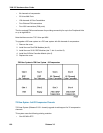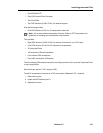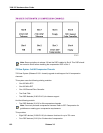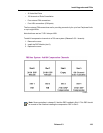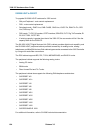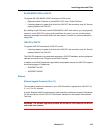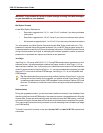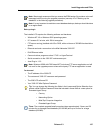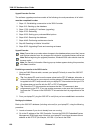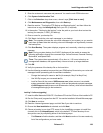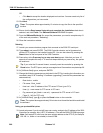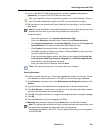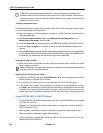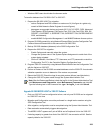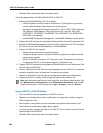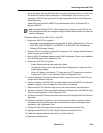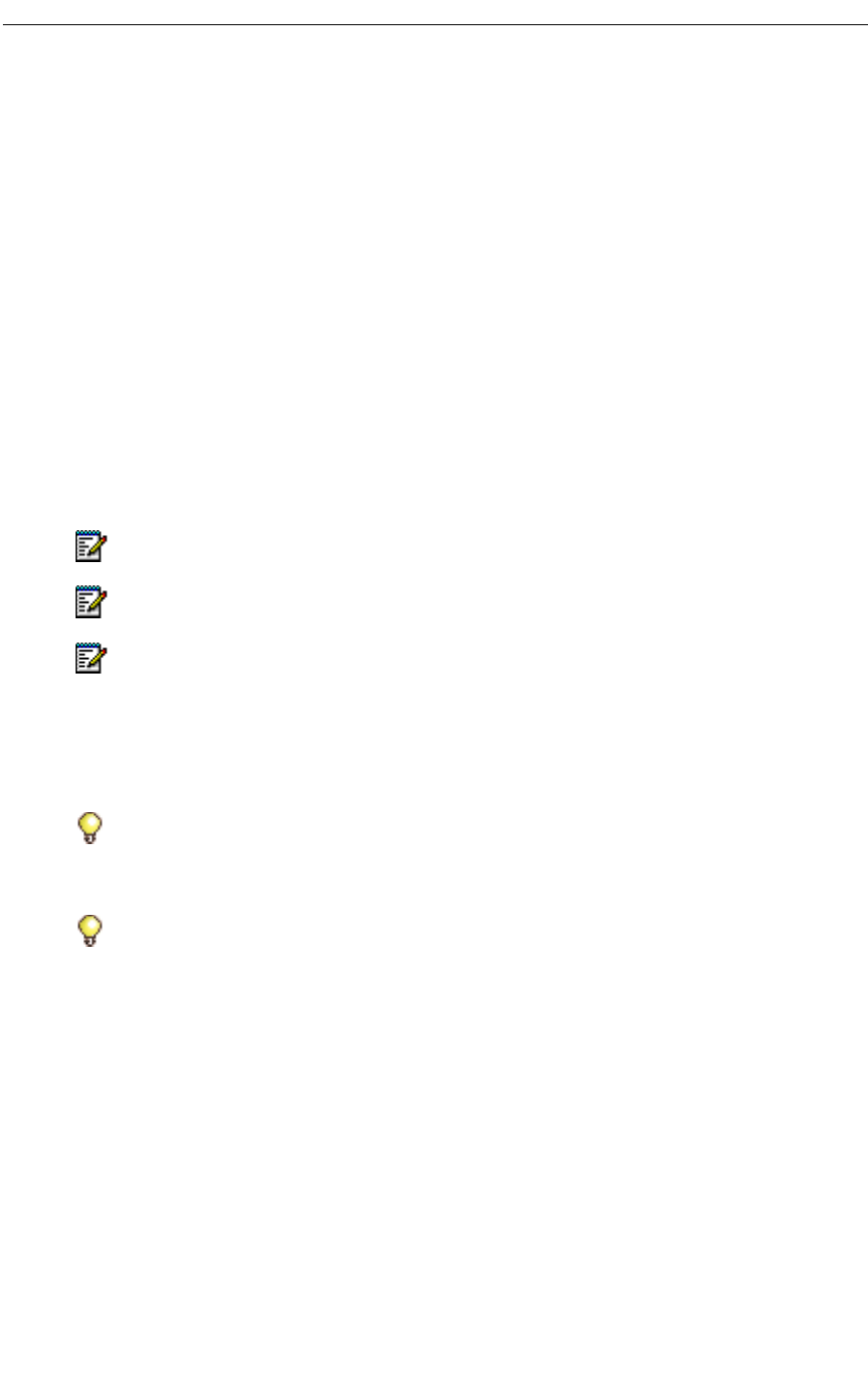
3300 ICP Hardware User Guide
198 Release 3.3
Upgrade Procedure Overview
The software upgrade procedure consists of the following nine sub-procedures, all of which
must be completed in order:
1. Steps 1-2: Establishing a connection to the 3300 Controller
2. Steps 3-16: Backing up the database
3. Steps 17-26: Installing 3.3 software (upgrading)
4. Steps 27-32: Rebooting
5. Steps 33-35: Setting your purchased Mitel options
6. Steps 36-43: Restoring the database
7. Steps 44-48: Performing maintenance checks
8. Step 49: Resetting to initialize Voice Mail
9. Steps 50-52: Upgrading IP sets and renewing set leases
Upgrade Procedure
Establishing a connection to the 3300 Controller
1. Using an RJ45 Ethernet cable, connect your laptop/PC directly to one of the 3300 ICP
Ethernet ports.
2. From your laptop/PC, ping the 3300 ICP to verify that you have established a connection.
Backing up the database
Back up the 3300 ICP database (including voice mail) to your laptop/PC, using the following
procedure:
3. Launch a browser if you do not already have one running.
4. Go to the IP address of the 3300 Controller. You see the 3300 ICP Embedded System
Management (ESM) login page. Note that your laptop/PC must have the same subnet
address as the RTC IP (for example, 192.168.1.x) to launch the ESM.
Note: Ensure that no one else makes changes to the database when you set the License
and Options selection form. Any changes not included in your backup/restore will be lost.
Note: Before beginning the upgrade procedure, Windows 2000 users should clear the
browser cache.
Note: If a Security Information Warning pop-up window appears during this procedure,
click Yes to continue.
Tip: Your laptop/PC must be on the same subnet as the RTC IP address; otherwise, a
router will be required on your network, and the gateway IP address of that router must
be applied to the RTC setup as well as to your laptop/PC. Also make sure that your PC's
IP address does not conflict with the E2T or RTC IP addresses.
Tip: Check the FTP site properties and ensure that the FTP username is also
programmed on the RTC. If you use another username, make sure that it permits you
to access the FTP server in the IIS/PWS-FTP site and also that it is programmed on the
RTC.