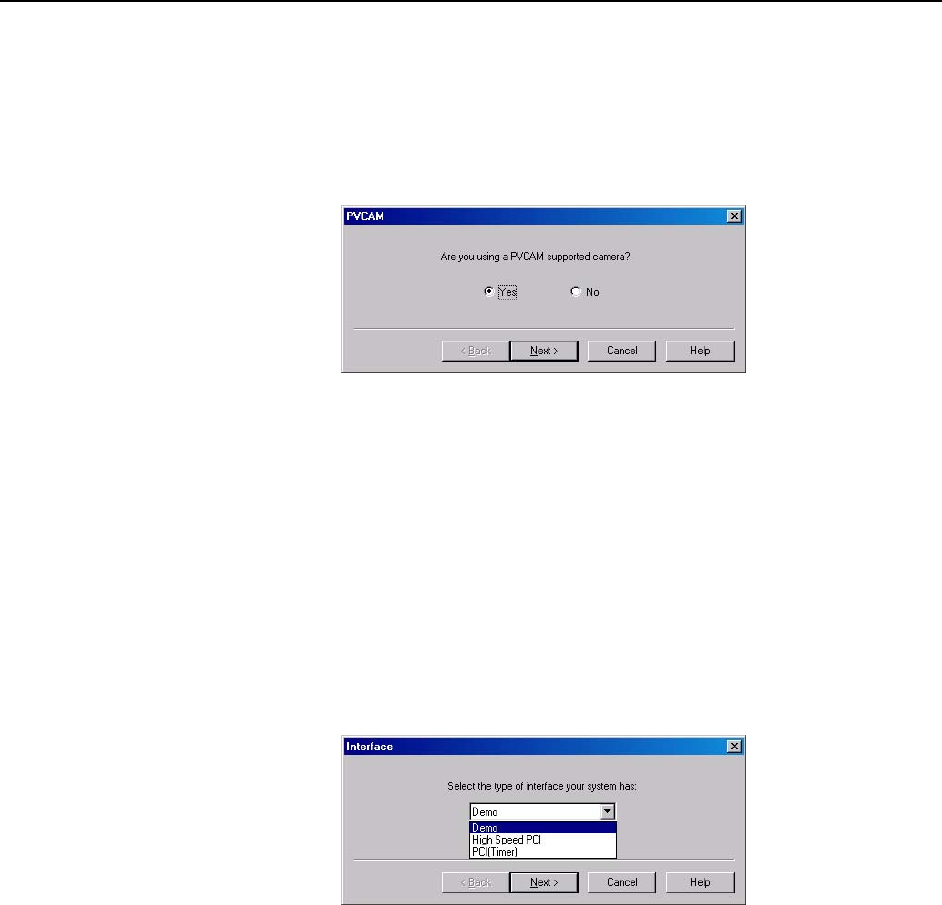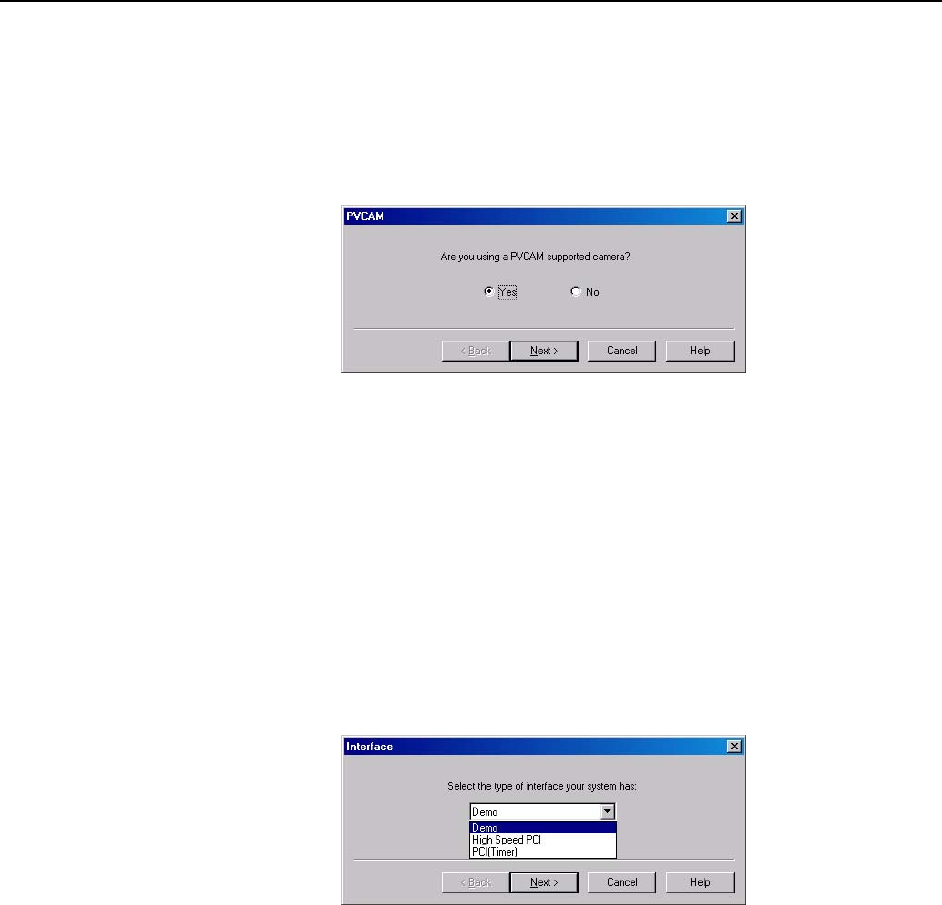
118 MicroMAX System User Manual Version 6.C
5. You should now be able to open WinView and, from Setup|Hardware…, r
the Hardware Wizard.
When the PVCAM dialog box (
un
6.
s finished,
the Use PVCAM checkbox
nts and acquire data.
Figure 67) is displayed, click in the Yes
radio
button, click on Next and continue through the Wizard. After the Wizard i
Controller/Camera tab card will be display
ed with the
selected. You should now be able to set up experime
Figure 67. Hardware Wizard: PVCAM dialog box
Demo, Hig
Wizard:Int
puter
e
e was run but the
USB 2.0 camera is [Cam o", "High Speed PCI", and
"PCI(Tim
h Speed PCI, and PCI(Timer) are Choices on Hardware
erface dialog (Versions 2.5.19.0 and earlier)
If there is an installed Princeton Instruments (RSPI) high speed PCI card in the host com
and you want to operate a camera using the USB 2.0 interface, the PVCAM.INI file (created
by RSConfig.exe) must exist and the USB 2.0 supported camera must be [Camera_1].
PVCAM.INI, which contains information required to identify the interface/camera, is
referenced by the Hardware Wizard when you are setting up WinView/32 with USB for th
first time. If the Wizard did not find a PVCAM.INI file or if RSConfig.ex
era_2] in the PVCAM.INI file, "Dem
er)" will be selectable from
the Wizard's Interface dialog box.
ialog box
At t
2. ost computer and that it is turned on.
4. When the RSConfig dialog box (Figure 69) appears, you can change the camera
name to one that is more specific or you can keep the default name "Camera2".
When you have finished, click on the Done button.
Figure 68. Hardware Wizard: Interface d
his point, you will need to run the RSConfig.exe program:
1. If y
ou have not already done so, close WinView/32.
Make sure the ST-133 is connected to the h
3. Run RSConfig from
the
Windows|Start|Programs|PI Acton menu or from the
directory where you installed WinView.