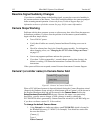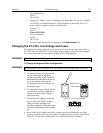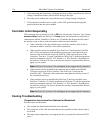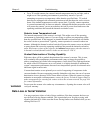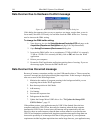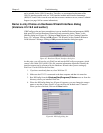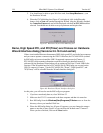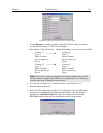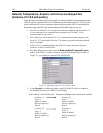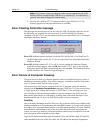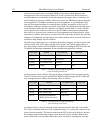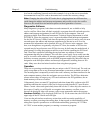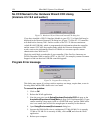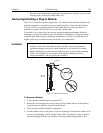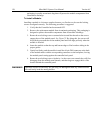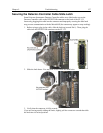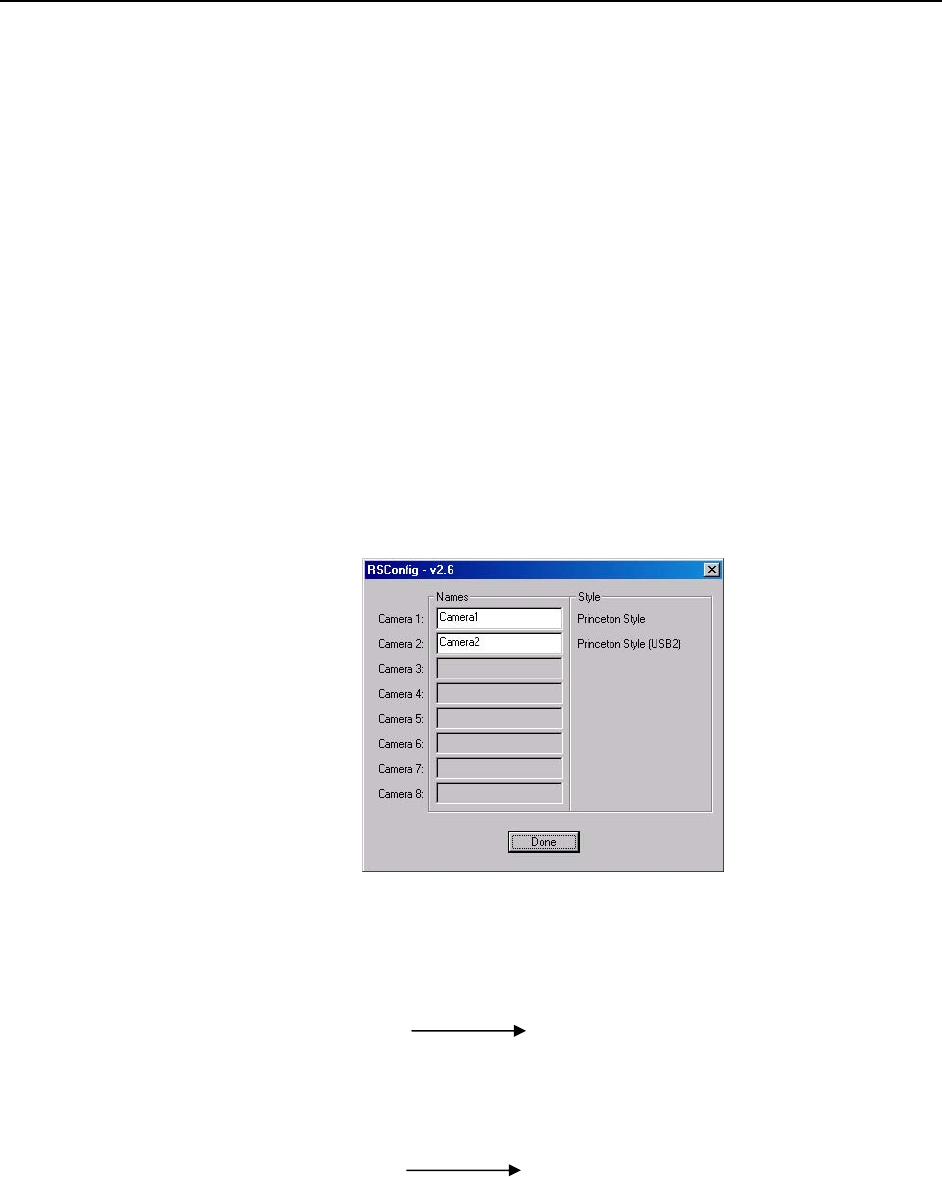
120 MicroMAX System User Manual Version 6.C
Detector Temperature, Acquire, and Focus are Grayed Out
(Versions 2.5.19.0 and earlier)
These functions and others will be deactivated if you have installed a camera being run under
USB 2.0 and have opened WinView/32 without having first turned on the ST-133. They will
also be deactivated if you have installed a camera being run under USB 2.0 and a Princeton
Instruments high speed PCI card was also detected when RSConfig.exe was run.
1. Check to see if the ST-133 is connected to the host com
puter and is turned on. If
it is not connected or is connected but not turned on, go to Step 2. If it is
connected and on, go to Step 3.
2. Close WinView, verify
that the ST-133 is connected to the host computer, turn
on the ST-133, and reopen WinView. The formerly grayed out functions should
now be available.
3. If the ST-133 is connected and on, the USB 2.0 cam
era may not be listed as
Camera 1 in the PVCAM.INI file.
4. Run RSConfig.exe (accessible from
the
Windows|Start|Programs|PI Acton
menu). If the USB 2.0 camera is listed as Camera 2 (Princeton Style (USB2) in
Figure 71), you will have to edit the PVCAM.INI file.
Figure 71. RSConfig dialog box: Two Camera Styles
5. Using Notepad or a similar text editor, open PVCAM.INI, which is located in
the Windows directory (C:\WINNT, for example).
If the contents of the file look like: Change the headings so the contents now look like:
[Camera_1]
Type=1
Name=Camera1
Driver=rspipci.sys
Port=0
[Camera_2]
Type=1
Name=Camera2
apausb.sy
s Driver=
Port=0
[Camera_2]
Type=1
Name=Camera1
Driver=rspipci.sys
Port=0
[Camera_1]
Type=1
Name=Camera2
Driver=apausb.sys
Port=0