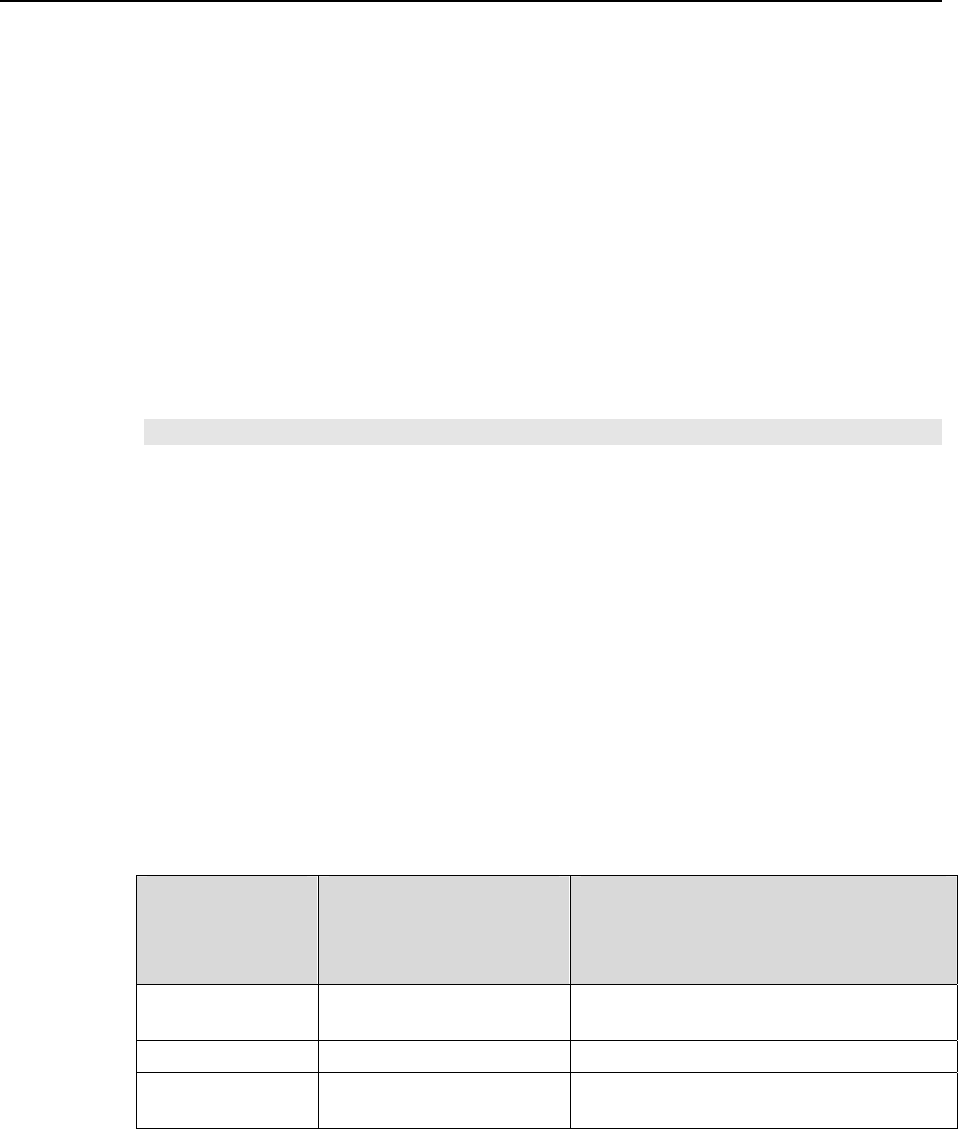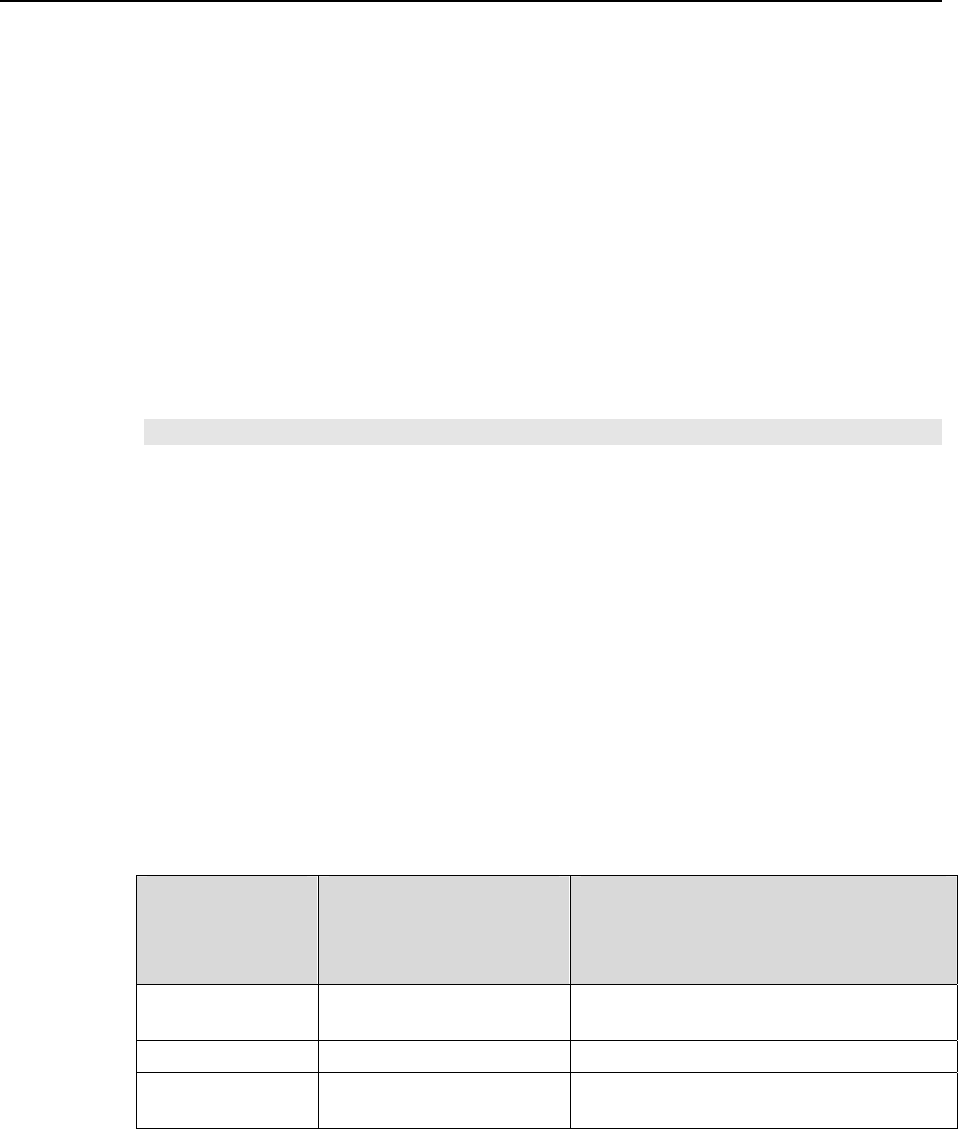
Chapter 4 System Setup 31
To Install a PCI Serial Buffer Card in the Host Computer:
1. Review the docum
entation for your computer and PCI card before continuing
with this installation.
2. To avoid risk of dangerous electrical shock and dam
age to the computer, verify
that the computer power is OFF.
3. Remove the computer cover and verify that there is an available PCI slot.
4.
Install the PCI card in the slot.
5.
Make sure that the card is firmly seated and secure it.
6. Replace and secure the computer cover and turn on the computer only. If an error
occurs at bootup, either the PCI card was not installed properly or there is an address
or interrupt conflict. Refer to Chapter 9 "Troubleshooting", page
121 for
instructions.
Note: The PCI card has no user-changeable jumpers or switches.
To Install the PCI Card Driver
The following information assumes that you have already installed the WinView/32 or
WinSpec/32 software.
1. After y
ou have secured the PCI card in the computer and replaced the cover, turn
the computer on.
2. At bootup, Windows will try
to install the new hardware. If it cannot locate the
driver, you will be prompted to enter the directory path, either by keyboard entry
or by using the browse function.
If you selected AUTO PCI during the application software installation,
WinView/32 or WinSpec/32 autom
atically put the required INF file into the
Windows/INF directory and put the PCI card driver file in the
"Windows"/System32/ Drivers directory. Refer to
Table 2 for the appropriate file
nam
es and locations.
Windows
Version
PCI INF Filename
Located in
"Windows"/INF
directory*
PCI Device Driver Name
Located in
"Windows"/System32/Drivers
directory
Windows
®
2000
and XP
rspi.inf (in WINNT/INF, for
example)
rspipci.sys (in WINNT/System32/Drivers,
for example)
Windows NT
®
N/A pi_pci.sys
Windows
®
95, 98,
and Windows
®
ME
pii.inf pivxdpci.vxd
* The INF directory may be hidden.
Table 2. PCI Driver Files and Locations