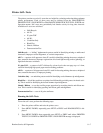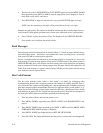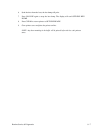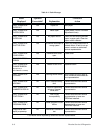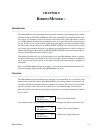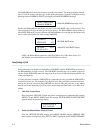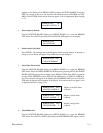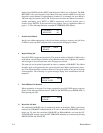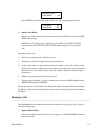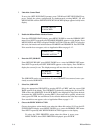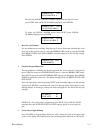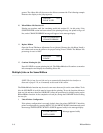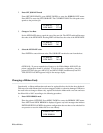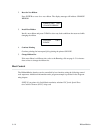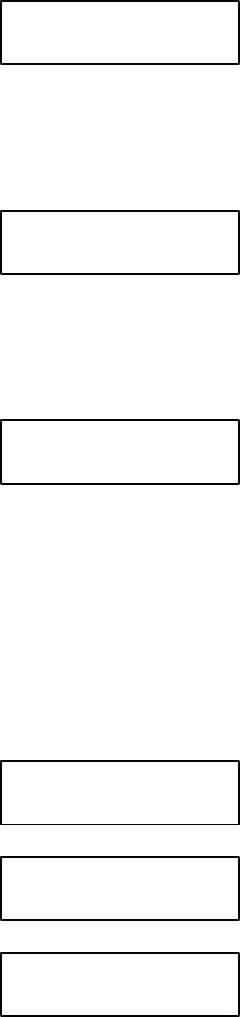
9-3RibbonMinder
appears on the display. Press MENU DOWN to display ACTION ENABLE. Each time
NEXT is pressed at this level, the function will alternate between ENABLE and DISĆ
ABLE.
P
ress ENTER. If the asterisk does not appear, refer to Application Hints on page
9-12.
RIBBON LIFE 100%
ENABLE ACTION
*
3. Enter Analyze Job Mode
From the OFFLINE READY display, press MENU DOWN to re-enter the RIBBON
LIFE
menu. P
ress NEXT repeatedly until ANAL
YZE JOB appears on the display.
RIBBON LIFE
ANALYZE JOB
4. Enable Analyze Job Mode
Press ENTER. The message below should appear in the message display. A message to
change
to a new ribbon will appear if the ribbon was not just changed.
RIBBON LIFE 1000
CHANGE RIBBON
5. Select When W
orn Action
From the OFFLINE READY display, press MENU DOWN to re-enter the RIBBON
LIFE menu. Enter the WHEN WORN ACTION menu by pressing NEXT until WHEN
WORN ACTION appears in the display. Press MENU DOWN, then NEXT repeatedly
to select STOP PRINTER action, AUD/VIS ALARM action, or VISUAL ALARM acĆ
tion.
The selection will appear in the
display with the RIBBON LIFE job rate. P
ress EN
Ć
TER
after the desired option appears in the display. If the asterisk does not appear, refer
to
Application Hints on page 9-12.
RIBBON LIFE 1000
AUD/VIS ALARM
*
Display if Aud/Vis alarm
is chosen
RIBBON LIFE 1000
VISUAL ALARM
*
Display if visual alarm
is chosen
RIBBON LIFE 1000
STOP PRINTER
*
Display if stop printer
is chosen
6. Select Ribbon Size
From the OFFLINE READY display, press MENU DOWN to re-enter the RIBBON
LIFE
menu. P
ress NEXT or PREV repeatedly until SET RIBBON SIZE
appears on the