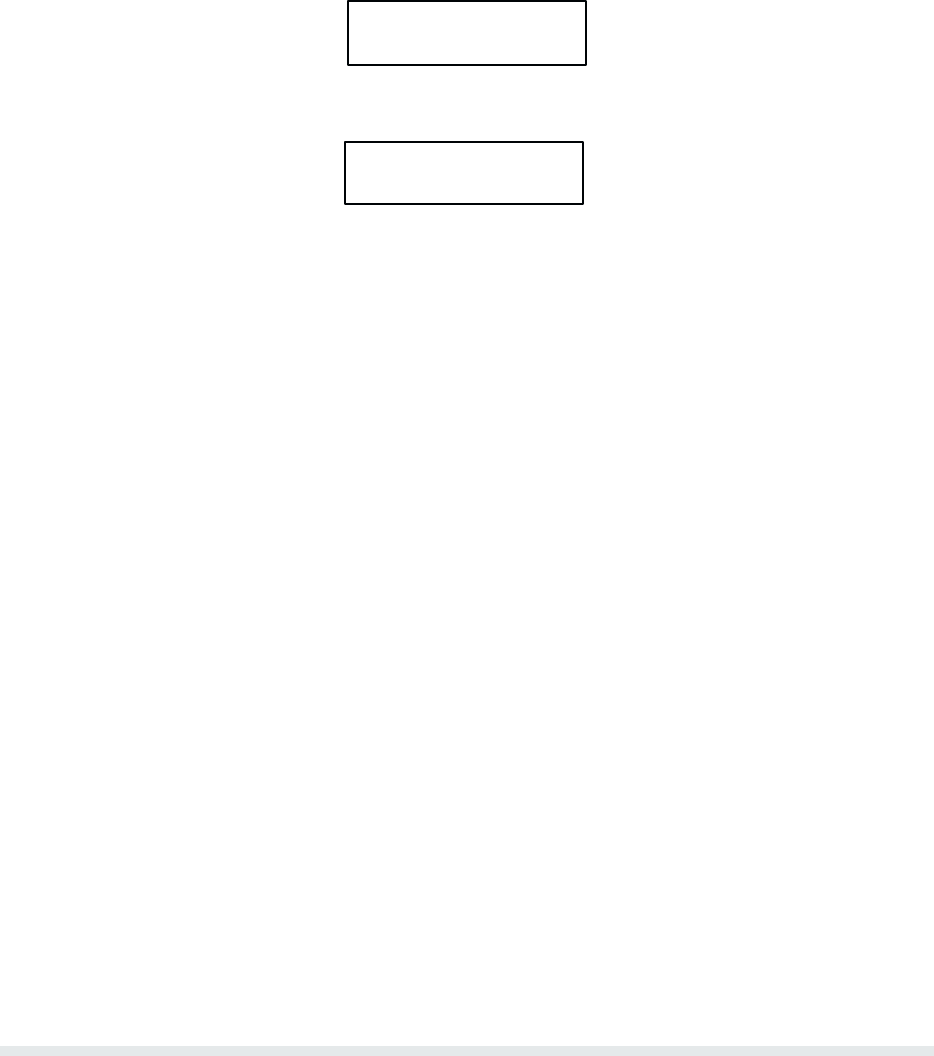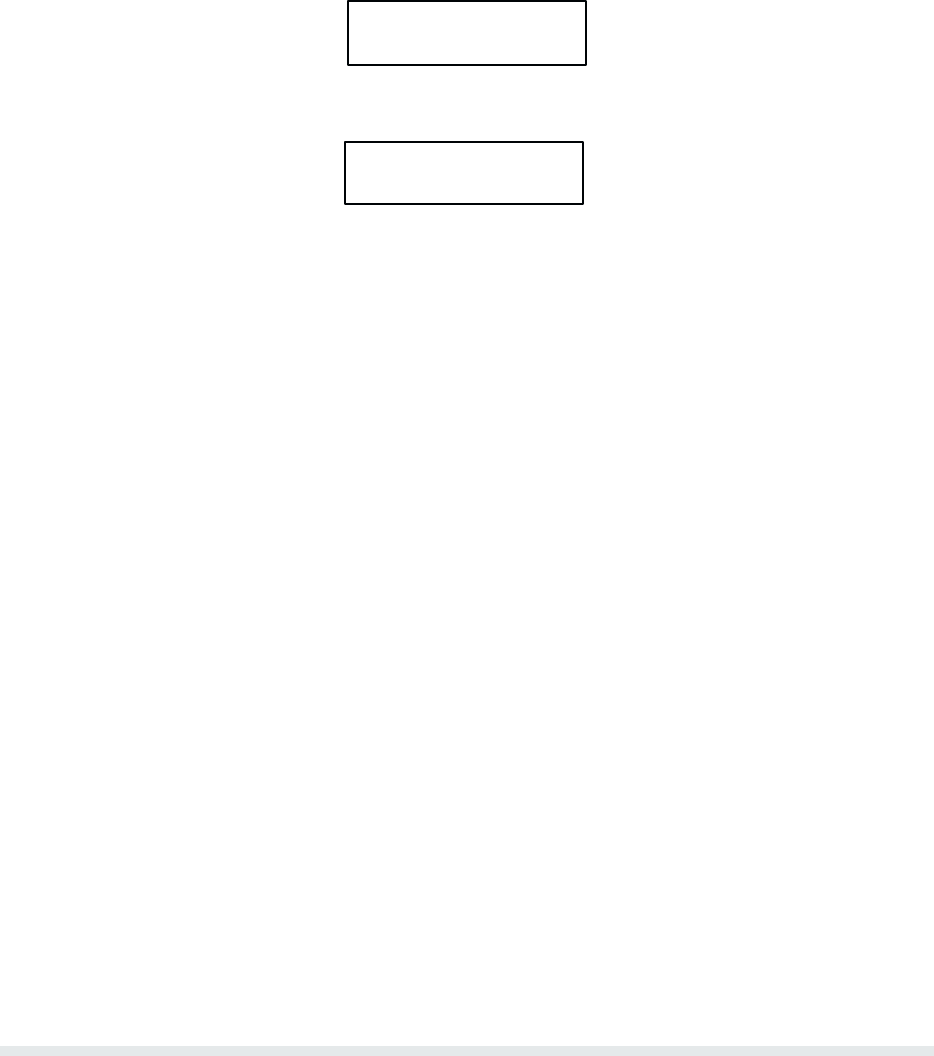
9-5RibbonMinder
ANALYZE JOB
NEW RATE 400
P
ress ENTER to enter this rate as the new job rate. The message display will read:
CURRENT 400
NEW RATE 400
11. R
eplace W
orn Ribbon
Install
a new ribbon once the ribbon becomes worn. P
ress CLEAR to
clear the PLA
TEN
OPEN fault message.
OPTIONAL: To lock the printer configuration, press MENU UP and MENU DOWN
simultaneously until ENTER SWITCH LOCKED appears briefly in the message disĆ
play.
To quickly analyze a job:
1.
Generate a sample printout of the job to be run.
2.
Identify the vertical dot column with the most printed dots.
3. Compare the number of dots printed with the total number of dots that could have been
printed.
Do not count the horizontal dot rows that are not printed due to paper
movement
(horizontal dots rows without dots). From this number, determine the percentage of
printed area.
4.
Multiply the percentage by 10. This is the job rate.
5. Perform
steps 1 through 6, 10, and 11 described above to enter
the RibbonMinder menu,
RIBBON
SIZE and the JOB R
ATE.
If the printer power is cycled while in the Analyze Job Mode, the printer will exit the Analyze
Job Mode. A print job can be stopped and restarted without losing its position in the Analyze
Job Mode.
Running a Job
The
RibbonMinder works without attention after it has been set up for a job. T
o run a job, per
Ć
form
the following steps.
1. Replace Ribbon if Worn
Install a new ribbon if the ribbon life is 0% or negative, or if the RibbonMinder function
has been disabled.