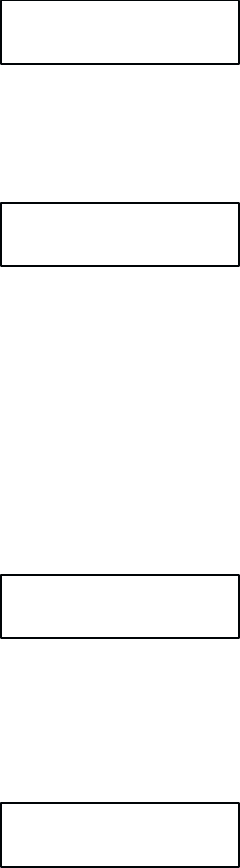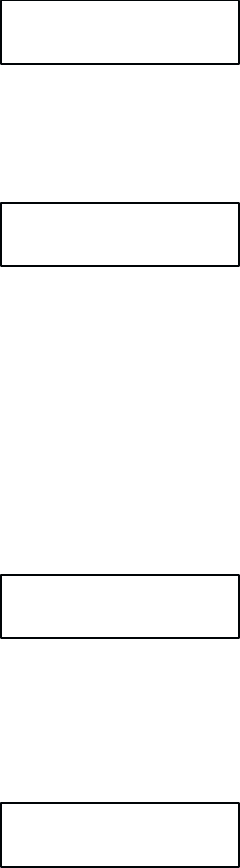
9-4 RibbonMinder
display.
P
ress DOWN and then NEXT until the desired ribbon size is
displayed. The RIB
Ć
BON
SIZE is the actual capacity of the ribbon. The most common ribbon size is 60 yards
long with a spool diameter of approximately 4 inches. If, for example, the new ribbon is
100
yards long, the capacity value is 100. T
o increase
or decrease the ribbon size in whole-
number increments, press NEXT or PREV, respectively, until the desired value is
reached. Press ENTER. If the asterisk does not appear, refer to Application Hints on
page
9-12. The following illustrates a sample SET RIBBON SIZE display:
CURRENT 60
NEW SIZE
60*
7. Install a New Ribbon
Install
a new ribbon appropriate to the job size before starting to
analyze a new job. P
ress
CLEAR
to clear any fault conditions that occurred while changing the ribbon.
OFFLINE 1000A
READY
8. Begin Printing Job
Press
ON LINE to begin the job printing.
The analysis number will begin at 1000A with a
fresh ribbon, and will begin to decline as the ribbon becomes worn. T
ypically, the number
will
not begin to decrease until more than 200 pages are printed.
The same job can be printed repeatedly in order to compute a JOB RATE. The ribbon
should
be used to the point where the operator decides that ribbon replacement is neces
Ć
sary.
The ribbon
should be considered worn out if the print quality of any part of the page
is unacceptable. The following is a typical message display after considerable ink conĆ
sumption.
ON LINE 400A
DP AT 10 CPI
9. End of Ribbon Life Reached
When the quality of the print is no longer acceptable, press ON LINE again to stop the
printer. If the message indicates there is DATA in the BUFFER, press PAPER ADV to
finish
printing the data.
OFFLINE 400A
READY
10. Record the Job Rate
The
calculated JOB R
A
TE value is continuously shown on the display. While a job is being
analyzed, the JOB R
A
TE is
displayed
with an
A
" after it. R
ecord the JOB R
A
TE value for
future use. To enter this calculated JOB RATE for RibbonMinder use from the OFĆ
FLINE READY prompt, enter the SET JOB RATE submenu by consecutively pressing
MENU
DOWN and then NEXT
.