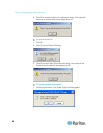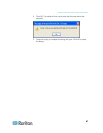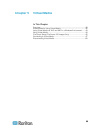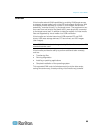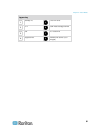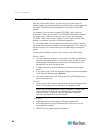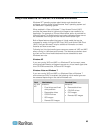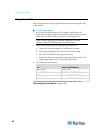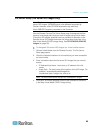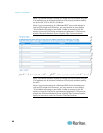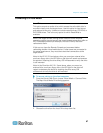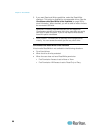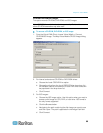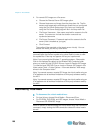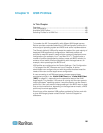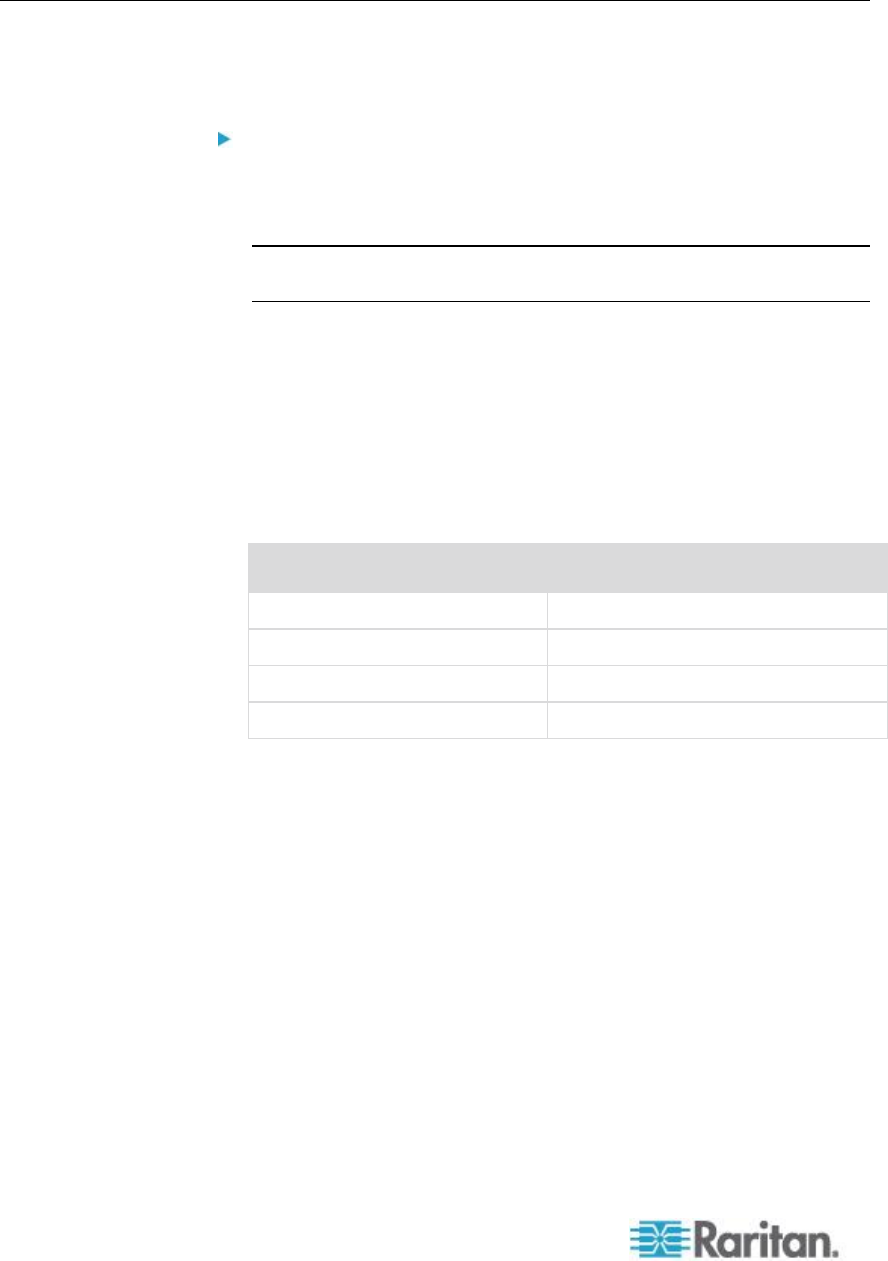
Chapter 5: Virtual Media
94
Using Virtual Media
See Prerequisites for Using Virtual Media before proceeding with using
virtual media.
To use virtual media:
1. If you plan to access file server ISO images, identify those file
servers and images through the Remote Console File Server Setup
page. See File Server Setup (File Server ISO Images Only).
Note: ISO9660 format is the standard supported by Raritan.
However, other CD-ROM extensions may also work.
2. Open a KVM session with the appropriate target server.
a. Open the Port Access page from the Remote Console.
b. Connect to the target server from the Port Access page:
Click the Port Name for the appropriate server.
Choose the Connect command from the Port Action menu. The
target server opens in a Virtual KVM Client window.
3. Connect to the virtual media.
For:
Select this VM option:
Local drives
Local Drives
Local CD/DVD drives
CD-ROM/DVD-ROM/ISO Images
ISO Images
Connect CD-ROM/ISO Image
File Server ISO Images
Connect CD-ROM/ISO Image
Upon completion of your tasks, disconnect the virtual media. See
Disconnecting Virtual Media (on page 100).