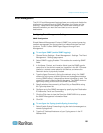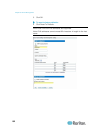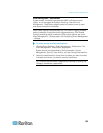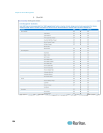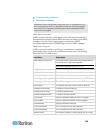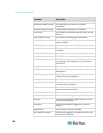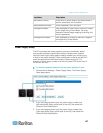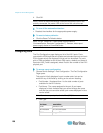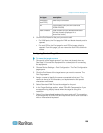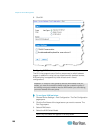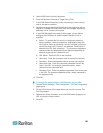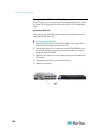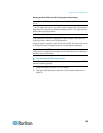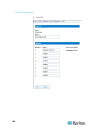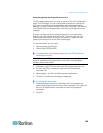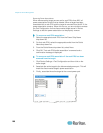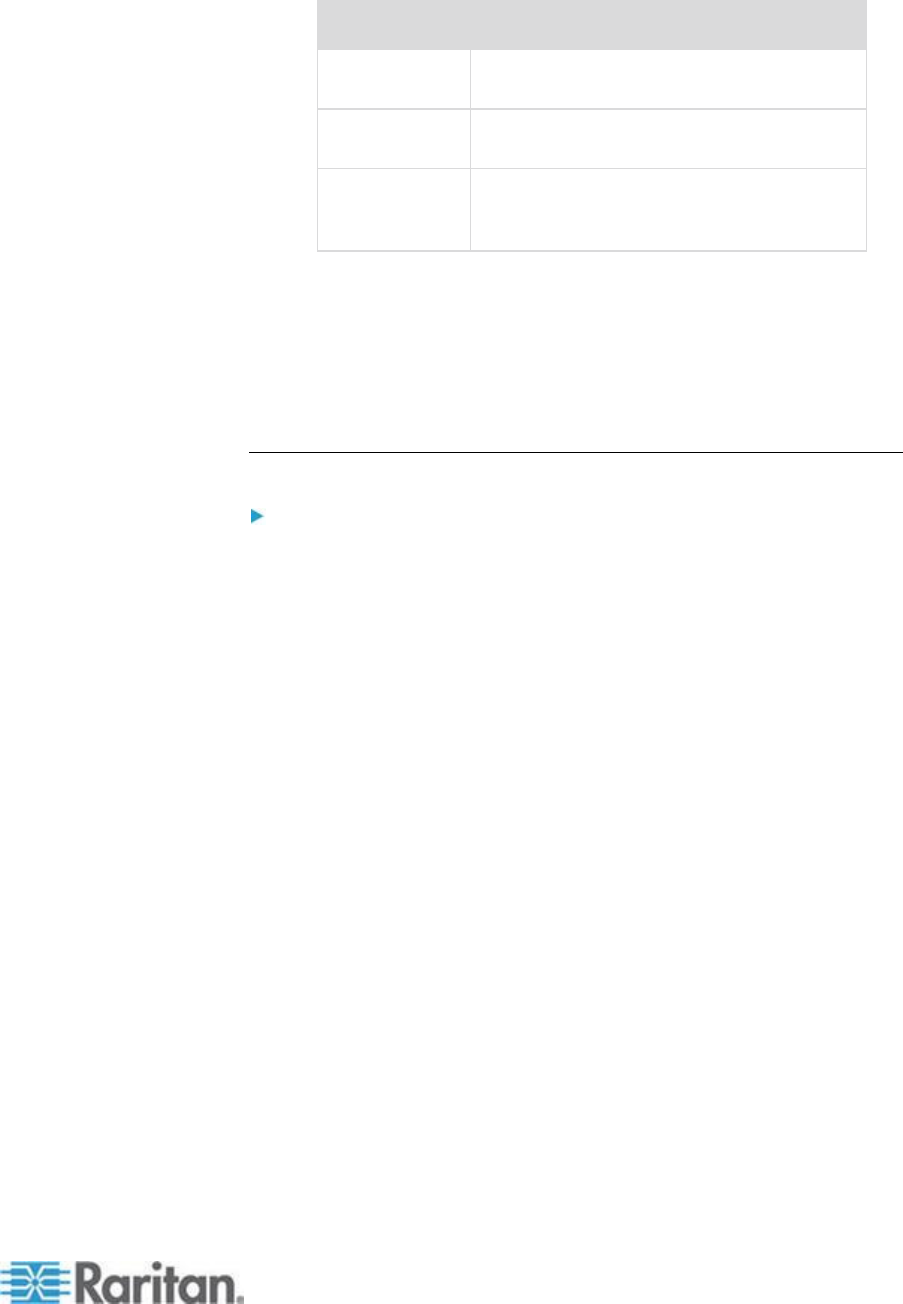
Chapter 8: Device Management
159
Port type
Description
PowerStrip
(rack PDU)
Power strip connected
VM
Virtual media CIM (D2CIM-VUSB and
D2CIM-DVUSB)
Blade Chassis
Blade chassis and the blades associated
with that chassis (displayed in a
hierarchical order)
2. Click the Port Name for the port you want to edit.
For KVM ports, the Port page for KVM and blade chassis ports is
opened.
For rack PDUs, the Port page for rack PDUs (power strips) is
opened. From this page, you can name the rack PDUs and their
outlets.
Configuring Standard Target Servers
To name the target servers:
1. Connect all of the target servers if you have not already done so.
See Step 3: Connect the Equipment for a description of connecting
the equipment.
2. Choose Device Settings > Port Configuration. The Port Configuration
page opens.
3. Click the Port Name of the target server you want to rename. The
Port Page opens.
4. Assign a name to identify the server connected to that port. The
name can be up to 32 characters, and alphanumeric and special
characters are allowed.
5. Select Standard KVM Port as the subtype for the port.
6. In the Target Settings section, select 720x400 Compensation if you
are experiencing display issues when the target is using this
resolution.
7. Select 'Use international keyboard for scan code set 3' if connecting
to the target with a DCIM-PS2 and require the use of scan code set 3
with an international keyboard.