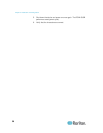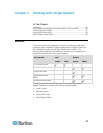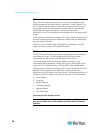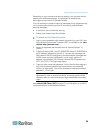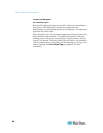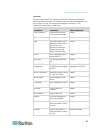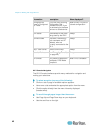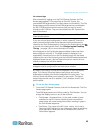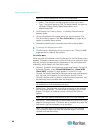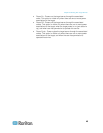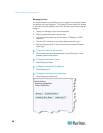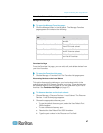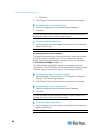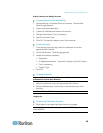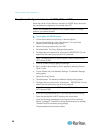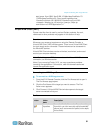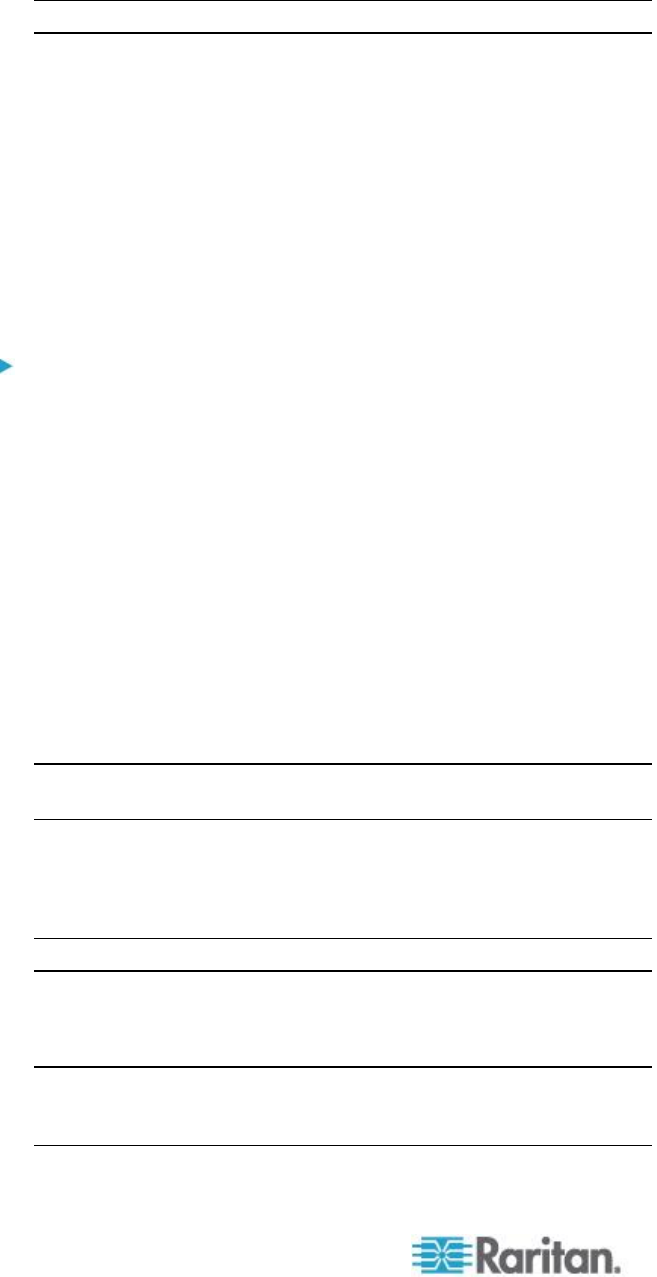
Chapter 3: Working with Target Servers
44
Note: Do not use apostrophes for the Port (CIM) Name.
Status - The status for standard servers is either up or down.
Type - The type of server or CIM. For blade chassis, the type can
be Blade Chassis, Blade, BladeChassisAdmin, and
BladeChassisURL.
2. Click View by Port, View by Group or View by Search to switch
between views.
3. Click the Port Name of the target server you want to access. The
Port Action Menu appears. See Port Action Menu (on page 44) for
details on available menu options.
4. Choose the desired menu command from the Port Action Menu.
To change the display sort order:
Click the column heading by which you want to sort. The list of KVM
target servers is sorted by that column.
Port Action Menu
When you click a Port Name in the Port Access list, the Port Action menu
appears. Choose the desired menu option for that port to execute it. Note
that only currently available options, depending on the port's status and
availability, will be listed in the Port Action menu:
Connect - Creates a new connection to the target server. For the KX
II Remote Console, a new Virtual KVM Client (see "Virtual KVM
Client (VKC)" on page 51) page appears. For the KX II Local
Console, the display switches to the target server and switches away
from the local user interface. On the local port, the KX II Local
Console interface must be visible in order to perform the switch. Hot
key switching is also available from the local port.
Note: This option is not available from the KX II Remote Console for
an available port if all connections are busy.
Switch From - Switches from an existing connection to the selected
port (KVM target server). This menu item is available only for KVM
targets. This option is visible only when a Virtual KVM Client is
opened.
Note: This menu item is not available on the KX II Local Console.
Disconnect - Disconnects this port and closes the Virtual KVM Client
page for this target server. This menu item is available only when the
port status is up and connected, or up and busy.
Note: This menu item is not available on the KX II Local Console.
The only way to disconnect from the switched target in the Local
Console is to use the hot key.