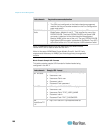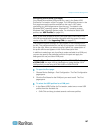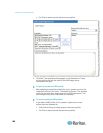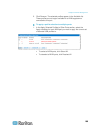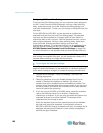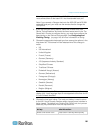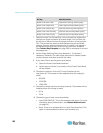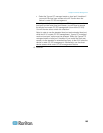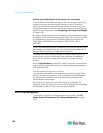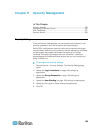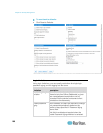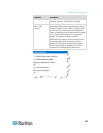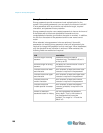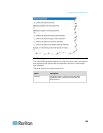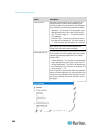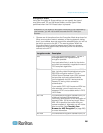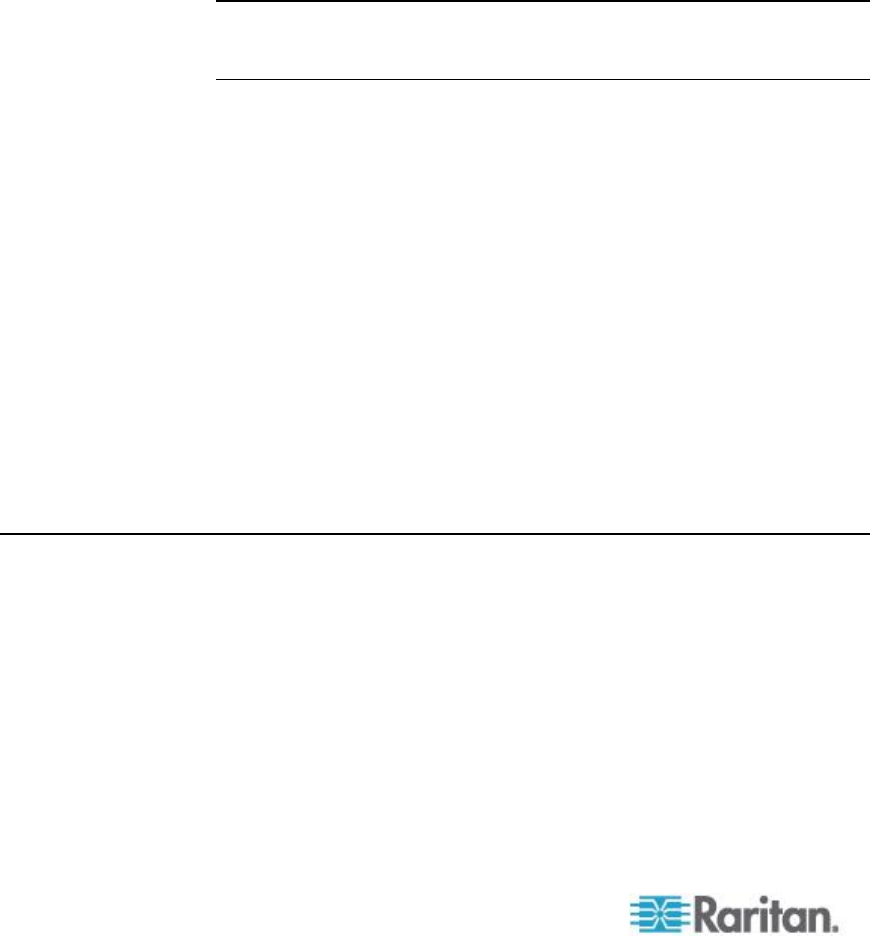
Chapter 8: Device Management
194
KX2-832 and KX2-864 Standard and Extended Local Port Settings
The KX2-832 and KX2-864 provides you with two local port options: the
standard local port and the extended local port. Each of these port
options is enabled and disabled from the Remote Console on the Port
Configuration page or from the Local Console on the Local Port Settings
page. For more information, see Configuring KX II Local Port Settings
(on page 190).
By default, the standard local port is enabled and the extended local port
is disabled. If you would like to extend the reach of the local port, enable
the extended local port and use a Cat5/5e/6 cable to connect to the
DKX2-832 or DKX2-864 from a Paragon II UMT, EUST, UST or
URKVMG.
Note: If the extended local port is enabled on the KX2-832 and KX2-864
and nothing is connected to the port, you will experience a delay of 2-3
seconds when switching to a target via the Local port.
You must have Administrator privileges to configure these options. To
access a port, you only need to enter your username and password
once. You do not have to enter these credentials for each port you
access.
See the Specifications (on page 257) section for details on the devices
supported by the extended local port, as well as distance specifications
and supported CIMs.
KX2-832 and KX2-864 Connection Limitations
The standard and extended local ports share access to a target. When
both are enabled, the keyboard, video and mouse are shared between
the standard and extended local ports. Both will be connected to or
disconnected from the target.
When either the standard or extended local ports is disabled, the
keyboard, video and mouse for the ports will be disabled and a message
is displayed you that the local ports have been disabled.
Port Group Management
This function is specific to HP blade chassis configuration. See HP
Blade Chassis Configuration (Port Group Management) (on page
179).