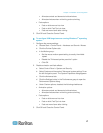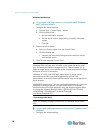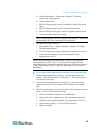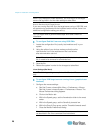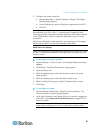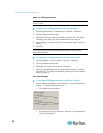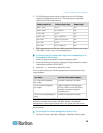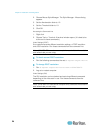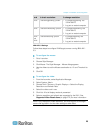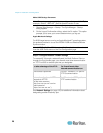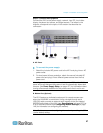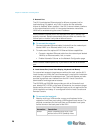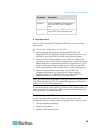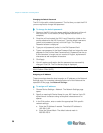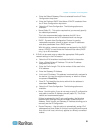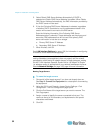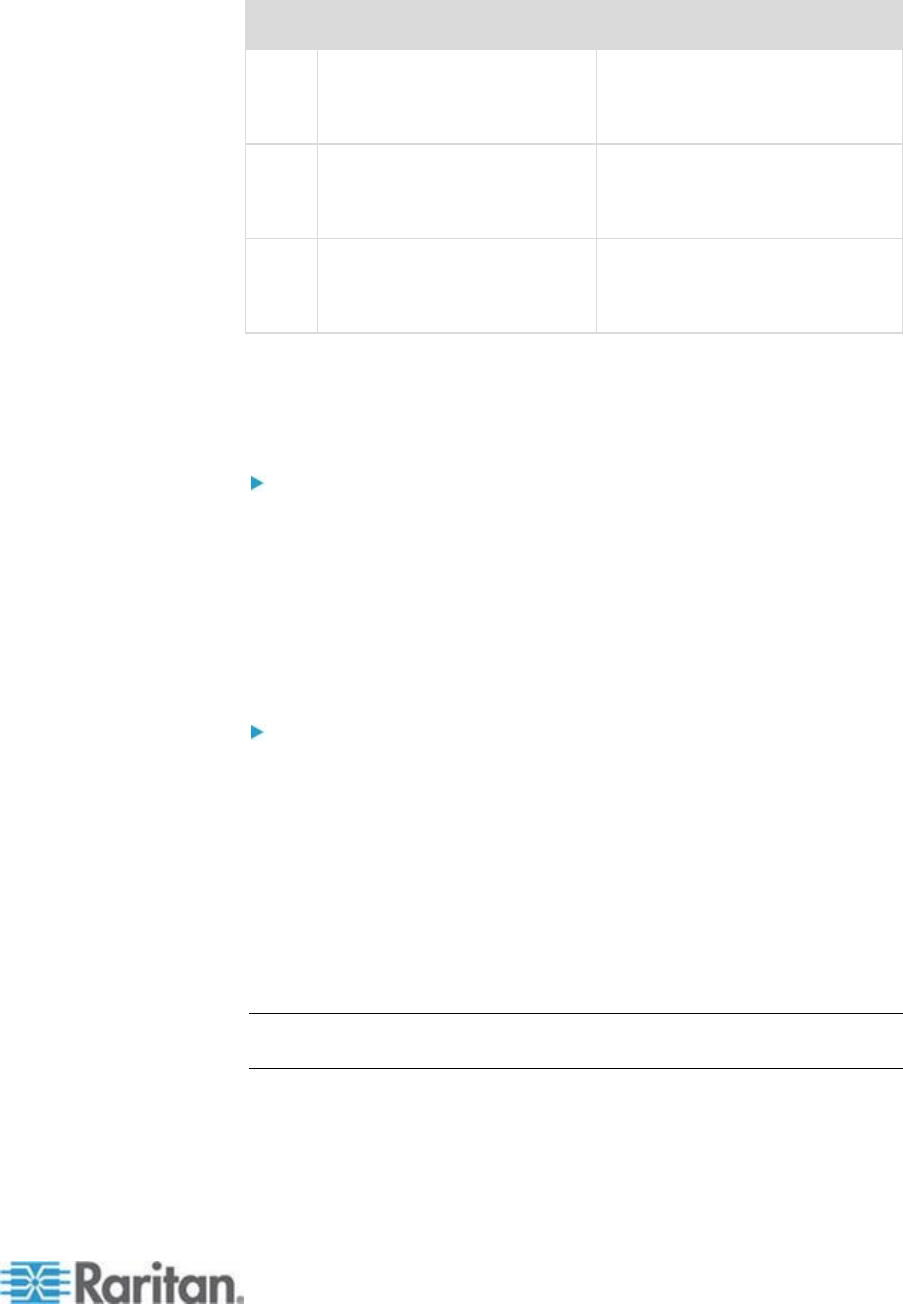
Chapter 2: Installation and Configuration
25
Card
To check resolution:
To change resolution:
32-bit
# /usr/sbin/pgxconfig -prconf
1. # /usr/sbin/pgxconfig -res
1024x768x75
2. Log out or restart computer.
64-bit
# /usr/sbin/m64config -prconf
1. # /usr/sbin/m64config -res
1024x768x75
2. Log out or restart computer.
32-bit
and
64-bit
# /usr/sbin/fbconfig -prconf
1. # /usr/sbin/fbconfig -res
1024x768x75
2. Log out or restart computer.
IBM AIX 5.3 Settings
Follow these steps to configure KVM target servers running IBM
®
AIX
™
5.3.
To configure the mouse:
1. Go to Launcher.
2. Choose Style Manager.
3. Click Mouse. The Style Manager - Mouse dialog appears.
4. Use the sliders to set the Mouse acceleration to 1.0 and Threshold to
1.0.
5. Click OK.
To configure the video:
1. From the Launcher, select Application Manager.
2. Select System_Admin.
3. Choose Smit > Devices > Graphic Displays > Select the Display
Resolution and Refresh Rate.
4. Select the video card in use.
5. Click List. A list of display modes is presented.
6. Select a resolution and refresh rate supported by the KX II. See
Supported Video Resolutions (on page 272) for more information.
Note: If you change the video resolution, you must log out of the target
server and log back in for the video settings to take effect.