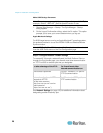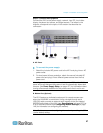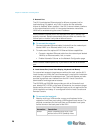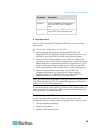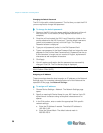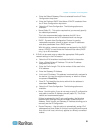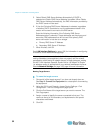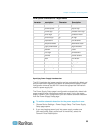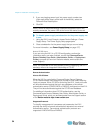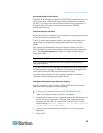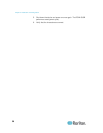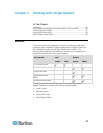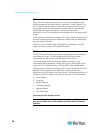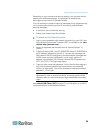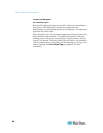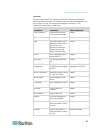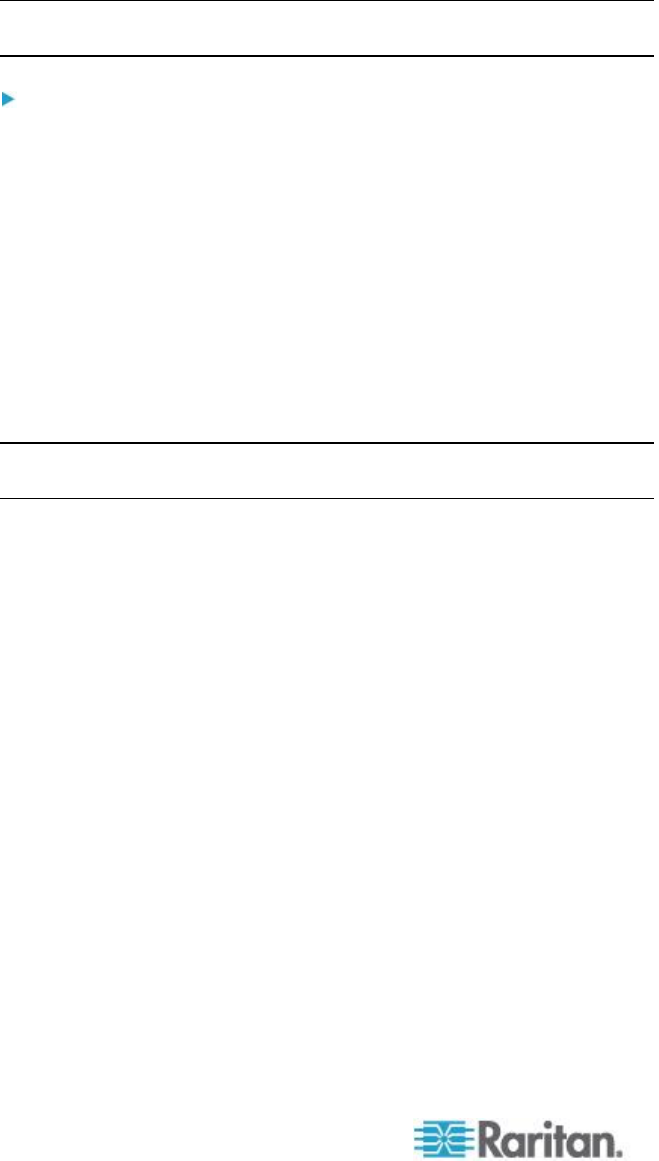
Chapter 2: Installation and Configuration
34
3. If you are plugging power input into power supply number two
(right-most power supply at the back of the device), select the
Powerln2 Auto Detect option.
4. Click OK.
Note: If either of these checkboxes is selected and power input is not
actually connected, the power LED at the front of the device turns red.
To disable power supply autodetection for the power supply not
in use:
1. Using the KX II Local Console, choose Device Settings > Power
Supply Setup. The Power Supply Setup page opens.
2. Clear autodetection for the power supply that you are not using.
For more information, see Power Supply Setup (on page 157).
Note to CC-SG Users
If you are using the KX II in a CC-SG configuration, perform the
installation steps, and when finished, consult the CommandCenter
Secure Gateway User Guide, Administrator Guide, or Deployment
Guide to proceed (all found on Raritan's website, www.raritan.com,
under Support).
Note: The remainder of this help applies primarily to deploying the KX II
device(s) without the integration functionality of CC-SG.
Remote Authentication
Note to CC-SG Users
When the KX II is controlled by CommandCenter Secure Gateway,
CC-SG authenticates users and groups, except for local users requiring
Local port access. When CC-SG is controlling the KX II, Local port users
will be authenticated against the local user database or the remote
authentication server (LDAP/LDAPS or RADIUS) configured on the KX II.
They will not be authenticated against the CC-SG user database.
For additional information about CC-SG authentication, see the
CommandCenter Secure Gateway User Guide, Administrator Guide, or
Deployment Guide, which can be downloaded from the Support section
of the Raritan website http://www.raritan.com.
Supported Protocols
To simplify management of usernames and passwords, the KX II
provides the ability to forward authentication requests to an external
authentication server. Two external authentication protocols are
supported: LDAP/LDAPS and RADIUS.