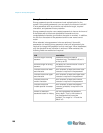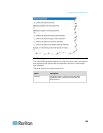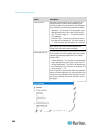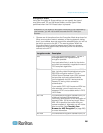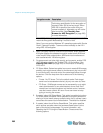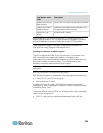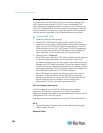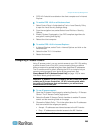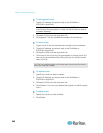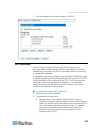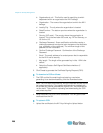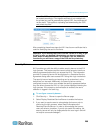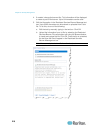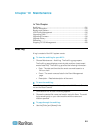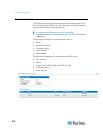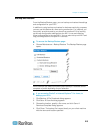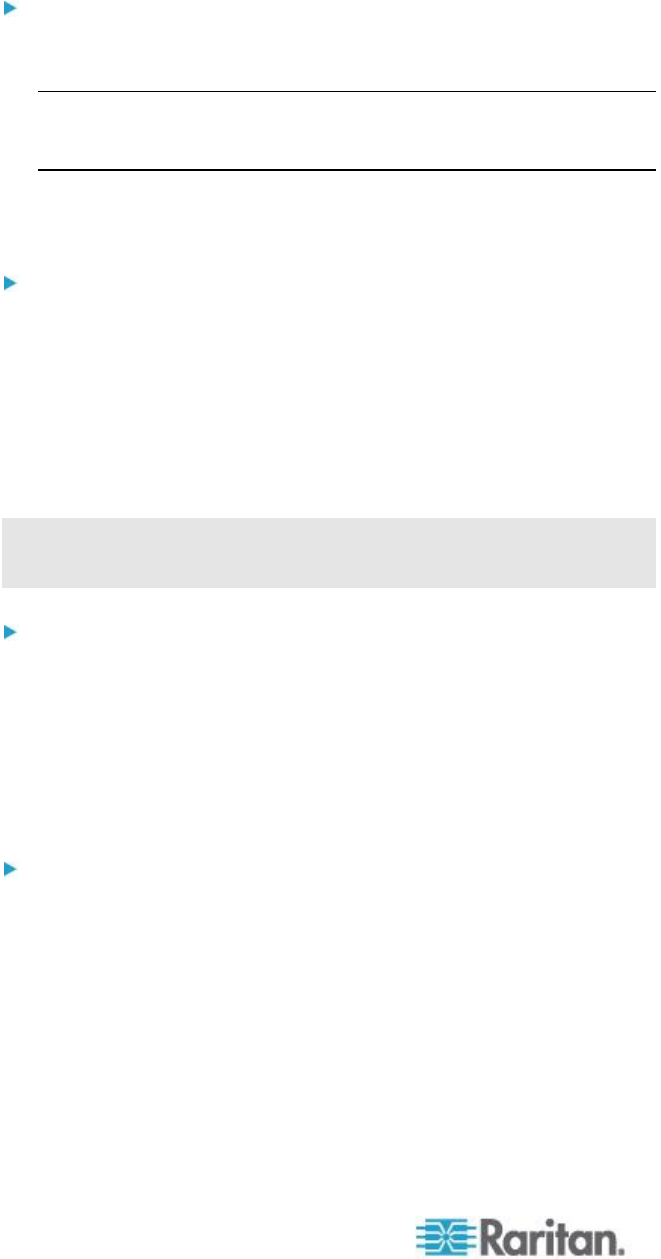
Chapter 9: Security Management
206
To add (append) rules:
1. Type the IP address and subnet mask in the IPv4/Mask or
IPv6/Prefix Length field.
Note: The IP address should be entered using CIDR (Classless
Inter-Domain Routing notation, in which the first 24 bits are used as
a network address).
2. Choose the Policy from the drop-down list.
3. Click Append. The rule is added to the bottom of the rules list.
To insert a rule:
1. Type a rule #. A rule # is required when using the Insert command.
2. Type the IP address and subnet mask in the IPv4/Mask or
IPv6/Prefix Length field.
3. Choose the Policy from the drop-down list.
4. Click Insert. If the rule # you just typed equals an existing rule #, the
new rule is placed ahead of the exiting rule and all rules are moved
down in the list.
Tip: The rule numbers allow you to have more control over the order in
which the rules are created.
To replace a rule:
1. Specify the rule # you want to replace.
2. Type the IP address and subnet mask in the IPv4/Mask or
IPv6/Prefix Length field.
3. Choose the Policy from the drop-down list.
4. Click Replace. Your new rule replaces the original rule with the same
rule #.
To delete a rule:
1. Specify the rule # you want to delete.
2. Click Delete.