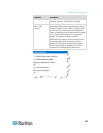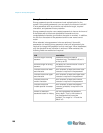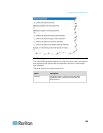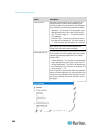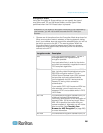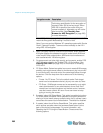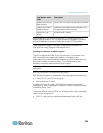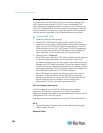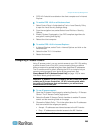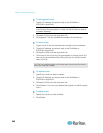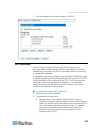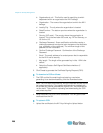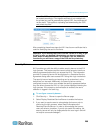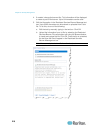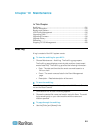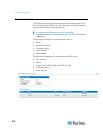Chapter 9: Security Management
205
FIPS 140-2 should be enabled on the client computer and in Internet
Explorer.
To enable FIPS 140-2 on a Windows client:
1. Select Control Panel > Administrative Tools > Local Security Policy
to open the Local Security Settings dialog.
2. From the navigation tree, select Select Local Policies > Security
Options.
3. Enable "System Cryptography: Use FIPS compliant algorithms for
encryption, hashing and signing".
4. Reboot the client computer.
To enable FIPS 140-2 in Internet Explorer:
1. In Internet Explorer, select Tools > Internet Options and click on the
Advanced tab.
2. Select the Use TLS 1.0 checkbox.
3. Restart the browser.
Configuring IP Access Control
Using IP access control, you can control access to your KX II. By setting
a global Access Control List (ACL) you are ensuring that your device
does not respond to packets being sent from disallowed IP addresses.
The IP access control is global, affecting the KX II as a whole, but you
can also control access to your device at the group level. See
Group-Based IP ACL (Access Control List) (on page 116) for more
information about group-level control.
Important: IP address 127.0.0.1 is used by the KX II local port. When
creating an IP Access Control list, 127.0.0.1 should not be within
the range of IP addresses that are blocked or you will not have
access to the KX II local port.
To use IP access control:
1. Open the IP Access Control page by selecting Security > IP Access
Control. The IP Access Control page opens.
2. Select the Enable IP Access Control checkbox to enable IP access
control and the remaining fields on the page.
3. Choose the Default Policy. This is the action taken for IP addresses
that are not within the ranges you specify.
Accept - IP addresses are allowed access to the KX II device.
Drop - IP addresses are denied access to the KX II device.
Note: Both IPv4 and IPv6 addresses are supported.