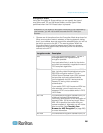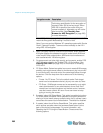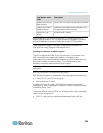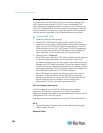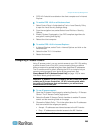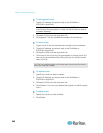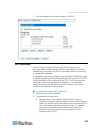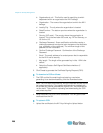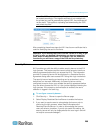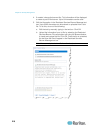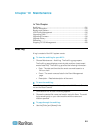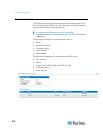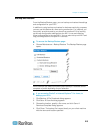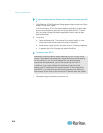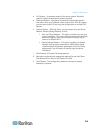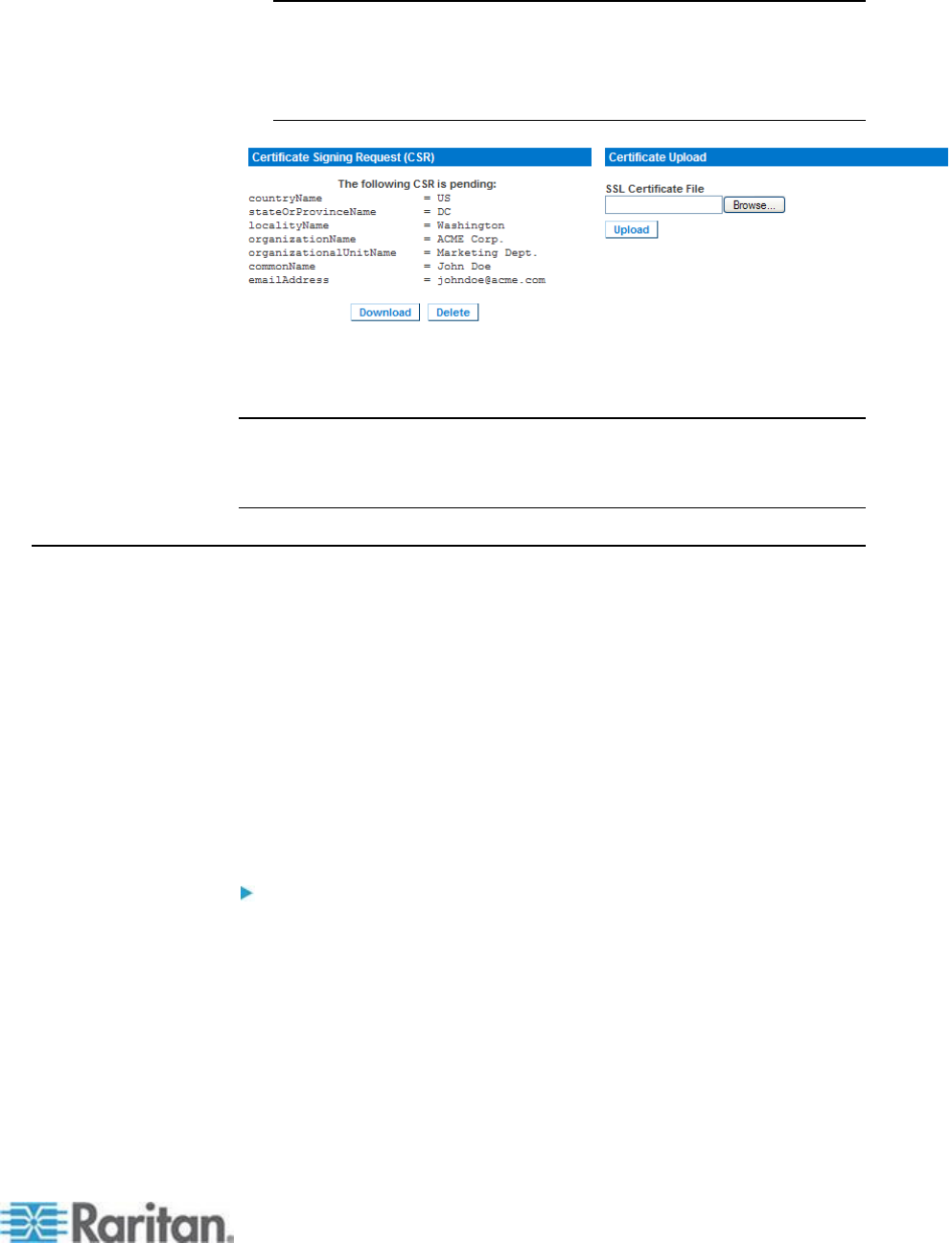
Chapter 9: Security Management
209
Note: The CSR and the private key file are a matched set and should
be treated accordingly. If the signed certificate is not matched with
the private key used to generate the original CSR, the certificate will
not be useful. This applies to uploading and downloading the CSR
and private key files.
After completing these three steps the KX II has its own certificate that is
used for identifying the card to its clients.
Important: If you destroy the CSR on the KX II there is no way to get
it back! In case you deleted it by mistake, you have to repeat the
three steps as described above. To avoid this, use the download
function so you will have a copy of the CSR and its private key.
Security Banner
KX II provides you with the ability to add a security banner to the KX II
login process. This feature requires users to either accept or decline a
security agreement before they can access the KX II. The information
provided in a security banner will be displayed in a Restricted Service
Agreement dialog after users access KX II using their login credentials.
The security banner heading and wording can be customized, or the
default text can be used. Additionally, the security banner can be
configured to require that a user accepts the security agreement before
they are able to access the KX II or it can just be displayed following the
login process. If the accept or decline feature is enabled, the user's
selection is logged in the audit log.
To configure a security banner:
1. Click Security > Banner to open the Banner page.
2. Select Display Restricted Service Banner to enable the feature.
3. If you want to require users to acknowledge the banner prior to
continuing the login process, select Require Acceptance of
Restricted Service Banner. In order to acknowledge the banner,
users will select a checkbox. If you do not enable this setting, the
security banner will only be displayed after the user logs in and will
not require users acknowledge it.