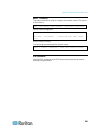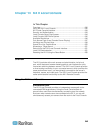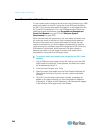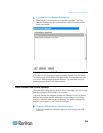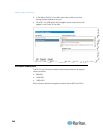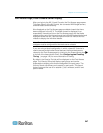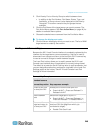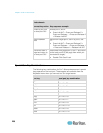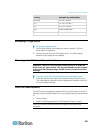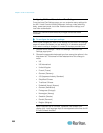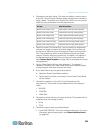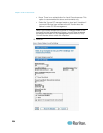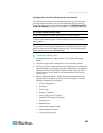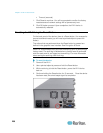Chapter 13: KX II Local Console
249
2. Click View by Port or View by Group to switch between views.
In addition to the Port Number, Port Name, Status, Type, and
Availability, a Group column is also displayed on the View by
Group tab. This column contains the port groups that are
available.
3. Click the Port Name of the target server you want to access. The
Port Action Menu appears. See Port Action Menu (on page 44) for
details on available menu options.
4. Choose the desired menu command from the Port Action Menu.
To change the display sort order:
Click the column heading by which you want to sort. The list of KVM
target servers is sorted by that column.
Hot Keys and Connect Keys
Because the KX II Local Console interface is completely replaced by the
interface for the target server you are accessing, a hot key is used to
disconnect from a target and return to the local port GUI. A connect key
is used to connect to a target or switch between targets.
The Local Port hot key allows you to rapidly access the KX II Local
Console user interface when a target server is currently being viewed.
The default is to press the Scroll Lock key twice in rapid succession, but
you can designate another key combination (available in the Local Port
Settings page) as the hot key. See KX II Local Console Local Port
Settings for more information.
Connect Key Examples
Standard servers
Connect key action
Key sequence example
Access a port from
the local port GUI
Access port 5 from the local port GUI:
Press Left ALT > Press and Release 5 >
Release Left ALT
Switch between
ports
Switch from target port 5 to port 11:
Press Left ALT > Press and Release 1 >
Press and Release 1 > Release Left ALT
Disconnect from a
target and return to
the local port GUI
Disconnect from target port 11 and return to the
local port GUI (the page from which you
connected to target):
Double Click Scroll Lock