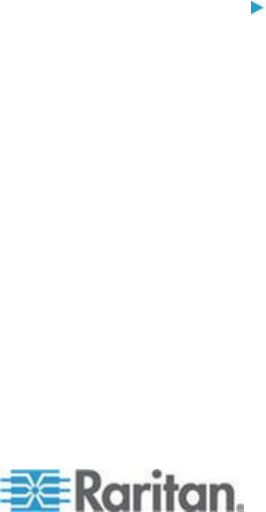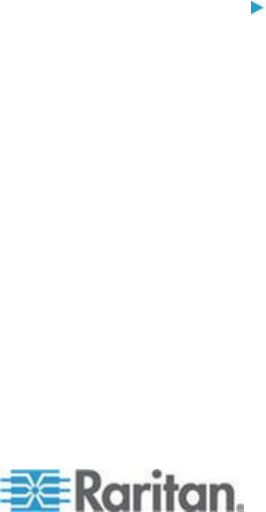
Chapter 8: Device Management
5. Select KVM Switch Hot Key Sequence.
6. Enter the Maximum Number of Target Ports (2-32).
7. In the KVM Switch Name field, enter the name you want to use to
refer to this port connection.
8. Activate the targets that the KVM switch hot key sequence will be
applied to. Indicate the KVM switch ports have targets attached by
selecting „Active‟ for each of the ports.
9. In the KVM Managed Links section of the page, you are able to
configure the connection to a web browser interface if one is
available.
a. Active - To activate the link once it is configured, select the
Active checkbox. Leave the checkbox deselected to keep the
link inactive. Entering information into the link fields and saving
can still be done even if Active is not selected. Once Active is
selected, the URL field is required. The username, password,
username field and password field are optional depending on
whether single sign-on is desired or not.
b. URL Name - Enter the URL to the interface.
c. Username - Enter the username used to access the interface.
d. Password - Enter the password used to access the interface.
e. Username Field - Enter the username parameter that will be
used in the URL. For example username=admin, where
username is the username field.
f. Password Field - Enter the password parameter that will be used
in the URL. For example password=raritan, where password is
the password field.
10. Click OK.
To change the active status of a KVM switch port or URL:
1. Choose Device Settings > Port Configuration. The Port Configuration
page opens.
2. Click the Port Name of the target server you want to rename. The
Port Page opens.
3. Deselect the Active checkbox next to the KVM switch target port or
URL to change its active status.
4. Click OK.