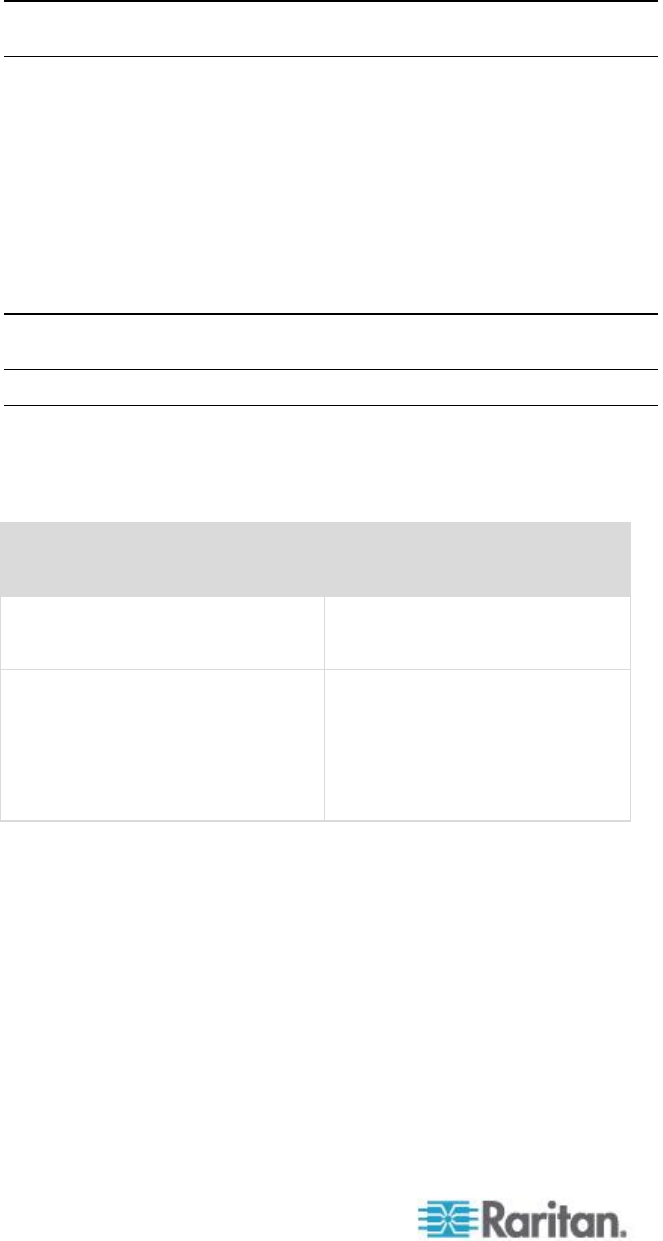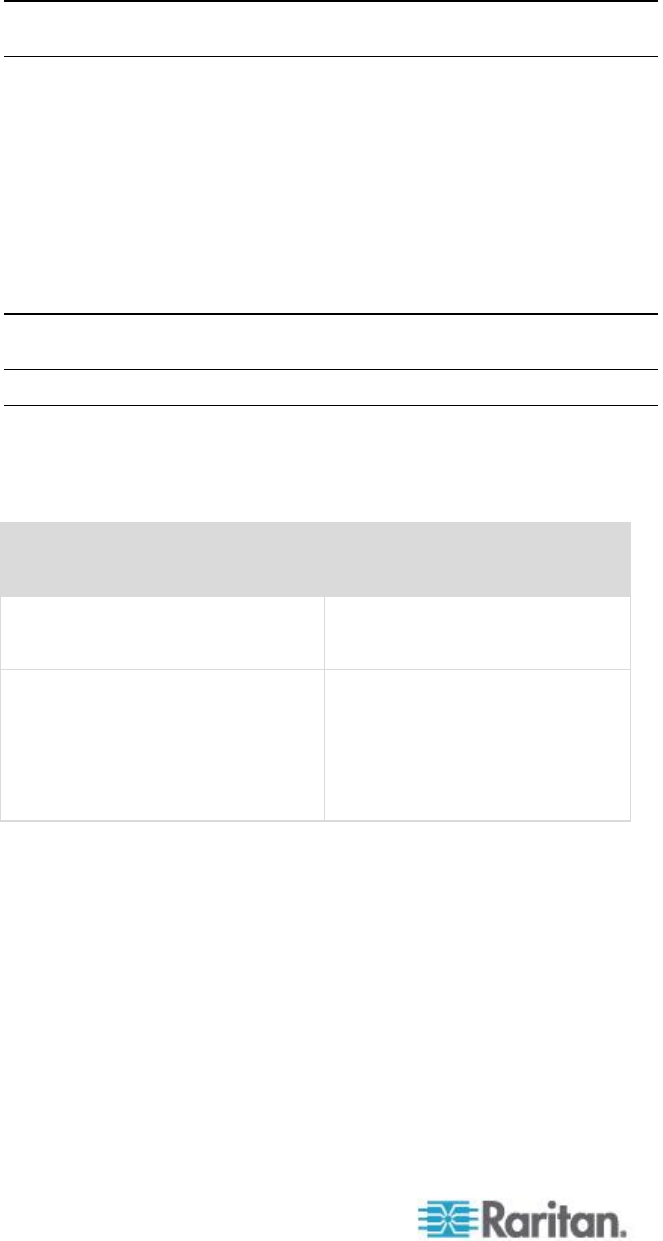
Chapter 2: Installation and Configuration
Make UNIX Settings Permanent
Note: These steps may vary slightly depending on the type of UNIX
®
(for
example, Solaris
™
, IBM
®
AIX
™
) and the specific version in use.
1. Choose Style Manager > Startup. The Style Manager - Startup
dialog appears.
2. On the Logout Confirmation dialog, select the On option. This option
prompts you to save your current session when you log out.
Apple Macintosh Settings
For KVM target servers running an Apple Macintosh
®
operating system,
the preferred method is to use the D2CIM-VUSB and Absolute Mouse
Synchronization.
Note: 'USB Profile 'Mac OS-X, version 10.4.9 and later' must be selected
from the USB Profile menu or the Port Configuration page.
Step 2: Configure Network Firewall Settings
To access KX II through a network firewall via Multi-Platform Client or
through the Port Access page, your firewall must allow communication
on TCP Port 5000 or another port that you designate.
To take advantage of the KX II:
The firewall must allow
inbound communication on:
Port 443 - standard TCP port for
HTTPS communication
Automatic redirection of HTTP
requests to HTTPS
(so the more common
“http://xxx.xxx.xxx.xxx” can be
used instead of
“https://xxx.xxx.xxx.xxx”)
Port 80 - standard TCP port for
HTTP communication
See Network Settings (on page 135) for additional information about
designating another discovery port.