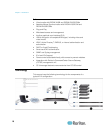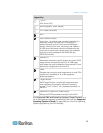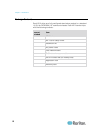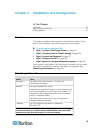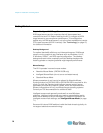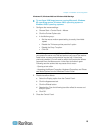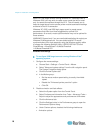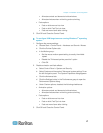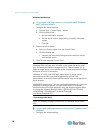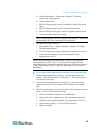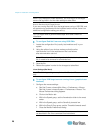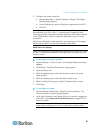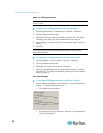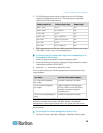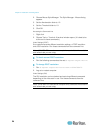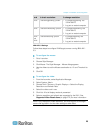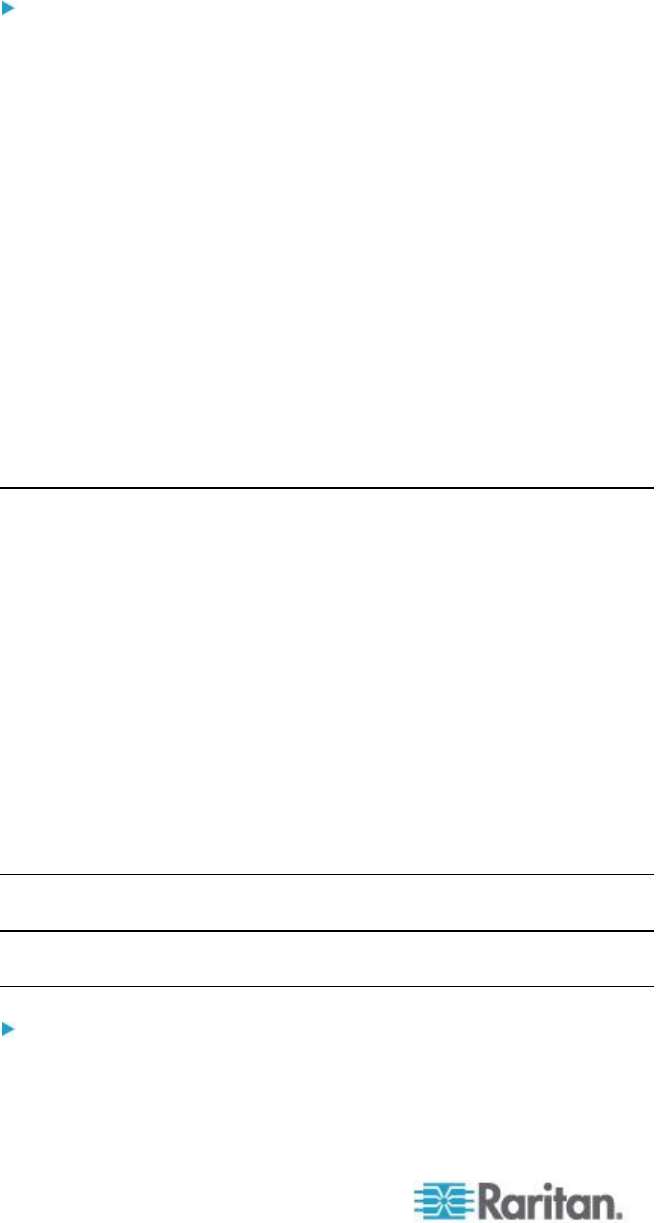
Chapter 2: Installation and Configuration
18
Windows 2000 Settings
To configure KVM target servers running Microsoft
®
Windows
2000
®
operating system:
1. Configure the mouse settings:
a. Choose Start > Control Panel > Mouse.
b. Click the Motion tab.
Set the acceleration to None.
Set the mouse motion speed setting to exactly the middle
speed.
Click OK.
2. Disable transition effects:
a. Select the Display option from the Control Panel.
b. Click the Effects tab.
Deselect the "Use the following transition effect for menus
and tooltips" option.
3. Click OK and close the Control Panel.
Note: For KVM target servers running Windows XP, Windows 2000 or
Windows 2008, you may wish to create a user name that will be used
only for remote connections through the KX II. This will enable you to
keep the target server's slow mouse pointer motion/acceleration settings
exclusive to the KX II connection.
Windows XP, 2000, and 2008 login pages revert to preset mouse
parameters that differ from those suggested for optimal KX II
performance. As a result, mouse synchronization may not be optimal for
these screens.
WARNING! Proceed only if you are comfortable adjusting the registry on
Windows KVM target servers. You can obtain better KX II mouse
synchronization at the login pages by using the Windows registry editor
to change the following settings: HKey_USERS\.DEFAULT\Control
Panel\Mouse: > MouseSpeed = 0;MouseThreshold
1=0;MouseThreshold 2=0.
Linux Settings (Red Hat 9)
Note: The following settings are optimized for Standard Mouse mode
only.
To configure KVM target servers running Linux
®
(graphical user
interface):
1. Configure the mouse settings: