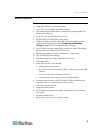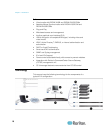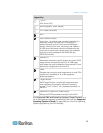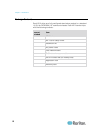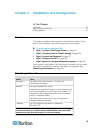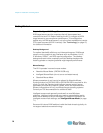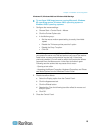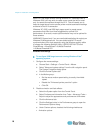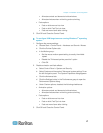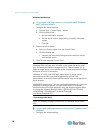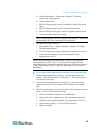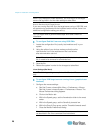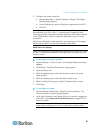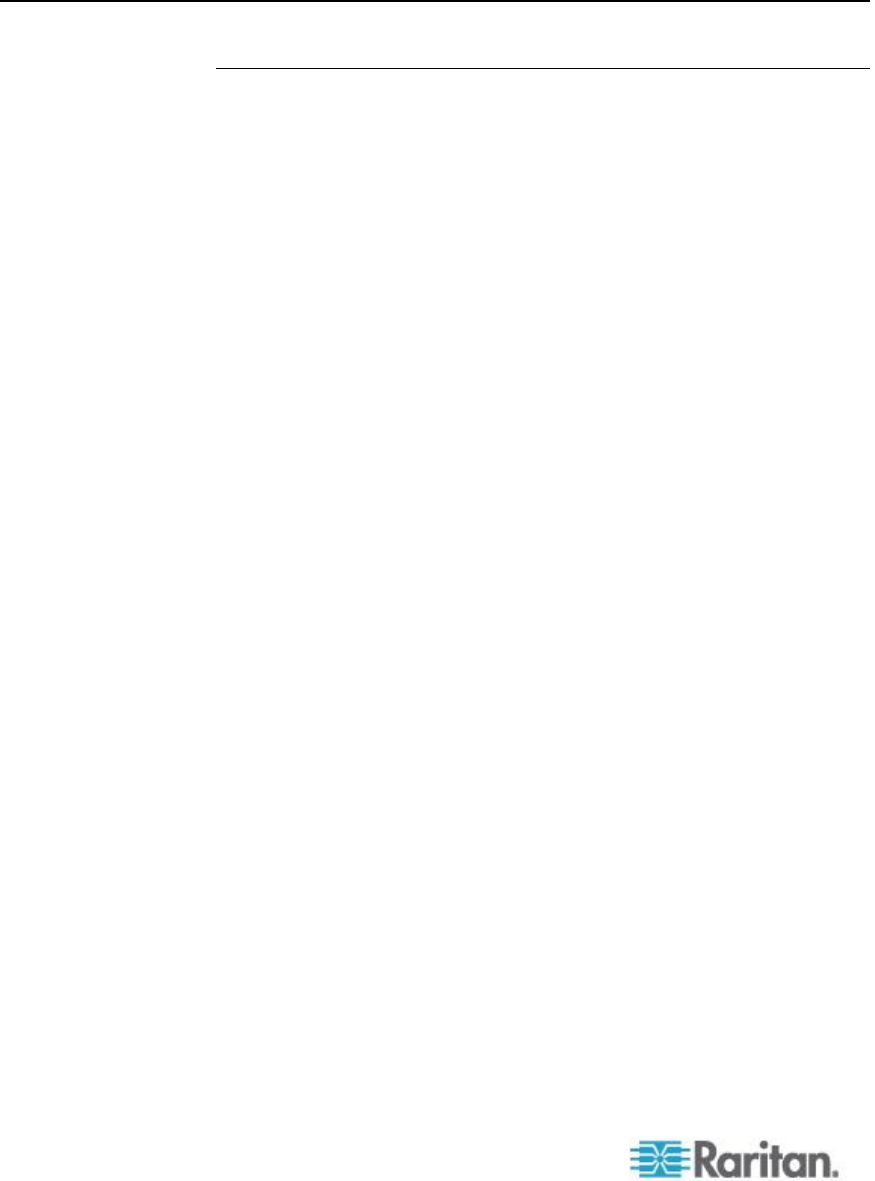
Chapter 2: Installation and Configuration
14
Getting Started
Step 1: Configure KVM Target Servers
KVM target servers are the computers that will be accessed and
controlled via the KX II. Before installing the KX II, configure all KVM
target servers to ensure optimum performance. This configuration
applies only to KVM target servers, not to the client workstations (remote
PCs) used to access the KX II remotely. See Terminology (on page 10)
for additional information.
Desktop Background
For optimal bandwidth efficiency and video performance, KVM target
servers running graphical user interfaces such as Windows
®
, Linux
®
,
X-Windows, Solaris
™
, and KDE require configuration. The desktop
background need not be completely solid but desktop backgrounds
featuring photos or complex gradients might degrade performance.
Mouse Settings
The KX II operates in several mouse modes:
Absolute Mouse Mode
™
(D2CIM-VUSB only)
Intelligent Mouse Mode (do not use an animated mouse)
Standard Mouse Mode
Mouse parameters do not have to be altered for Absolute Mouse
Synchronization but D2CIM-VUSB or D2CIM-DVUSB is required for this
mode. For both the Standard and Intelligent mouse modes, mouse
parameters must be set to specific values, which are described here.
Mouse configurations will vary on different target operating systems.
Consult your OS documentation for additional detail.
Intelligent mouse mode generally works well on most Windows
platforms. Intelligent mouse mode may produce unpredictable results
when active desktop is set on the target. For additional information on
Intelligent mouse mode settings, see Intelligent Mouse Mode (on page
71).
Servers with internal KVM switches inside the blade chassis typically do
not support absolute mouse technology.