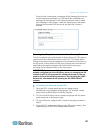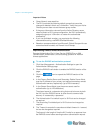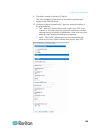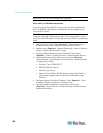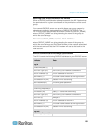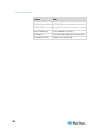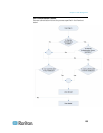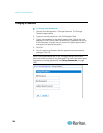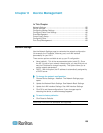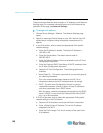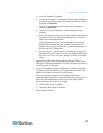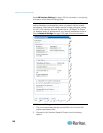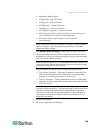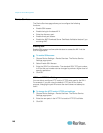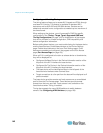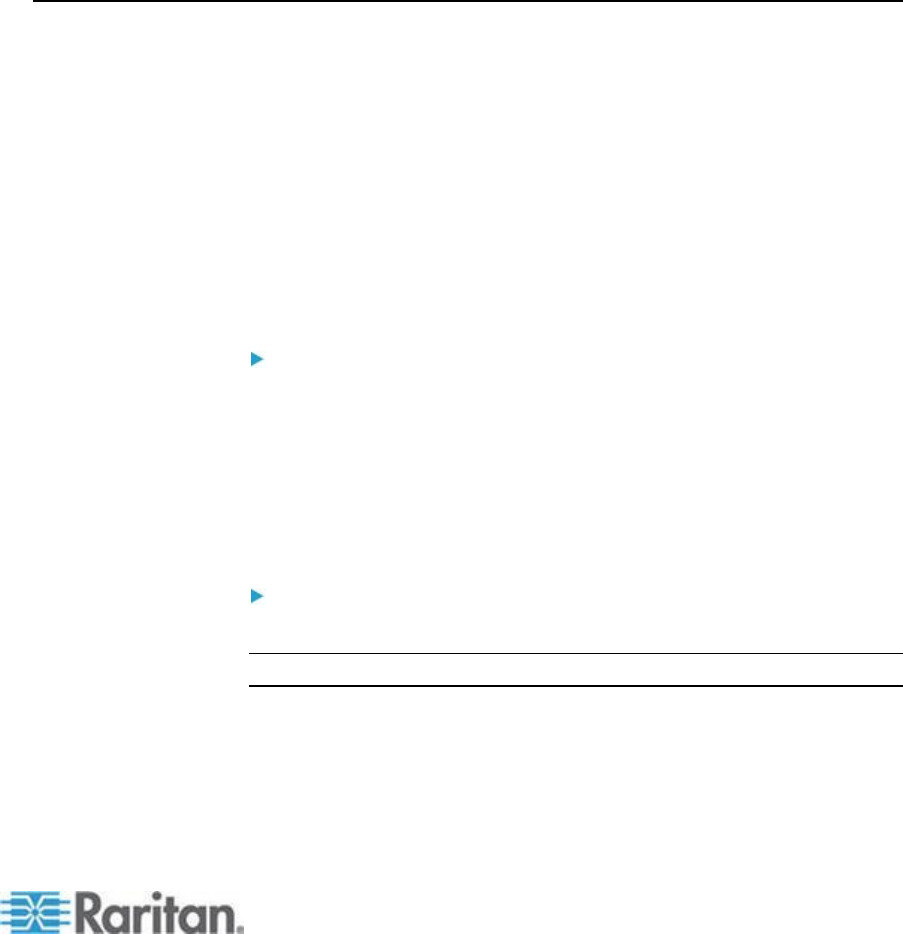
135
In This Chapter
Network Settings ................................................................................... 135
Device Services ..................................................................................... 140
Configuring Modem Settings ................................................................. 148
Configuring Date/Time Settings ............................................................ 149
Event Management ............................................................................... 151
Power Supply Setup .............................................................................. 157
Configuring Ports ................................................................................... 158
Port Group Management ....................................................................... 194
Network Settings
Use the Network Settings page to customize the network configuration
(for example, the IP address, discovery port, and LAN interface
parameters) for your KX II.
There are two options available to set up your IP configuration:
None (default) - This is the recommended option (static IP). Since
the KX II is part of your network infrastructure, you most likely do not
want its IP address to change frequently. This option allows you to
set the network parameters.
DHCP - With this option, the IP address is automatically assigned by
a DHCP server.
To change the network configuration:
1. Choose Device Settings > Network. The Network Settings page
opens.
2. Update the Network Basic Settings. See Network Basic Settings.
3. Update the LAN Interface Settings. See LAN Interface Settings.
4. Click OK to set these configurations. If your changes require
rebooting the device, a reboot message appears.
To reset to factory defaults:
Click Reset to Defaults.
Note: Both IPv4 and IPv6 addresses are supported.
Chapter 8
Device Management