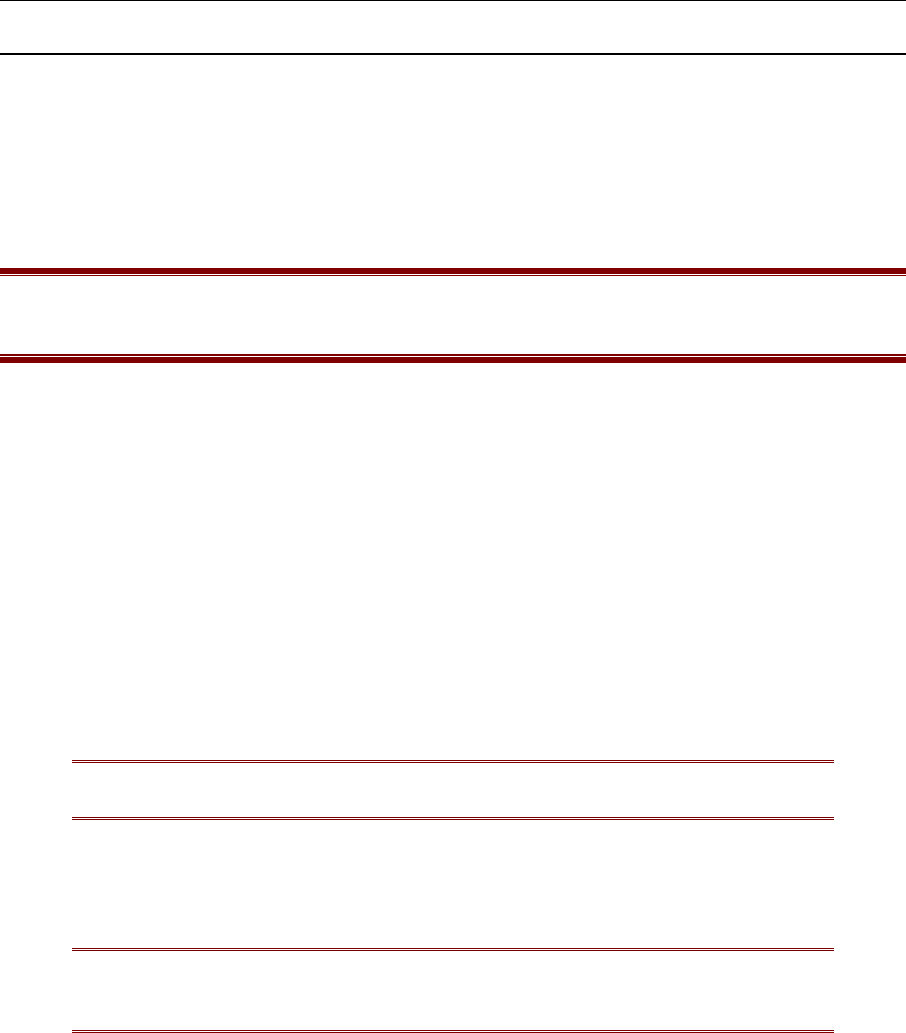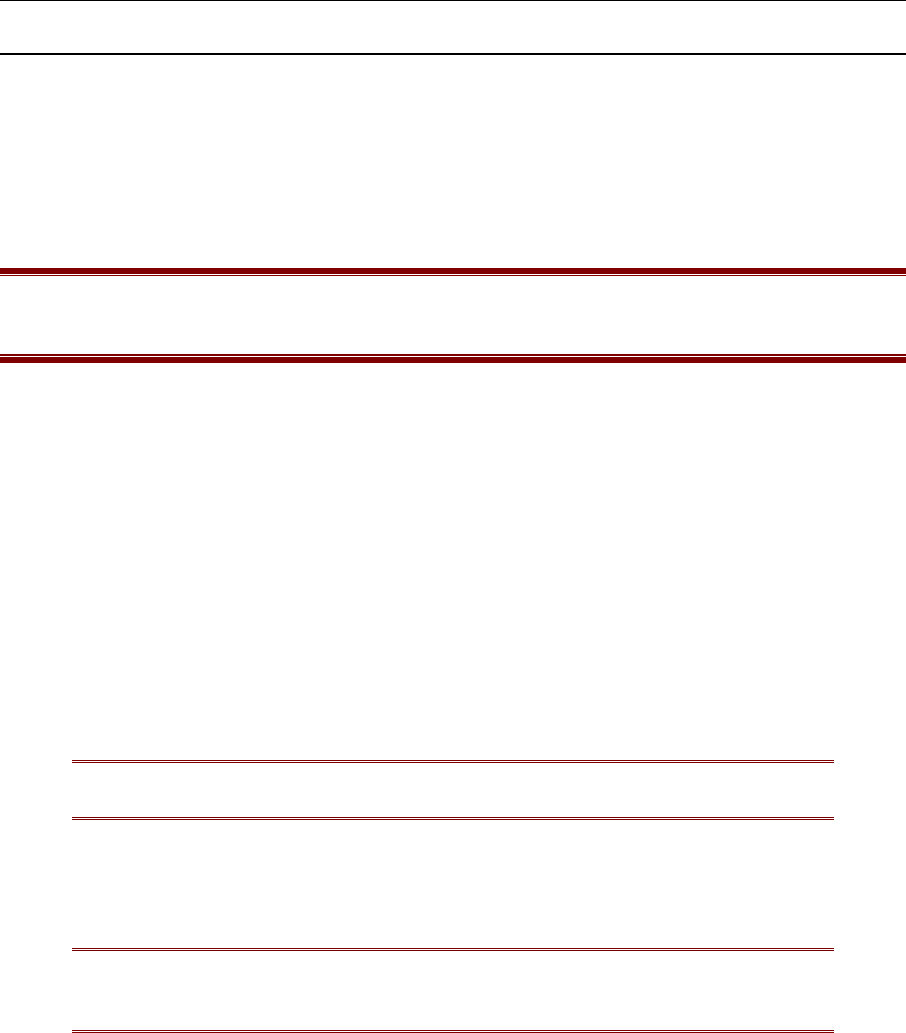
APPENDICES 105
Update User Station(s)
1. On any active Paragon User Station (p/n UST1), log into Paragon, and press <F12> to display the
Selection Menu by Name.
2. When the Paragon User Station displays Selection Menu by Name, connect one end of a straight-
through serial cable to the port labeled Admin (DB9F) on the back of the User Station and
connect the other end of the cable to the serial port of any computer with Paragon Update
installed.
Important: To ensure reliable communication, use as short a serial cable as possible. Do not
use a serial cable longer than 50 feet in length. Be sure to use a straight-through serial cable,
and not a null modem cable.
3. Launch the Paragon Update on the attached computer by double clicking the icon.
4. Select the correct serial port (COM1 through COM4), and click on the Activate Port button on the
right on the Overview program window to initiate communication with Paragon.
5. Click on the Load Hex File button and select the User Station firmware contained in the Paragon
Firmware distribution file, e.g., UST1-####, where #### is a hexadecimal version number. The
upper button in the “Upgrade Information” section of the Paragon Update window will read
Paragon User Station.
6. Click on the Test Hex File button to ensure file integrity.
7. Click on the Check Device Information button to confirm successful communication with the
Paragon User Station and to confirm that the firmware upgrade is applicable.
8. Click on the Paragon User Station button to begin uploading the firmware.
Note: During the firmware uploading process, the User Station and the computer
must be powered ON, and the serial cable must remain firmly connected.
9. Click on the Disable Port button, then exit Paragon Update.
10. After successfully receiving the new firmware, the User Station will reset automatically and a
beep will signal the reset.
Note: If automatic reset of the User Station does not occur, then recycling power to
the User Station will manually reset the unit. No loss of data will occur by resetting
power to the user station.
11. Repeat steps 3 through 12 for each User Station to be updated, clicking on the Disable Port
button and exiting the Paragon Update each time you have updated a User Station.