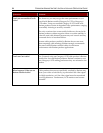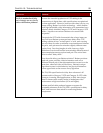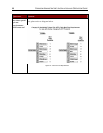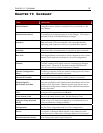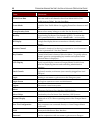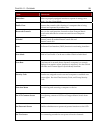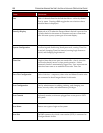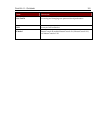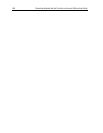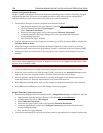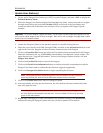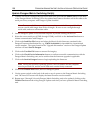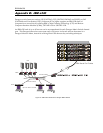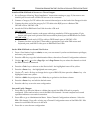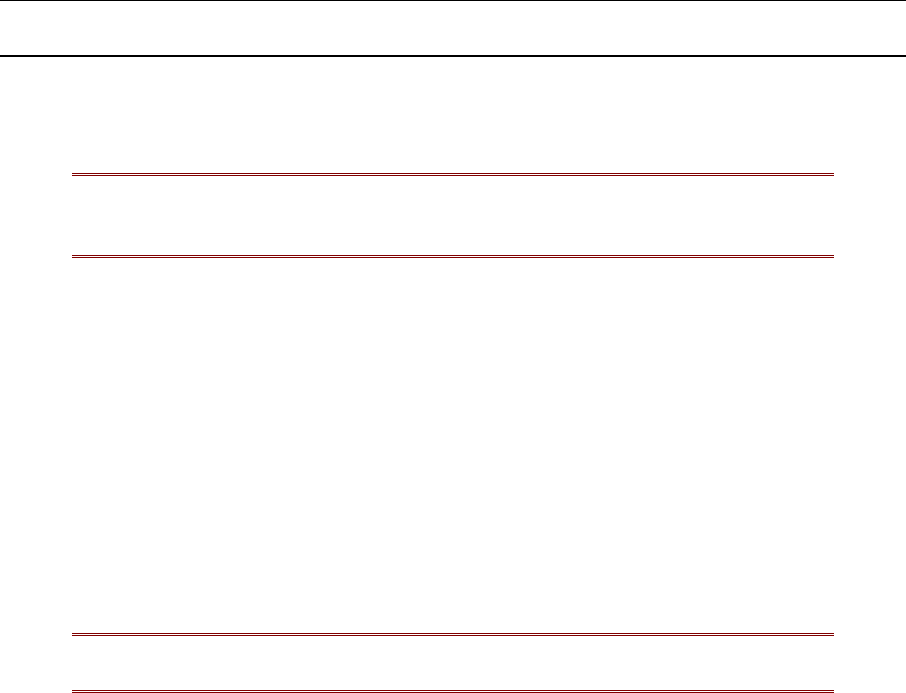
106 PARAGON ADMINISTRATOR’S INSTALLATION AND OPERATION GUIDE
Update Paragon Matrix Switching Unit(s)
1. Connect one end of a straight-through serial cable to the port labeled Admin (DB9F) on the back
of the Paragon Matrix Switching Unit to be updated and connect the other end of the cable to the
serial port of any computer with Paragon Update installed.
Note: To ensure reliable communication, use as short a serial cable as possible. Do
not use a serial cable longer than 50 feet in length. Be sure to use a straight-through
serial cable, and not a null modem cable.
2. Launch Paragon Update on the attached computer by double-clicking on the icon.
3. Select the correct serial port (COM1 through COM4), and click on the Activate Port button to
initiate communication with Paragon.
4. Click on the Load Hex File button and select the Matrix Switch firmware contained in the
Paragon Firmware distribution file, e.g., UMT8 Switch-####, where #### is a hexadecimal
version number. The upper button in the “Upgrade Information” section of the ParagonUpdate
window will read Send to Paragon.
5. Click on the Test Hex File button to ensure file integrity.
6. Click on the Check Device Information button to confirm successful communication with the
Paragon Matrix Switching unit, and to confirm that the firmware upgrade is applicable.
7. Click on the Send to Paragon button to begin uploading the firmware.
Note: During the firmware uploading process, the User Station and the computer
must be powered ON, and the serial cable must remain firmly connected.
8. Click on the Disable Port button, then exit Paragon Update.
9. Use the power switch on the back of the unit to recycle power to the Paragon Matrix Switching
unit. The front LCD screen will display the latest firmware version number.
10. Repeat steps 2 through 9 for each Paragon Matrix Switching unit to be updated, clicking on the
Disable Port button and exiting Paragon Update each time you have updated a Matrix Switching
unit.