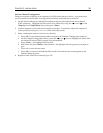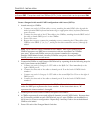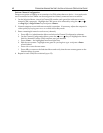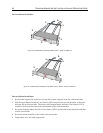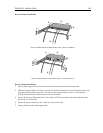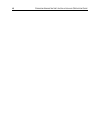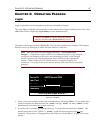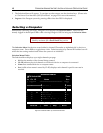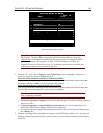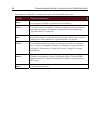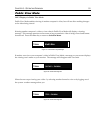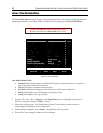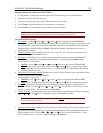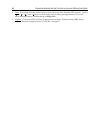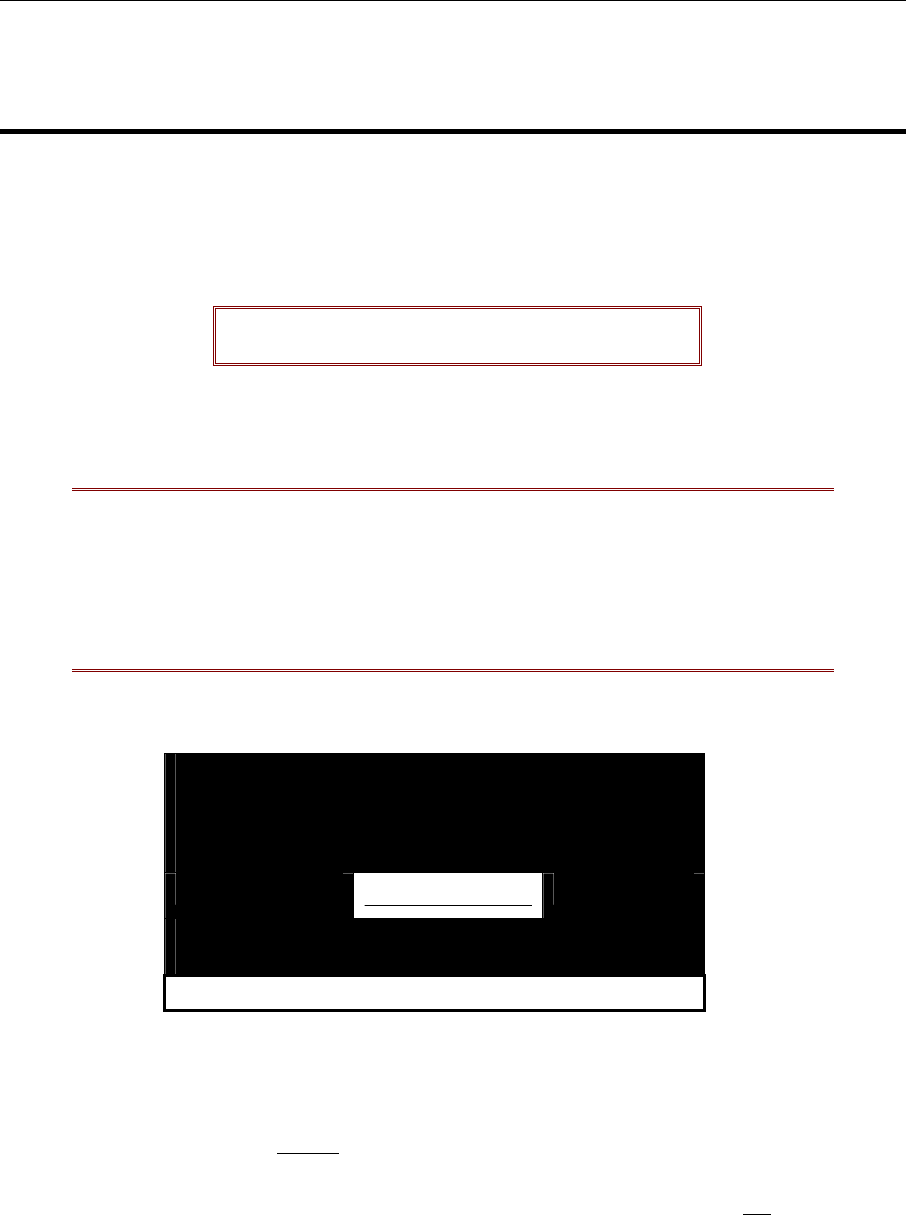
CHAPTER 3: OPERATING PARAGON 47
CHAPTER 3: OPERATING PARAGON
Login
Login is required to access computers and devices connected to Paragon.
The Login Menu will display automatically on user stations after Paragon initially powers ON. Press
<F9> at the OSUI to display the Login Menu on a user station monitor.
Activate the OSUI by rapidly hitting the default
Hot Key activator (the <Scroll Lock> key) twice.
The name of the Paragon Switch is Device ID. The User Port number is the number of the Paragon
Switch User Port (1 through 8) to which this user station is connected.
Note:
If the user station monitor displays message “…No Connection to
Paragon…”, then the user station (UST1) is not connected properly to the Paragon
switch unit, the Paragon switch unit is not functioning properly, or the Paragon
switch is powered off. Check the Paragon switch LCD for proper operational
display. Check Category 5e UTP cable to ensure it is secured properly into
connectors. Try to recycle AC power on user station (UST1) to ensure it is properly
powered.
Please Login Paragon
Device ID : UMT8 Switch HWII
User Port : 1
User Name :
Password :
….. Scrolling Messages Banner…..
Figure 34 Login Menu
1. Enter a user name assigned by the System Administrator and press <Enter>. If user names have
not been assigned, the default names are “user01” through “user07” for users; “admin” for the
administrator (user names are not
case sensitive).
2. If a password is necessary, prompting will occur. Type the password and press <Enter>. The
default password for user “admin” is “raritan,” typed in lowercase (passwords are
case
sensitive). Please refer to “Changing Password within User Profile Menu” on page 53 for more
details.