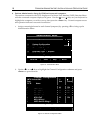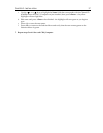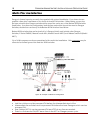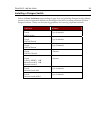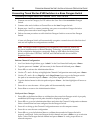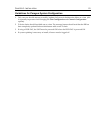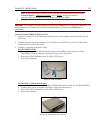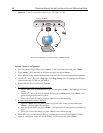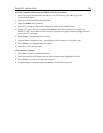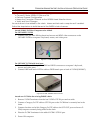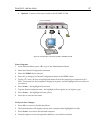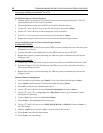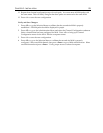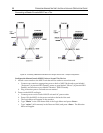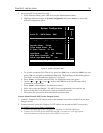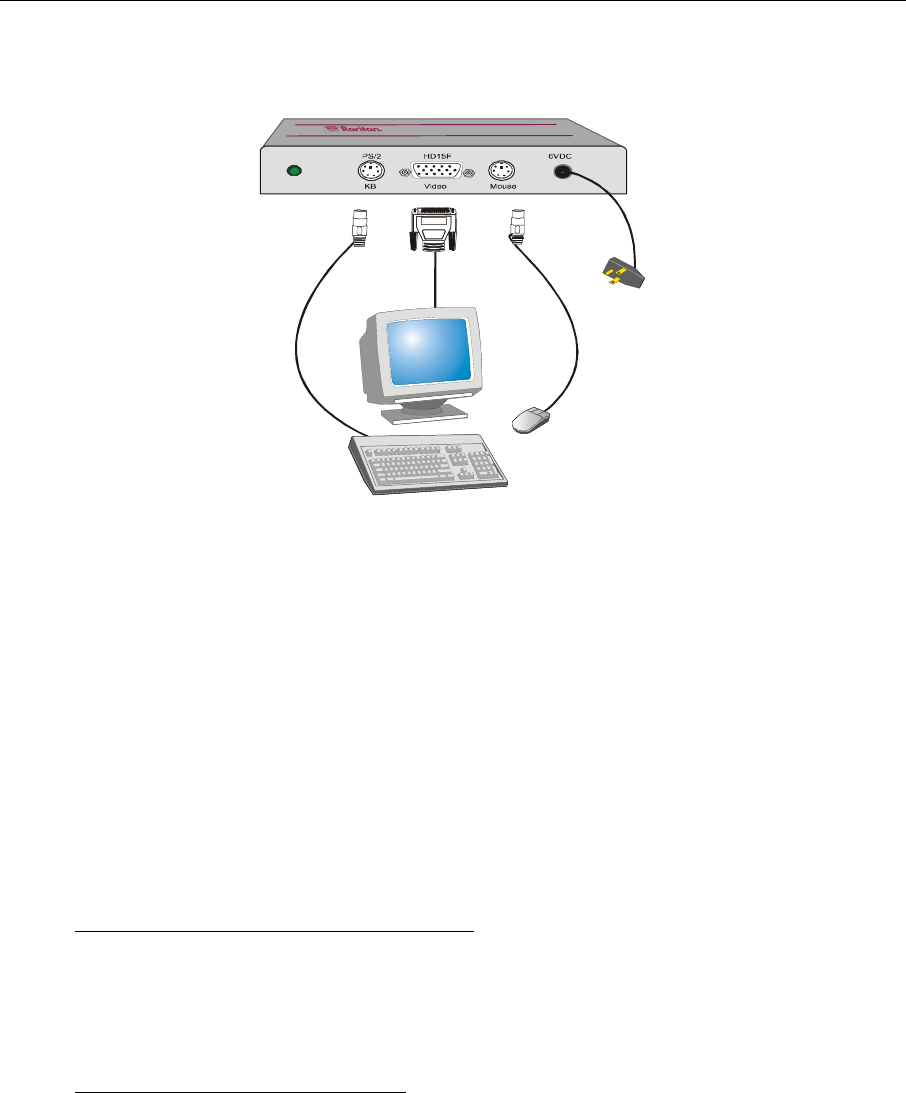
24 PARAGON ADMINISTRATOR’S INSTALLATION AND OPERATION GUIDE
e. Optional: Connect a local user console to the UKVMSC Z-CIM.
Figure 20 Connecting a Local User Console to UKVMSC Z-CIM
Perform Channel Configuration:
1. At a User Station Login Menu, type “admin” in the User Name field and press <Enter>.
2. Type “raritan” (all lowercase) in the Password field and press <Enter>.
3. Press <F5> to go the Administration Menu and select the Channel Configuration submenu.
4. Use the <Ç> and <È> or the <Page Up> and <Page Down> keys to highlight the Paragon
channel where the Z-CIM was just added.
5. Ensure that the Device field reads “Zseries.”
6. If Zseries does not appear in the Device field:
a. Press <Tab> until the Device field is active, them press <Enter> - the highlight will turn
green.
b. Use the <Ç> and <È> keys to change device type to Z-Series and press <Enter> - the
green highlight will return to yellow.
c. Press <S> to save the change, or press <Esc> to exit without saving.
7. If a more descriptive name is desired:
a. Hold the <Shift> key and press <Tab> to go back to the Name column, then press
<Enter> - the highlight will turn blue.
b. Edit the default name and press <Enter> - the highlight will turn green as you begin to
type.
c. Press <S> to save the change, or press <Esc> to exit without saving.
8. Press <F2> to go to the Selection Menu to validate that the second-tier Z4200U Z-CIM is
properly configured. Select the tiered Z4200U Z-CIM device and press <Enter>.
Front of UKVMSC