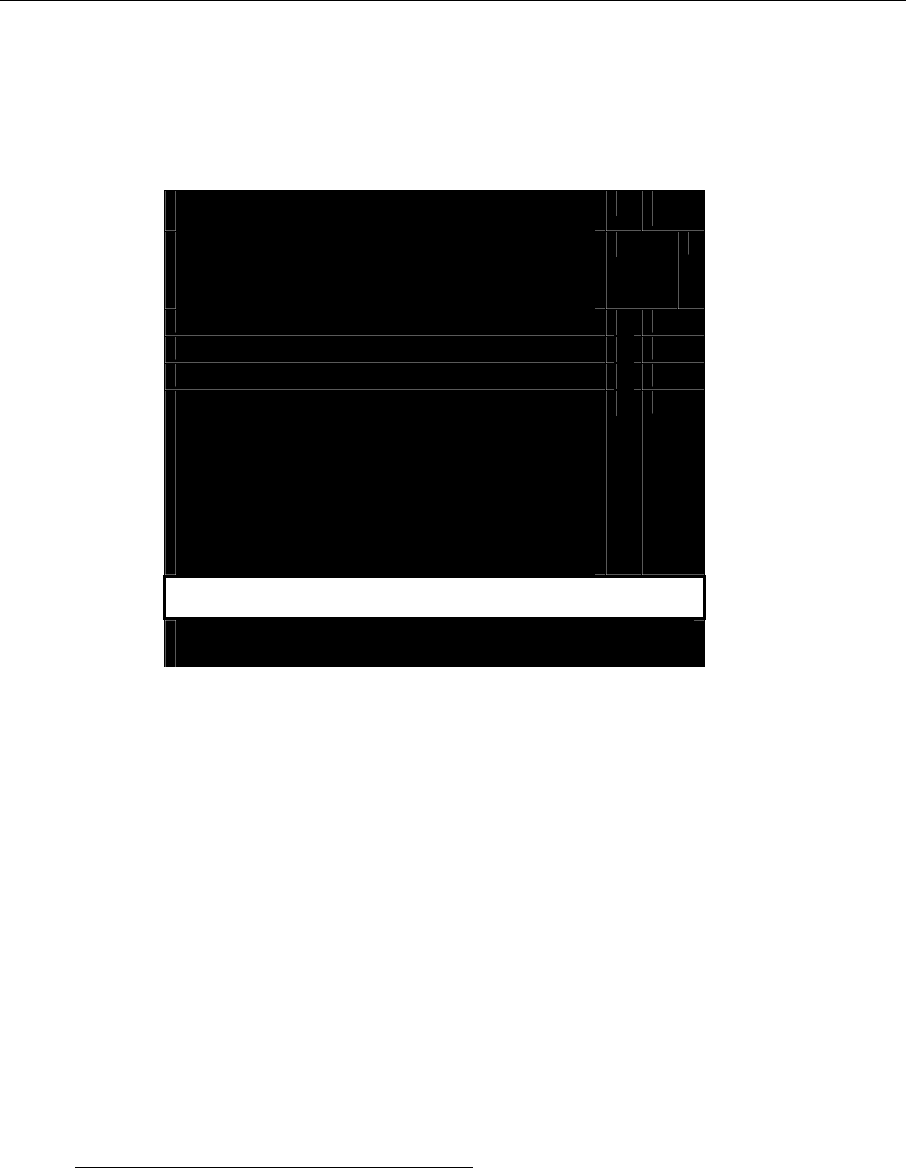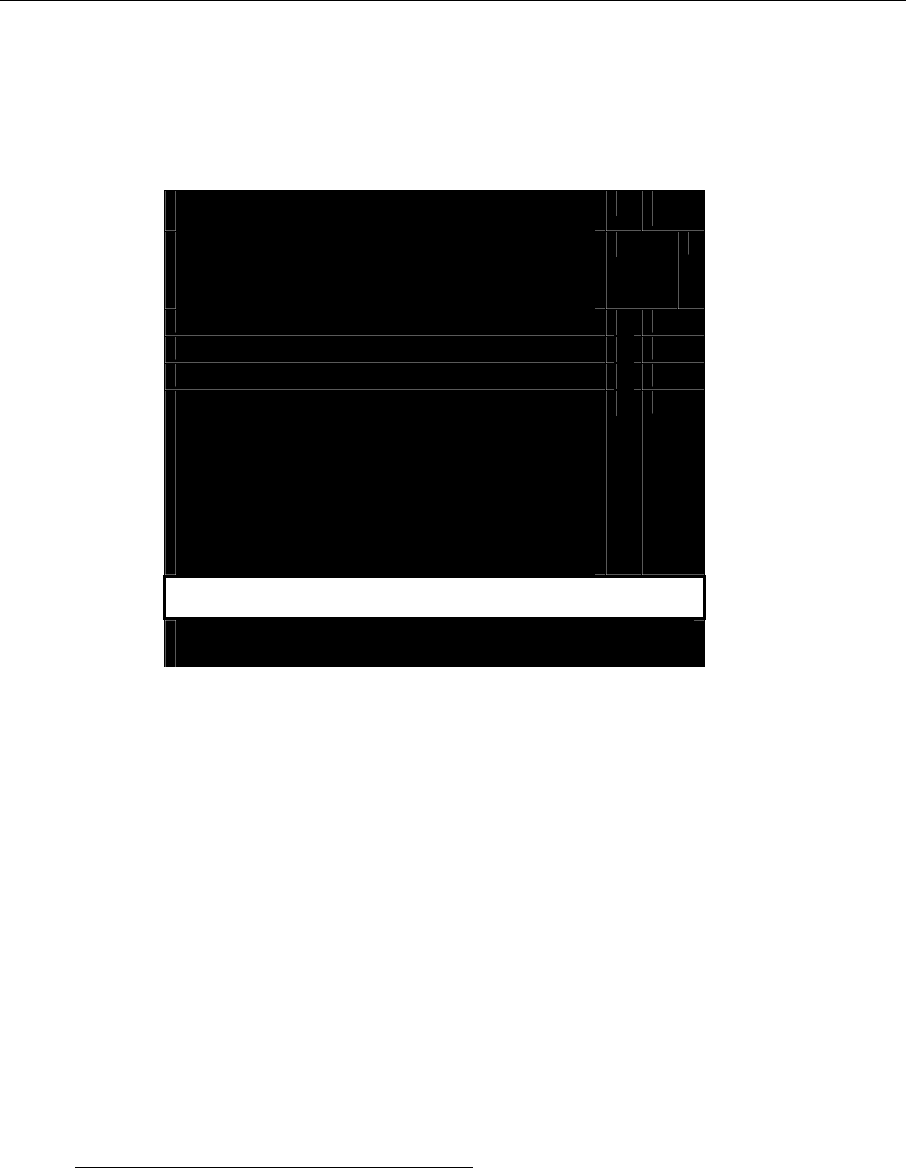
CHAPTER 2: INSTALLATION 31
3. Set up the MXU2 as a second tier unit.
a. At the Selection Menu, press <F5> to access the Administration Menu.
b. Highlight selection number 1. System Configuration and press <Enter> to access the
System Configuration Menu.
System Configuration
---- -----------------------------------------------------
--
Device ID: UMT8 Switch HWII
Display All Computers: No
Logoff Timeout: Off 05 Minutes
Operation Mode: Private
P-View Admin Silent: No
PC Share Timeout: 01 Sec
Login Blank: Off 05 Minutes
Allow Blank Password: No
Default Login Name Blank: Yes
….. Scrolling Messages Banner…..
ScrlLock | Scan | Skip | NCSL
Figure 25 System Configuration Menu
c. To set each second tier User Port to Yes, press the <Tab> key or hold the <Shift> key and
press <Tab> to navigate to the User 1-2 Tier: field. The First Entry in this field applies to
User Port 1 and the second entry applies to User Port 2.
d. Press <Enter> to edit each user tier field - the highlighted area turns green.
e. Use the <Ç>, <È>, <Å>, and <Æ> keys to select Yes for each User Port that will be
connected as a second tier.
f. Press <Enter> when finished - the field turns yellow.
g. Press <S> to save the changes. The MXU2 is now programmed for second tier use.
h. Power off the MXU2 via the power switch in the back of the unit.
i. Disconnect the user console from this MXU2 second tier unit.
Connect MasterConsole MXU2 to the Paragon Switch.
1. Connect a Category 5e UTP cable to each of the channels reserved for the MXU2 on the base
Paragon switch.
2. Connect the other end of this Category 5e UTP cable to the second tier MXU2 user port(s).
For MXU2 User 1 (Local User Console Port):
a. Connect the other end of the Category 5e UTP cable to UKVMP’s RJ45 port.
b. Connect the UKVMP’s 6-pin mini-DIN and HD-15 connectors to the appropriate
keyboard, monitor and mouse ports of the MXU2 User 1 port.