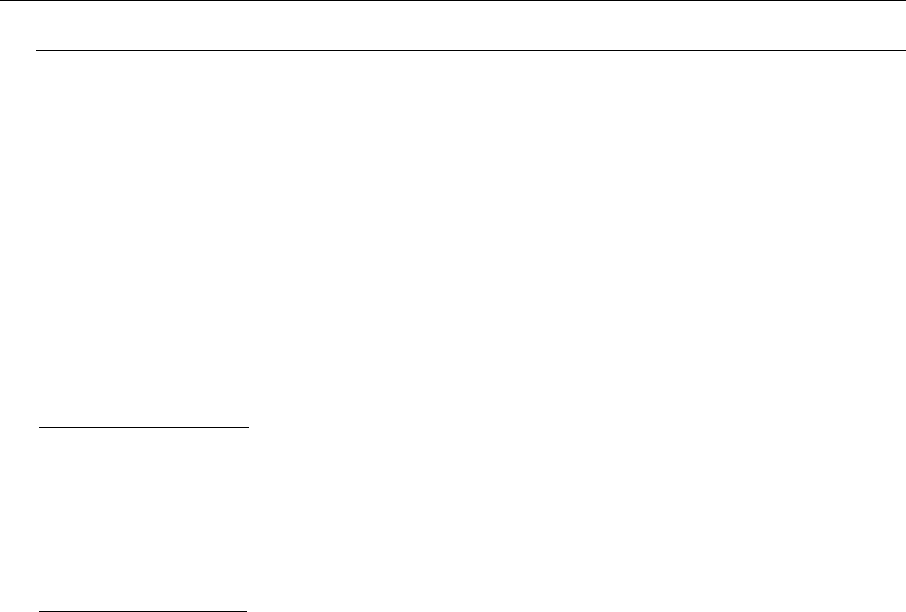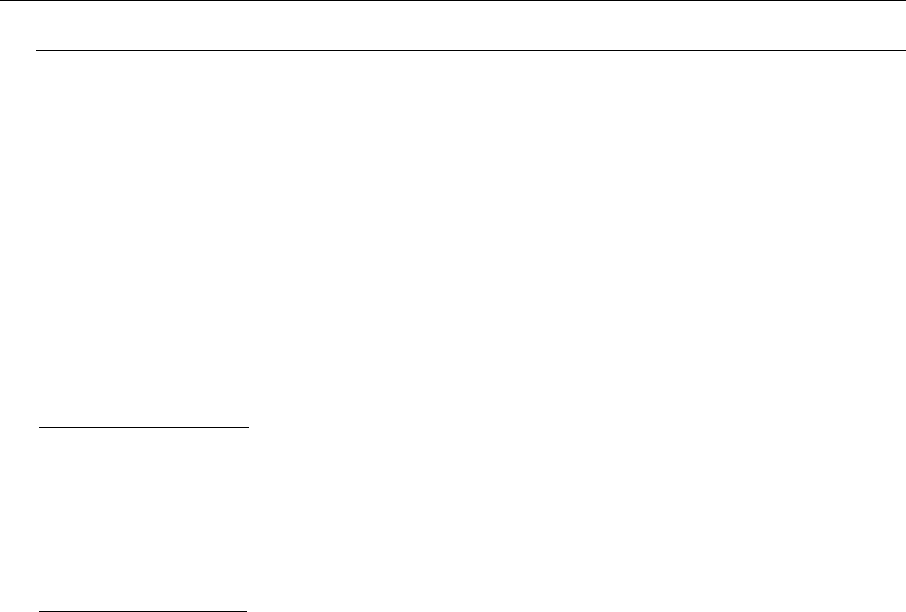
28 PARAGON ADMINISTRATOR’S INSTALLATION AND OPERATION GUIDE
Connecting a MasterConsole MX
4
as a Tier
Set MX4 User Port as a Second Tier Port:
1. Hold the MX4’s front panel [FUNC] button down when powering ON the MX4. This will
cause the MX4 unit to reset to factory defaults.
2. From the MX4 front panel, press [FUNC] to invoke the Function Menu.
3. Use the <Ç> and <È> keys to go to the Set Tier function, then press <Enter>
4. Use the <Ç> and <È> keys to select the proper User Port number.
5. Press <Å> to set user port as a second-tier port (T), then press <Enter>
6. Repeat above steps for all User Ports to be connected to the base Paragon Switch.
Connect an MX4 Tiered User Port to a Base Paragon Switch:
If using CIM UKVMC:
1. Use a cascade cable (CCPnnE) and connect DB25 connector (female) into one of the user ports
designated to be the tier.
2. Connect the cable’s other DB25 (male) into the DB25 connector on the UKVMC.
3. Repeat above steps to connect remaining tier MX4 user ports to channels reserved on base
Paragon switch.
If using CIM UKVMP:
1. Connect the UKVMP keyboard, monitor, and mouse cables into the MX4 CCPnnF user cable.
2. Connect a Category 5e UTP cable between the CIM and one of the 4 channels reserved for
MX4 on base Paragon switch.
3. Repeat above steps to connect remaining tier MX4 user ports to channels reserved on base
Paragon switch.
Perform Channel Configuration:
1. At a User Station Login Menu type “admin” in the User Name field and press <Enter>.
2. Type “raritan” (all lowercase) in the Password field and press <Enter>.
3. Press <F5> to activate the Administration Menu.
4. Use the <Ç> and <È> keys to select Channel Configuration and press <Enter>.
5. Use the <Ç> and <È> or <Page Up> and <Page Down> keys to go to channels in which
MX4 paths are connected.
6. Use the <Tab> key to move to the Device Column.
7. Press <Enter> - the highlighted area turns green.
8. Use the <Ç> and <È> keys to set to MX4, MX4-8, MX4-16, or MX4-32 and press <Enter> to
save the change.
9. Hold the <Shift> key and press <Tab> to return to the Name column.
10. Press <Enter> and edit the default name.
11. Press <Enter> to retain change.